Welcome to the Onshape forum! Ask questions and join in the discussions about everything Onshape.
First time visiting? Here are some places to start:- Looking for a certain topic? Check out the categories filter or use Search (upper right).
- Need support? Ask a question to our Community Support category.
- Please submit support tickets for bugs but you can request improvements in the Product Feedback category.
- Be respectful, on topic and if you see a problem, Flag it.
If you would like to contact our Community Manager personally, feel free to send a private message or an email.
Multiple complex subtractions from solid
 benjamin_rockwell
Member Posts: 6 ✭
benjamin_rockwell
Member Posts: 6 ✭
Suppose I have a block of material and complex sketch on one of its surfaces that will be extruded to remove material. I will need to remove the same sketch shape of material from the block in several locations that are not it a uniform pattern. At present, I have not found a way to either
1) duplicate sketch an move to proper location
2) duplicate resulting extrude and move to proper location.
Am I missing something?
Furthermore this same shape will be used in future parts, so it would be nice to be able to save the sketch or resultant extruded solid for future use.
1) duplicate sketch an move to proper location
2) duplicate resulting extrude and move to proper location.
Am I missing something?
Furthermore this same shape will be used in future parts, so it would be nice to be able to save the sketch or resultant extruded solid for future use.
0
Best Answers
-
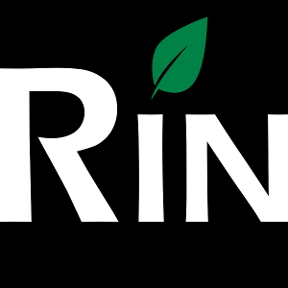 3dcad
Member, OS Professional, Mentor Posts: 2,476 PRO
Ok, so it's probably 1 constraint / vertice.. I tried only with 1 spline, you would need to remove all of those constraints to be able to move..
3dcad
Member, OS Professional, Mentor Posts: 2,476 PRO
Ok, so it's probably 1 constraint / vertice.. I tried only with 1 spline, you would need to remove all of those constraints to be able to move..
Feels like you need to wait for sketch copy which has ticket in. Use the ?-menu and put in feedback to raise the priority.//rami5 -
 andrew_troup
Member, Mentor Posts: 1,585 ✭✭✭✭✭
@benjamin_rockwell
andrew_troup
Member, Mentor Posts: 1,585 ✭✭✭✭✭
@benjamin_rockwell
What you can perhaps do is leave your sketch where it is, make your extrude a separate body (choose "New" rather than "Add") and use "Transform" to move it to where you want. Then you can add it (or subtract it, for a "Cut-Extrude" result) using a boolean feature.1
Answers
First create the original shape and extrude/subtract
then start another sketch in location that you need it, select tool 'Use (Project/Convert)' and click the original shape so you will have the shape in current sketch.
then click 'Show constraints' and you should see a little box telling you that profile is constrained with 'Use' to another profile
click that little box and hit delete, your free to move the shape where you wan't
Try it out and let me know if you need screenshots or further explanation
I start a new sketch on a face, select the Use(Project/Convert) tool. The tool tip says to select the geometry to project, but only allows me to select edges or faces. I don't think I understand how this tool is supposed to work. Any further explanation would be appreciated.
Then when you are in another sketch, you can 'use' that shape that you created earlier and when you remove the constraint, you can move it around.
Here are my steps:
Create sketch 1:
Create sketch 2:
Select sketch 1 and click the Use tool.
Feels like you need to wait for sketch copy which has ticket in. Use the ?-menu and put in feedback to raise the priority.
What you can perhaps do is leave your sketch where it is, make your extrude a separate body (choose "New" rather than "Add") and use "Transform" to move it to where you want. Then you can add it (or subtract it, for a "Cut-Extrude" result) using a boolean feature.
That is what I feared.
Thanks for your help and quick replies!! OnShape is shaping up nicely, but has a little ways to go yet. Looking forward to future!
Thanks! This solves my problem.