Welcome to the Onshape forum! Ask questions and join in the discussions about everything Onshape.
First time visiting? Here are some places to start:- Looking for a certain topic? Check out the categories filter or use Search (upper right).
- Need support? Ask a question to our Community Support category.
- Please submit support tickets for bugs but you can request improvements in the Product Feedback category.
- Be respectful, on topic and if you see a problem, Flag it.
If you would like to contact our Community Manager personally, feel free to send a private message or an email.
Sheet metal cone
 bryan_lagrange
Member, User Group Leader Posts: 950 ✭✭✭✭✭
bryan_lagrange
Member, User Group Leader Posts: 950 ✭✭✭✭✭
in General
We make our cones on a press brake with triangular bends.
Here is the work around I did to achieve a sheet metal cone in Onshape with a flat pattern.
To make it smoother just add more sides to the polygon sketches.
https://cad.onshape.com/documents/b61553ca7c0d34c686ac170f/w/29eed6f7cd27da738910e958/e/30bef0d598165d2813c5e1f0
Would like to see how other Onshape sheet metal users achieve this shape.
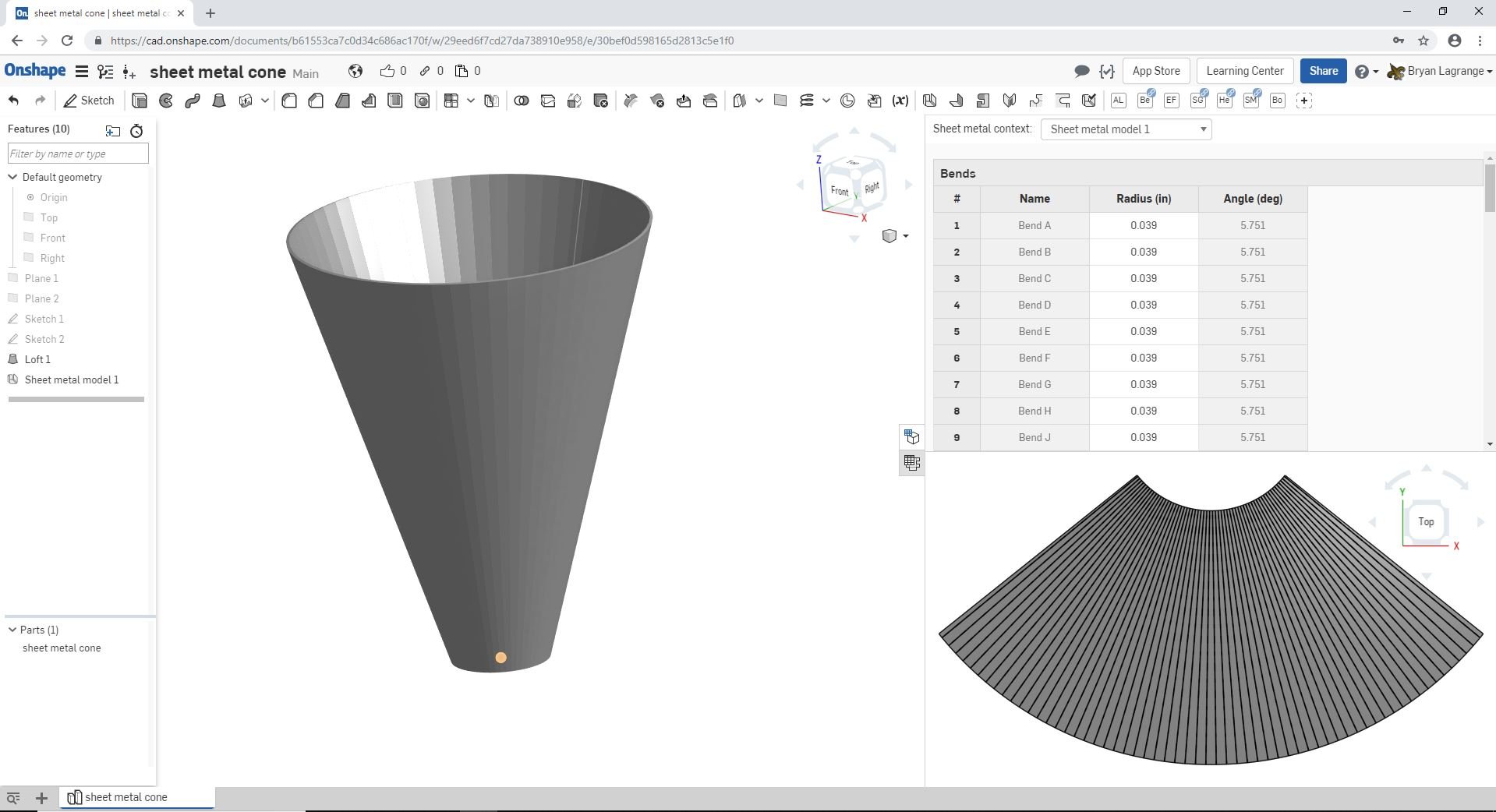
Here is the work around I did to achieve a sheet metal cone in Onshape with a flat pattern.
To make it smoother just add more sides to the polygon sketches.
https://cad.onshape.com/documents/b61553ca7c0d34c686ac170f/w/29eed6f7cd27da738910e958/e/30bef0d598165d2813c5e1f0
Would like to see how other Onshape sheet metal users achieve this shape.
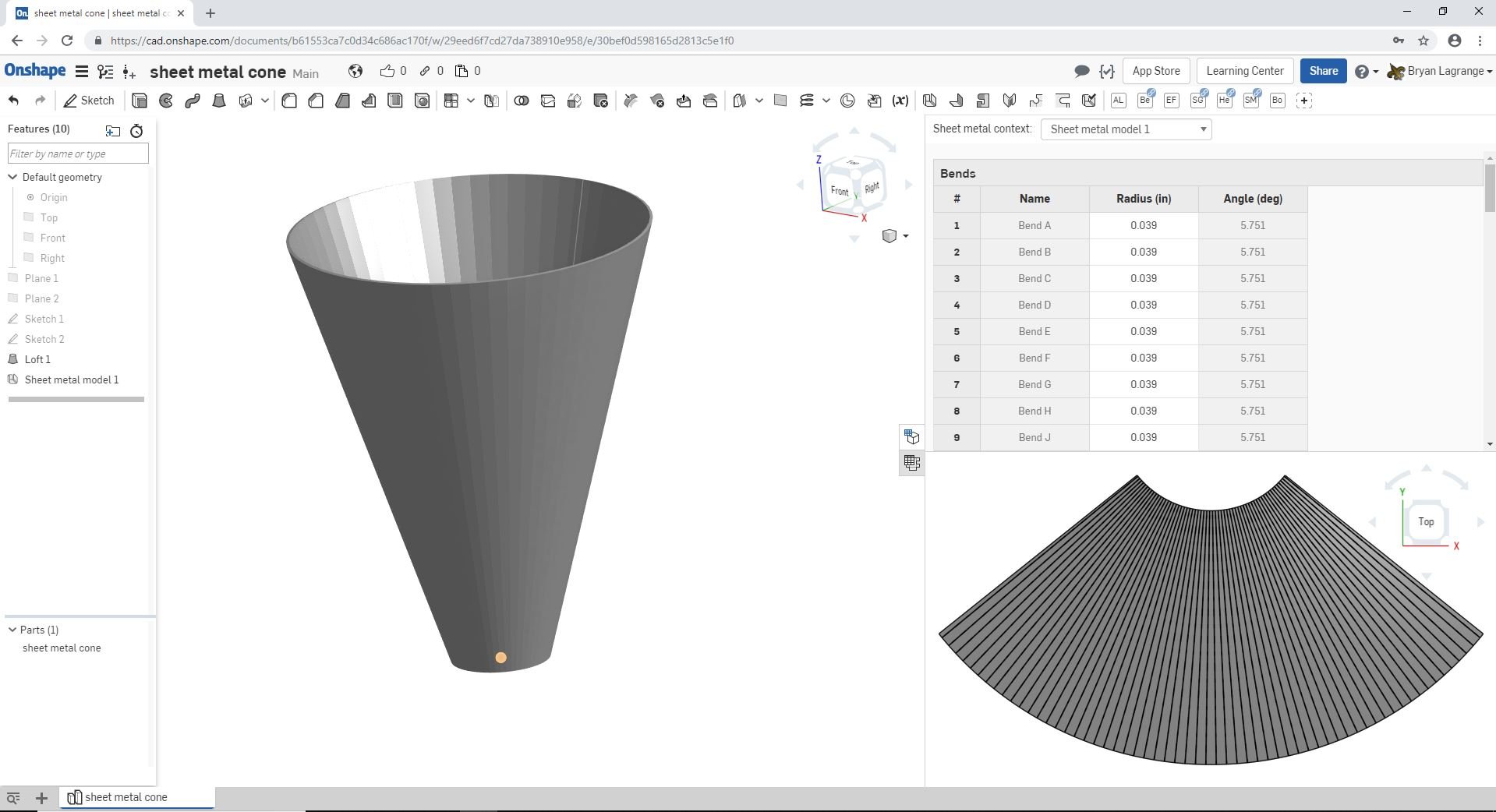
Tagged:
3
Comments
I first offset a plan to establish the height of the cone. I then made a multi sided polygon (60 sided) on each plane. Each polygon had a different diameter. On one of the segments of the polygon I put about a .010in split down the middle. Make sure you split the same segment on each polygon for the loft to generate correctly. I lofted the 2 polygons to create the cone shape. After creating the loft surface I then used the sheet metal command to convert the loft to sheet metal solid. It will create a part for each polygon segment. Use the add bend command to add bends where each segment connect.
Hope this helps
Twitter: @BryanLAGdesign
Hi @bryan_lagrange i cant get the sheet metal conversion to work. I have shared my link below. I must be missing somthing. Can you help?
https://cad.onshape.com/documents/90338996902a1d9d9b801055/w/b28b6faab27ccd64322223d4/e/db6cc37221e43c2063457b82?renderMode=0&uiState=676b20b1851ca92bd38441ad
@aaron_harris672 It looks like you have some twisting going on in the loft which would cause compound curves. Current sheet metal functions do not like this. I updated the sketches and used the thicken command in sheet metal to have your loft flatten in sheet metal. Here is the link. Hope this helps.
https://cad.onshape.com/documents/2f24160b17fd32e9491671e4/w/fea14f476f7c22e446cb55b1/e/247159b2e7c66a593fd55ab9
Twitter: @BryanLAGdesign
If you want a smooth flattened part you can model it as a surface and thicken the flattened surface later. The new surface flatten feature can flatten almost anything. From circle to rectangle, containing a fillet with torsion distortions, no problem, I think this new feature is even better than in Solidworks. The only drawback is that after exporting to a parasolid file, the bendlines of the flat surface have disapeared.
This is now working for me. Thanks for your help.
Works for me. did a whole partstudio with solids. extracted the outer surfaces.