Welcome to the Onshape forum! Ask questions and join in the discussions about everything Onshape.
First time visiting? Here are some places to start:- Looking for a certain topic? Check out the categories filter or use Search (upper right).
- Need support? Ask a question to our Community Support category.
- Please submit support tickets for bugs but you can request improvements in the Product Feedback category.
- Be respectful, on topic and if you see a problem, Flag it.
If you would like to contact our Community Manager personally, feel free to send a private message or an email.
Help with placing holes
 brian_15
Member Posts: 8 ✭
brian_15
Member Posts: 8 ✭
I'm trying to build a support gusset, it is tapered and I want lightening holes along the length of it, a pretty standard type of thing I do. I'll attach the link to the project, but the first hole I would like on the right hand side, .300" from the top and bottom edge, .750 from the right end. Then I would like progressively smaller holes spaced with a .300" web between each hole, maintaining my .300" width top the top and bottom. What method can I use to draw these holes? This should be the link to the document.... I hope, first time trying this...
Extension table Main
Extension table Main
0
Best Answers
-
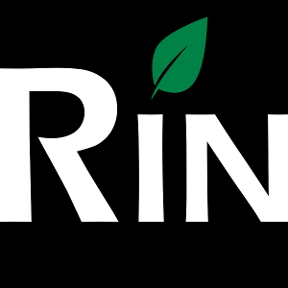 3dcad
Member, OS Professional, Mentor Posts: 2,476 PRO
I took a copy and just dbl click the dimension, set to 0.75 inch (or what ever) and it worked ok for me.
3dcad
Member, OS Professional, Mentor Posts: 2,476 PRO
I took a copy and just dbl click the dimension, set to 0.75 inch (or what ever) and it worked ok for me.
Can be found on same document I linked earlier.//rami5 -
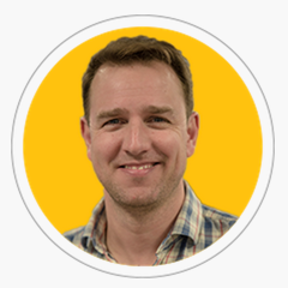 andy_morris
Moderator, Onshape Employees Posts: 87
andy_morris
Moderator, Onshape Employees Posts: 87  Hi Brian,
Hi Brian,
You can double-click with the left-mouse button to finish a line and still be in the line command. I'll also add you to the improvement for dimension feedback whilst sketching.
Keep the comments coming and thanks for helping make Onshape awesome!
Andy Morris / Head of Product Design / Onshape, Inc.5
Answers
OK, went and extruded the actual shape.... I'm used to adding any thru holes to the basic sketch so my extruded shape is done. But none the less, I extruded the basic support, added a parallel line down .300" from the top, up .300" from the angled bottom. I would like to draw circles bounded in that area, first one having a wall thickness to the right edge of .750 (I tried to draw that it and it keeps doing the line to what length I draw and won't let me change it, maybe a bug in the software I assume). Then each successive hole to the left would be spaced with a .300" web between the holes and whatever size they turn out to be to fit between the confines of the upper and lower lines.
I hope that makes more sense....
Short answer, yes and no. So it can certainly be done, and I have attached a link to the file with the hole I just made. The problem, which is what I think you are asking about, is I do not currently see a way to automate it. Here is how I did it. Took about 2 minutes.
1. Started a sketch on the side face.
2. Took the constraining lines you put in, converted them to a sketch entity in my sketch, and then made them for construction only. In the future, these do not need to be separate sketches; the construction lines can be created in the sketch for the holes.
3. Draw the circles, make them tangent to both the top and bottom line, and then dimension.
4. Extrude - subtract.
Let me know what you think. It can be easily done, but I dont see a way to automatically pattern this with the constraint to OD in OnShape. I could be wrong, but I don't currently see the capability to perform that kind of pattern in OS. Hope that helps!
Extension Table Copy
Looks great... but I'm having a bit of trouble replicating it. I guess I need to play with Onshape more as I'm sure these problems might be my ignorance of the software. OK, drew a circle between the lines, then constrained it to be tangent to both lines, that part went ok. Then I tried to dimension it .75" from the right edge and it won't move, it stays at whatever position I drew it at.
So then I backed up and tried putting a line off the right edge and then go to dimension it and it stays at whatever I drew it at, and typing in .75 doesn't change the length of the line. I had no problems drawing and then dimensioning the other lines to create the part this far, but for some reason I'm having trouble now. Any suggestions would be appreciated.
Now, assuming I get over this hurdle, the next circle to the left, do you draw it in, set it tangent and then dimension between the new circle and the old circle to .300"? Just trying to figure out the process you used.
Here's a quick demonstration:
https://cad.onshape.com/documents/d29ff8e74a0f49809e533f48/w/48fedb2064cc4f30a27ee6e8/e/30f6cda80d9b4ab099fd4ce5
I didn't dimension the holes, just constrained to construction lines so you can drag them around to see how it behaves.
Click 'show constraints' check box in sketch dialog to see all constraints of the sketch.
I follow your method and easily updated the original project with the holes now. My one issue, is the first hole on the right, largest one, should be .750" from the right edge. It turned out .777" and I can't get it to move to .750. Do I have it unintentionally locked or something? I can't position it .750 from the edge, I can't draw a line .750 off the edge.... so I'm baffled.
I just free handed it in and then the subsequent holes were easy to draw in undersize, dimension them to the hole to the right by .300" and then apply the tangent constraint to the top and bottom line.
So, if I can figure out how.why I can't seem to accurately place the first hole, I'm good from there for the rest of the holes.
I do appreciate the help!
Oh, link to the modified original design now, with the holes....
https://cad.onshape.com/documents/2b7d6c92e35941ee92bb4a72/w/93bb1419b2694510a252b166/e/4a46f5dd70c24818a8537510
Can be found on same document I linked earlier.
Thanks again for all the help.
In the meantime, you should be able to get around this by refreshing your document.
Thanks for your patience,
Andy
Another thing/feature, is could we have instant/active dimensional input into the drawing? I'm an Alibre user and it has active dimensioning so when I draw a line, if the length is known, I can just type it in as I draw it and not have to draw the feature and then dimension it afterwards.
Thanks for listening and I'm impressed with the support that I'm finding here.
You can double-click with the left-mouse button to finish a line and still be in the line command. I'll also add you to the improvement for dimension feedback whilst sketching.
Keep the comments coming and thanks for helping make Onshape awesome!