Welcome to the Onshape forum! Ask questions and join in the discussions about everything Onshape.
First time visiting? Here are some places to start:- Looking for a certain topic? Check out the categories filter or use Search (upper right).
- Need support? Ask a question to our Community Support category.
- Please submit support tickets for bugs but you can request improvements in the Product Feedback category.
- Be respectful, on topic and if you see a problem, Flag it.
If you would like to contact our Community Manager personally, feel free to send a private message or an email.
Hide All Non Solids?? Or similar to "Section View" a "Solids Only View"?
 christopher_owens
Member Posts: 235 ✭✭
christopher_owens
Member Posts: 235 ✭✭
Hello! I run across this a lot! When I want to do a "screen grab", I have to do a lot of selecting to hide planes, sketches, surfaces, etc. I was thinking of creating a "Level" that all those were on and being able to "Blank" that "Level". Easiest way I have found (so far) is to Select a Plane and pick "Hide Other Planes" then pick that Plane again and select Hide. then repeat that for the other "non-solids" Maybe, similar to "Section View" there could be a "Solids Only View" that you could turn on and off??! One pick, screen grab, one pick back to "All Displayed".
0
Best Answers
-
 rbaek
Moderator, Onshape Employees, Developers Posts: 77
rbaek
Moderator, Onshape Employees, Developers Posts: 77  You can also hide/show all of the planes with the 'p' key.5
You can also hide/show all of the planes with the 'p' key.5 -
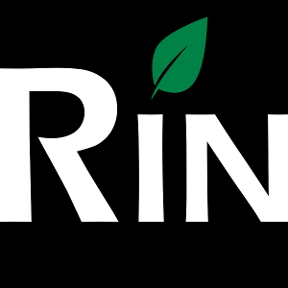 3dcad
Member, OS Professional, Mentor Posts: 2,476 PRO
I would like to see this functionality as part of named views. When saving a view, select to save also hide/show state of things.
3dcad
Member, OS Professional, Mentor Posts: 2,476 PRO
I would like to see this functionality as part of named views. When saving a view, select to save also hide/show state of things.
//rami7
Answers