Welcome to the Onshape forum! Ask questions and join in the discussions about everything Onshape.
First time visiting? Here are some places to start:- Looking for a certain topic? Check out the categories filter or use Search (upper right).
- Need support? Ask a question to our Community Support category.
- Please submit support tickets for bugs but you can request improvements in the Product Feedback category.
- Be respectful, on topic and if you see a problem, Flag it.
If you would like to contact our Community Manager personally, feel free to send a private message or an email.
Quick "show" and "hide"
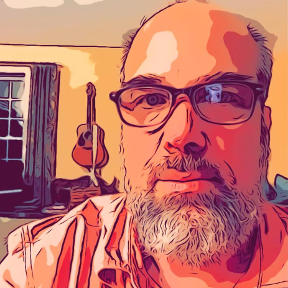 Brad_Goodman
Member Posts: 39 ✭✭
Brad_Goodman
Member Posts: 39 ✭✭
Quick way to easily "show" and "hide" parts - particularly in Part Studio.
Keyboard shortcuts would suffice. (Preferable)
Keyboard shortcuts would suffice. (Preferable)
Once of the biggest annoyances - is the fact that they "show part", "hide part", "hide 2 parts", "hide all parts" (etc.. etc...) menu options in the "parts" list are context sensitive. This means when you go to right click somewhere in the parts - you have to either stop and concider the context ("Is the part you just clicked selected or not?" or READ through the menu see what's present and what you want to select.
Alternativley you can right click on the part in the main window, but that is also context sensitive and even worse, in that the show/hide options either appear towards the top or the middle of the menu depending on what's selected.
Long story short - I usually/often want to "select - hide - select - hide - select - hide..." .... then maybe "show all". Fast. Rapid. No thinking...no reading...
Long story short - I usually/often want to "select - hide - select - hide - select - hide..." .... then maybe "show all". Fast. Rapid. No thinking...no reading...
Tagged:
2
Comments
Also check out this function's cousin, "Isolate" (Shift + I).
chadstoltzfus@premiercb.com