Welcome to the Onshape forum! Ask questions and join in the discussions about everything Onshape.
First time visiting? Here are some places to start:- Looking for a certain topic? Check out the categories filter or use Search (upper right).
- Need support? Ask a question to our Community Support category.
- Please submit support tickets for bugs but you can request improvements in the Product Feedback category.
- Be respectful, on topic and if you see a problem, Flag it.
If you would like to contact our Community Manager personally, feel free to send a private message or an email.
A Single Loft Profile on Two Different Planes - End Conditions Problems
 Caspar
Member Posts: 17 ✭✭
Caspar
Member Posts: 17 ✭✭
Hi All,
I have created a loft; the starting profile is a cylinder, the single end profile on two separate planes oriented at right-angles.
The end condition between the loft on the cylinder is correct.
The end condition between the loft and the front face is also correct
I would, however, like the bottom 'end profile condition' to be normal to the 'top' plane as per the picture below
Can anyone help, please?
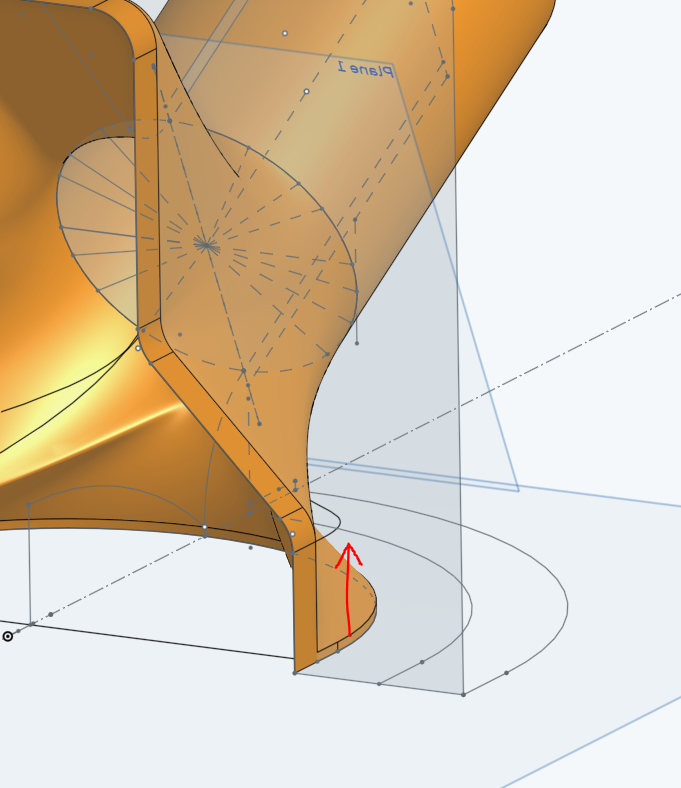
https://cad.onshape.com/documents/8a96dee91ad3e39df20d496a/w/cf4b5927819565ca38745134/e/9091056c8f57398570985e77
Many, many thanks,
Caspar
I have created a loft; the starting profile is a cylinder, the single end profile on two separate planes oriented at right-angles.
The end condition between the loft on the cylinder is correct.
The end condition between the loft and the front face is also correct
I would, however, like the bottom 'end profile condition' to be normal to the 'top' plane as per the picture below
Can anyone help, please?
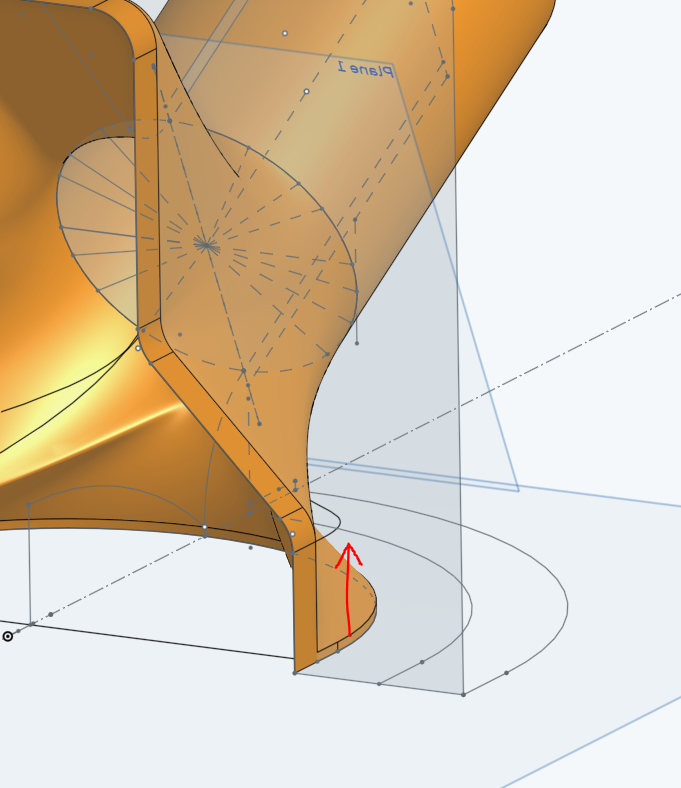
https://cad.onshape.com/documents/8a96dee91ad3e39df20d496a/w/cf4b5927819565ca38745134/e/9091056c8f57398570985e77
Many, many thanks,
Caspar
Tagged:
0
Best Answers
-
 John_P_Desilets
Onshape Employees, csevp Posts: 267
John_P_Desilets
Onshape Employees, csevp Posts: 267  Hello @Caspar
Hello @Caspar
This is a difficult surface to create in one operation. Completing smaller regions of the surface transition will yield better results in this situation. These profiles are very different from each other and will need a lot of help to guide each surface.
In this example I added additional splines to help construct the wireframe for the transition.
Next, I split "sketch 6" where the first surface will end.
Next I built the first surface as a loft.
The next feature is a "fill" surface. The "new" option was chosen so the surface could be mirrored to the other side after the operation.
Last step, I mirrored the filled surface using the right plane. The checkbox option "merge with all" combines all surfaces together.
This is the link to the Document that was used for the above screen shots. Hope this helps and good luck!
https://cad.onshape.com/documents/207d0f0553efb6650f20270f/w/db173b88001d6fb0bf641b82/e/8afa30ceeb57fc69bbb4f5a6

2 -
 Caspar
Member Posts: 17 ✭✭
Exactly the outcome I was looking for, and nicely explained. Thank you.0
Caspar
Member Posts: 17 ✭✭
Exactly the outcome I was looking for, and nicely explained. Thank you.0
Answers
I have managed to change the bottom end profile condition but a nasty crease still remains...
This is a difficult surface to create in one operation. Completing smaller regions of the surface transition will yield better results in this situation. These profiles are very different from each other and will need a lot of help to guide each surface.
In this example I added additional splines to help construct the wireframe for the transition.
Next, I split "sketch 6" where the first surface will end.
Next I built the first surface as a loft.
The next feature is a "fill" surface. The "new" option was chosen so the surface could be mirrored to the other side after the operation.
Last step, I mirrored the filled surface using the right plane. The checkbox option "merge with all" combines all surfaces together.
This is the link to the Document that was used for the above screen shots. Hope this helps and good luck!
https://cad.onshape.com/documents/207d0f0553efb6650f20270f/w/db173b88001d6fb0bf641b82/e/8afa30ceeb57fc69bbb4f5a6