Welcome to the Onshape forum! Ask questions and join in the discussions about everything Onshape.
First time visiting? Here are some places to start:- Looking for a certain topic? Check out the categories filter or use Search (upper right).
- Need support? Ask a question to our Community Support category.
- Please submit support tickets for bugs but you can request improvements in the Product Feedback category.
- Be respectful, on topic and if you see a problem, Flag it.
If you would like to contact our Community Manager personally, feel free to send a private message or an email.
Circular pattern angle arrow cannot be dragged beyond 240°
 viru
Member, Developers Posts: 619 ✭✭✭✭
viru
Member, Developers Posts: 619 ✭✭✭✭
Currently in Onshape while creating circular pattern in sketch angle arrow cannot be dragged beyond 240° creating inconvenience since to adjust the angle values greater than 240° it is required to put the values manually. If dragging of circular pattern arrow for angle should not limit to any angle then angle adjustment easier for user.

0
Best Answers
-
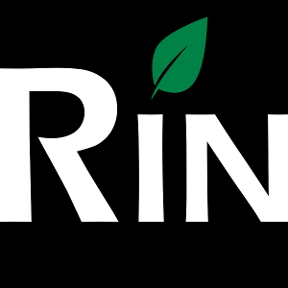 3dcad
Member, OS Professional, Mentor Posts: 2,476 PRO
@Stuart_Tod
3dcad
Member, OS Professional, Mentor Posts: 2,476 PRO
@Stuart_Tod
You can use dimension tool or constraints to set your axis point after you have begin with circular pattern. The need for always defining axis point in advance would be unnecessary extra step (IMHO).
@viru Your topic is not exactly correct, if you add more copies into your pattern it will increase the angle. 240 deg = 360 / 3 *2 = even angle for each. Try to add 5 copies - I'll bet you can go more than 240deg, should be 360/5*4 = 288.
I like this behavior, you can quickly add any amount of stuff evenly around circle. And if you wan't to override just use num input - should be close to perfect?//rami7 -
 jakeramsley
Member, Moderator, Onshape Employees, Developers, csevp Posts: 669
jakeramsley
Member, Moderator, Onshape Employees, Developers, csevp Posts: 669  This is fallout of our behavior between switching between open (angle defined) and closed (fully-circular) circular patterns. To prevent the jump behavior or even worse, have elements closely overlap thinking an open pattern is closed, we have the highest angle be what it would be if the pattern were closed. Our goal was to reduce the amount of step-by-step dialogs and have as much controlled graphically as we could.Jake RamsleyDirector of Quality Engineering & Release Manager onshape.com6
This is fallout of our behavior between switching between open (angle defined) and closed (fully-circular) circular patterns. To prevent the jump behavior or even worse, have elements closely overlap thinking an open pattern is closed, we have the highest angle be what it would be if the pattern were closed. Our goal was to reduce the amount of step-by-step dialogs and have as much controlled graphically as we could.Jake RamsleyDirector of Quality Engineering & Release Manager onshape.com6
Answers
I was circular patterning yesterday and noticed that there is also no option to select an axis (at first), my pattern kept reverting to the origin which was very confusing. I also noticed that I couldn't move the 'starting' angle line (I wanted to pattern through an arc which didn't have a horizontal starting point) - i.e. a circular pattern of 4 instances spaced between 60 degrees and 120 degrees.
Thanks for the confirmation. I'd like to see the centre axis point defined before you start to pattern - say select entity to pattern, select axis, go.
You can use dimension tool or constraints to set your axis point after you have begin with circular pattern. The need for always defining axis point in advance would be unnecessary extra step (IMHO).
@viru Your topic is not exactly correct, if you add more copies into your pattern it will increase the angle. 240 deg = 360 / 3 *2 = even angle for each. Try to add 5 copies - I'll bet you can go more than 240deg, should be 360/5*4 = 288.
I like this behavior, you can quickly add any amount of stuff evenly around circle. And if you wan't to override just use num input - should be close to perfect?
And I happen to agree with both your conclusions: the current user interface, once it's understood, seems close to perfect.
And will become even closer, once we have better auditing of constraints
I had some dim notion of that sort of risk being averted (accent on dim) but it's great to have a clear explanation.
I'm not one to want extra steps in an operation, but when I'm doing a circular pattern on a large drawing where the origin is outside my window view, then trying to visualize what is going to happen with the circular pattern is difficult if the default axis and the 'repeat' patterns the tool produces are not in the window you are looking at!
If you only want one step in the circular pattern callout to start with, then it should be 'pick axis'. Then the dialogue can proceed with 'pick entity to pattern', 'number of instances', 'adjust angle'.
This does seem to me to have merit, because Onshape has (to my mind) a major limitation at present when several points coincide. (I note, incidentally, that "merged"points, single points shared were two lines or arcs butt, are still showing up as coincident. This worsens the cognitive overload)
If you have several hole patterns in one sketch (not at all uncommon) it is very difficult indeed to disentangle the constraints to the origin if you later need to move one or more patterns to a different axis. Sometimes the circular pattern constraint icon will not show for any of the patterns, and more often only for one (and it's not necessarily the last one added).
And even setting this difficulty aside, and even after the latest improvements, I'm still finding deleting constraints to be very hit and miss. I usually have to click them several times, sometimes many times, before they will consent to highlighting in the darker of the two highlight shades, to allow me to delete them.
I like the idea of an optional check box for pick axis.
I'd also like to be able to edit the circular pattern after it has generated...I could not find any way to do this (and nothing on the help pages) other than using the back button to get rid of the pattern. If you just delete all the patterned instances, you are still left with the constraint for something that doesn't exist.
however, I have found that the number of instances remains editable, and so does the angle, if it's not a fully-circular (closed) pattern (and if it is closed, the angle is a simple function of the number of instances). Every other parameter is actually captured by a constraint or a dimension.