Welcome to the Onshape forum! Ask questions and join in the discussions about everything Onshape.
First time visiting? Here are some places to start:- Looking for a certain topic? Check out the categories filter or use Search (upper right).
- Need support? Ask a question to our Community Support category.
- Please submit support tickets for bugs but you can request improvements in the Product Feedback category.
- Be respectful, on topic and if you see a problem, Flag it.
If you would like to contact our Community Manager personally, feel free to send a private message or an email.
How can I attach a mate connector to the origin for all of the parts in a part studio?
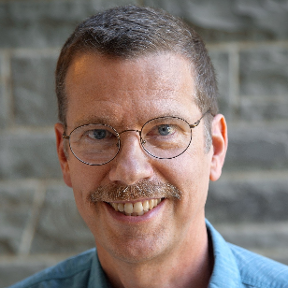 monroe_weber_shirk
Member Posts: 103 EDU
monroe_weber_shirk
Member Posts: 103 EDU
The origin is the logical place to correctly position the parts I am drawing, but the parts don't intersect with the origin in any way. Onshape documentation says "You are also able to select the Origin as an entity; select the Origin in the graphics area, or in the Instances list".
I tried creating a sketch with a point at the origin and attached a mate connector to that point. The problem is that the origin point isn't associated with any part and unioning can't combine a sketch with a part.
- The origin isn't visible in the 3 planes. Is there a way to make the origin visible?
- How can I combine all of the parts into a single object in the part studio so that the mate connector is for that object? Note that the number of parts is variable (controlled by FeatureScript) and thus I have no way of knowing how many or where these components will be located in advance. I need a "command A" method to select all of the components for unioning.
- How do I attach a mate connector on the origin to all the parts or to the unioned result for inserting into other part studios (using SuperDerive)?
I tried creating a sketch with a point at the origin and attached a mate connector to that point. The problem is that the origin point isn't associated with any part and unioning can't combine a sketch with a part.
0
Best Answer
-
 billy2
Member, OS Professional, Mentor, Developers, User Group Leader Posts: 2,115 PRO
You don't want to do that, tie many bodies to one mate connector.
billy2
Member, OS Professional, Mentor, Developers, User Group Leader Posts: 2,115 PRO
You don't want to do that, tie many bodies to one mate connector.
Each part in a part studio will require its own mate connector.
You only want to create mate connectors when there isn't any geometry to select.
I do this when I have imported geometry and there is no other way to assemble.
I like assembling by coordinates and this helps with that assembly style.
If you want all parts to behave as one, make a composite part.
I use composite parts mainly for BOM manipulation, it's one thing order even though it's a bunch of stuff.
I'm not sure composite is exposed in featurescript.
If you're creating wild geometry and want to reference the origin, tie a mate connector to the body and locate mate connector at the origin.
Featurescript builds geometry differently than the user interface geometry. It's kinda hard answering your question.
5
Answers
Each part in a part studio will require its own mate connector.
You only want to create mate connectors when there isn't any geometry to select.
I do this when I have imported geometry and there is no other way to assemble.
I like assembling by coordinates and this helps with that assembly style.
If you want all parts to behave as one, make a composite part.
I use composite parts mainly for BOM manipulation, it's one thing order even though it's a bunch of stuff.
I'm not sure composite is exposed in featurescript.
If you're creating wild geometry and want to reference the origin, tie a mate connector to the body and locate mate connector at the origin.
Featurescript builds geometry differently than the user interface geometry. It's kinda hard answering your question.
You can get it here: https://cad.onshape.com/documents/7a2aca223858e21747087f1c/v/d06b9de45deb6bba4211204a/e/36a983633c3f3c601fd50add
For me, this is the best way to establish an origin for a bunch of parts that are independent of one another. Use the Mate Connector at Origin near the end of your Feature List so all the bodies are available for selection in a single feature.
Don't forget
Good luck!
It's here: https://cad.onshape.com/documents/5d8da63844bedebe5cff72b1/v/35660e5a5c85eb54c0147911/e/11dcab8f665add80b9aced0a