Welcome to the Onshape forum! Ask questions and join in the discussions about everything Onshape.
First time visiting? Here are some places to start:- Looking for a certain topic? Check out the categories filter or use Search (upper right).
- Need support? Ask a question to our Community Support category.
- Please submit support tickets for bugs but you can request improvements in the Product Feedback category.
- Be respectful, on topic and if you see a problem, Flag it.
If you would like to contact our Community Manager personally, feel free to send a private message or an email.
Interesting Sketch/Beam Interaction
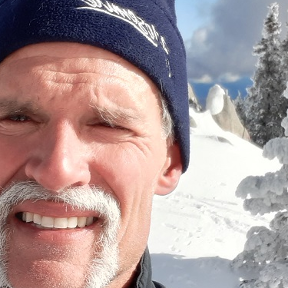 matthew_stacy
Member Posts: 489 PRO
matthew_stacy
Member Posts: 489 PRO
in General
Today I learned an interesting characteristic of multi-element Beam features. Each Beam feature includes arrows that you can drag to control which node of the profile sketch anchors to the guide sketch. When multiple beam segments are created within a single feature, I found that this guide/profile realignment very much depends on the direction in which the guide segments were sketched. Consider the following example:
Sketch 1 is comprised of 3 horizontal line segments:
- upper-most line segment sketched from left-to-right
- middle line segment sketched from right-to-left
- bottom line segment sketched from left-to-right (parallel to 1, anti-parallel to 2)
It should be noted that there are no clues that I am aware of, by which a user can distinguish the origin of a line segment from it's terminus (so I cheated by hanging a triangle, that represents an arrow head at the terminus). All three of these segments are utilized as guides in a single beam feature, Beam 1.
Edit the beam feature by clicking and dragging the alignment arrow:
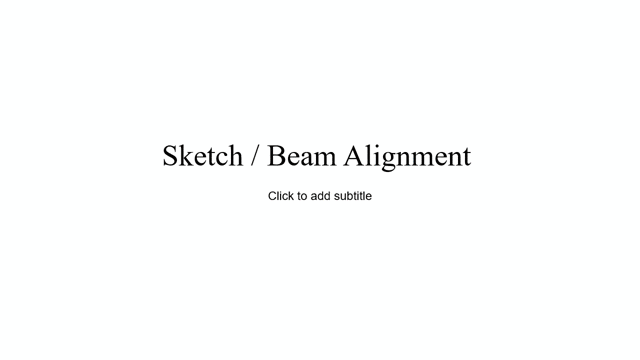
Notice that the beam elements associated with parallel line segments translate up/down in lockstep with each other. However, beam elements associated with anti-parallel line segments move in opposite directions, toward or away from each other. This is not a bug per se, but rather a software idiosyncrasy that you can either struggle with or take advantage of.
When you can't get multiple beam elements to behave the way you want. You can either go back to the guide sketch and redraw specific line segments to reverse direction, or apply additional independent Beam Features.
3
Comments
The Onsherpa | Reach peak Onshape productivity
www.theonsherpa.com
The Onsherpa | Reach peak Onshape productivity
www.theonsherpa.com