Welcome to the Onshape forum! Ask questions and join in the discussions about everything Onshape.
First time visiting? Here are some places to start:- Looking for a certain topic? Check out the categories filter or use Search (upper right).
- Need support? Ask a question to our Community Support category.
- Please submit support tickets for bugs but you can request improvements in the Product Feedback category.
- Be respectful, on topic and if you see a problem, Flag it.
If you would like to contact our Community Manager personally, feel free to send a private message or an email.
Identify Imported File Type
 famadorian
Member Posts: 390 ✭✭✭
famadorian
Member Posts: 390 ✭✭✭
When I look a thts part studio, I see it's an import, but where does it say the original filename and type?
This document has lots of STEP, STL, etc files, but which is it that I'm looking at?;)
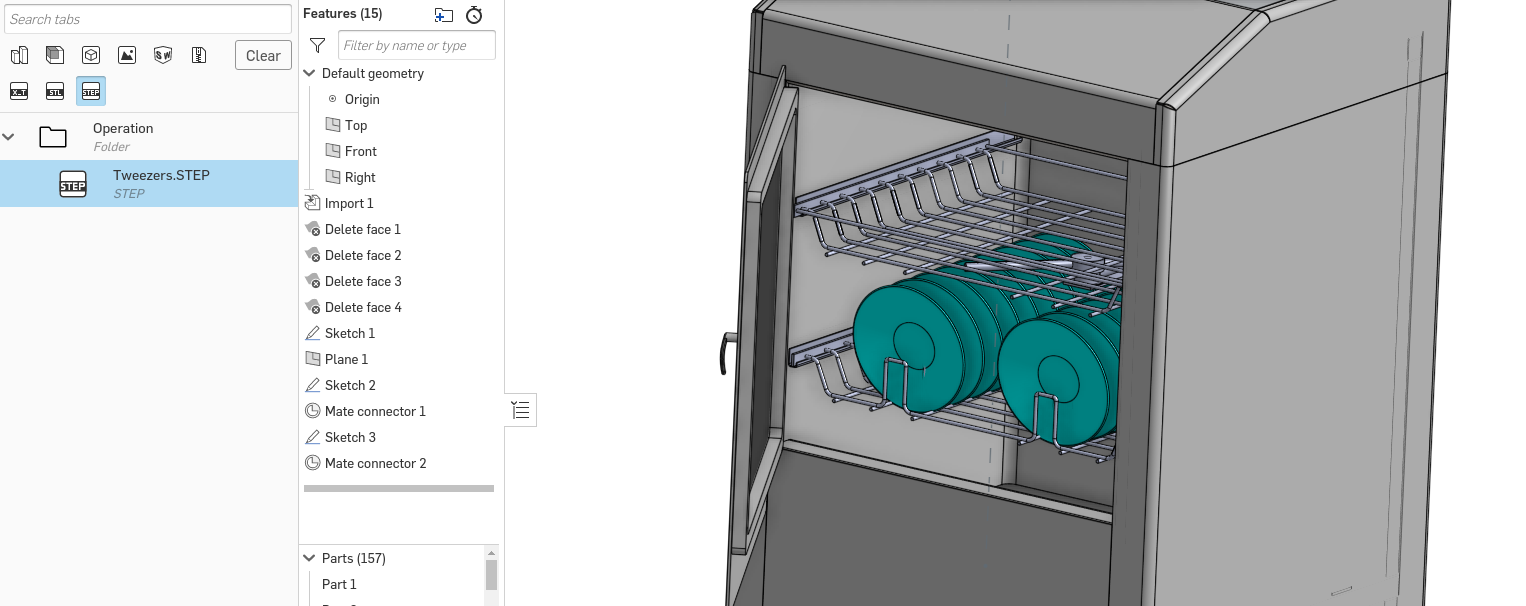
This document has lots of STEP, STL, etc files, but which is it that I'm looking at?;)
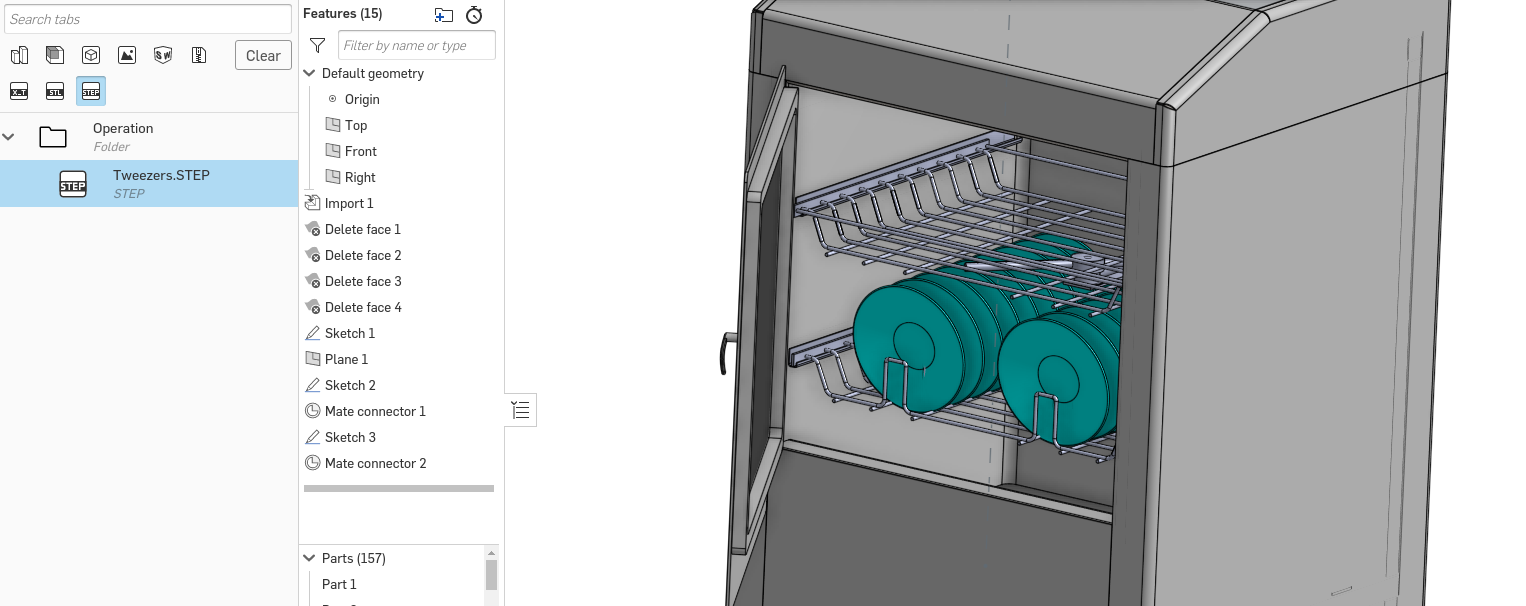
Tagged:
0
Answers
Onshape has a ways to go on imports. There are IR for repair tools. Does anybody know of IR for identifying of source and translation (both ways will be helpful).
You can open FS panel
If you are seeing something like this
put the sting following e till :: (2f9e641bd9f8362c7977f2e9 in this case) in the url instead of string following "/e/" , that is an element id of the element storing imported file.
Sorry it is multi step.
You might see something like this
That is an old import format - no useful information there.
@lana
OK. Thanks! Those methods get the answer both ways; John's for 'where is this file translated' and Lana's shows 'what file created this tab'.
It took me a while to figure Lana's code method so here are some steps to go with her images.
1) In the parts studio, right click the studio tab and choose 'Show Code'
2) In FS code panel, find the 'importForeign' line and copy text between 'e' and '::' (not including either of those characters)
3) In the browser URL address bar - replace the code after ''/e/" with the code copied in step 2
4) That URL will open the Import tab of file used.
5) The last image shows an old version of code that does not work for this.
For now I think it best to build a document one tab at a time and note the files/names in properties or rename the import feature. That may be a lot of work if many files. Or just do the imports with errors since the tool tip works on those without errors.