Welcome to the Onshape forum! Ask questions and join in the discussions about everything Onshape.
First time visiting? Here are some places to start:- Looking for a certain topic? Check out the categories filter or use Search (upper right).
- Need support? Ask a question to our Community Support category.
- Please submit support tickets for bugs but you can request improvements in the Product Feedback category.
- Be respectful, on topic and if you see a problem, Flag it.
If you would like to contact our Community Manager personally, feel free to send a private message or an email.
Feature Creation: Exercise Revolve - setting diameters
I am trying to set the Diameters for this drawing and cannot for the life of me figure out how to set the diameter to the angled line. I have all the constraints set like the exercise drawing and all the other dimensions seem ok. The only one I can't get to pick up the diameter dimension is the angled line. I'm wondering if there is a way to set this in the text box? It would be great if you could write "2.75 dia". Here is what I have.
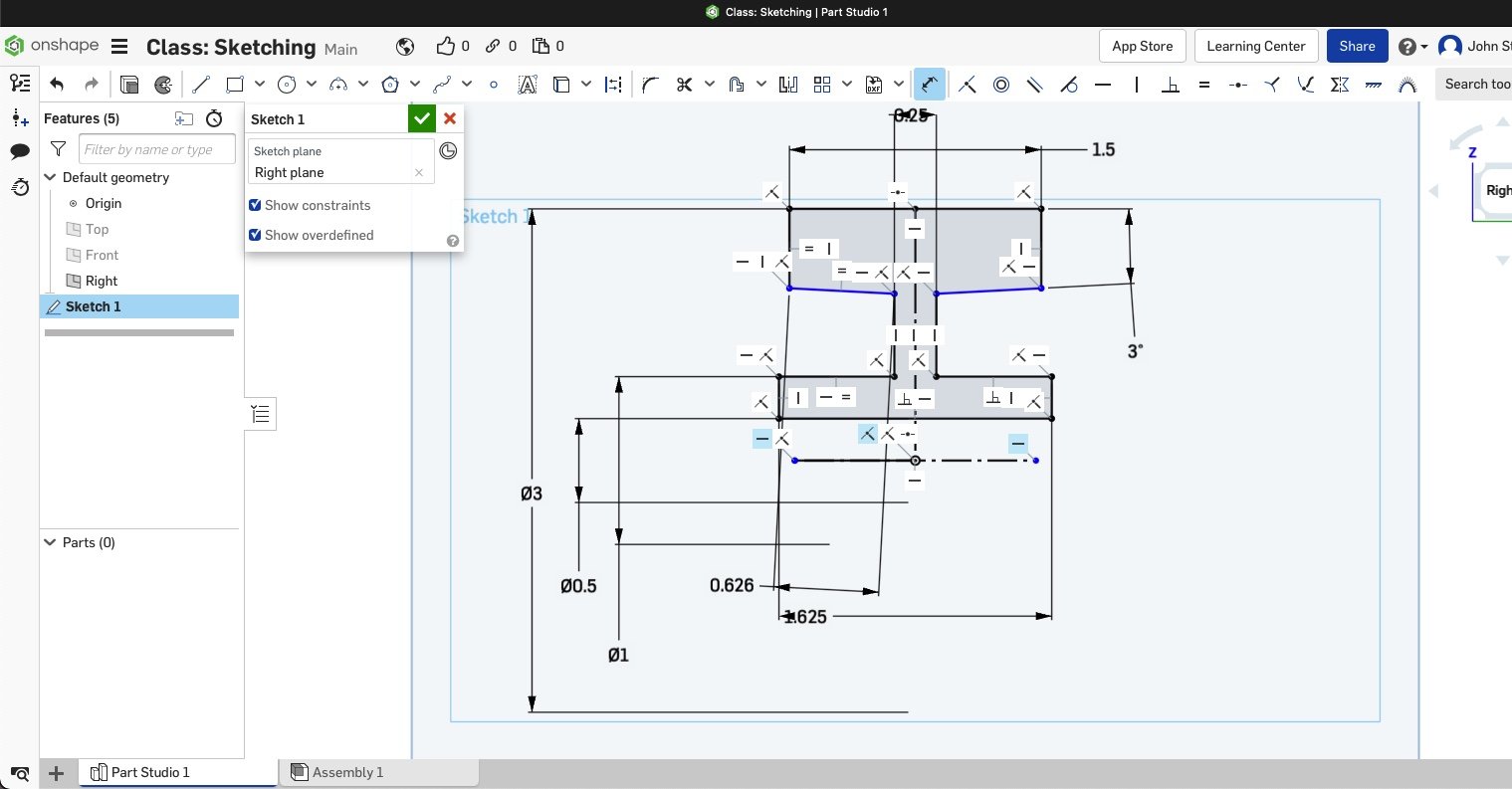
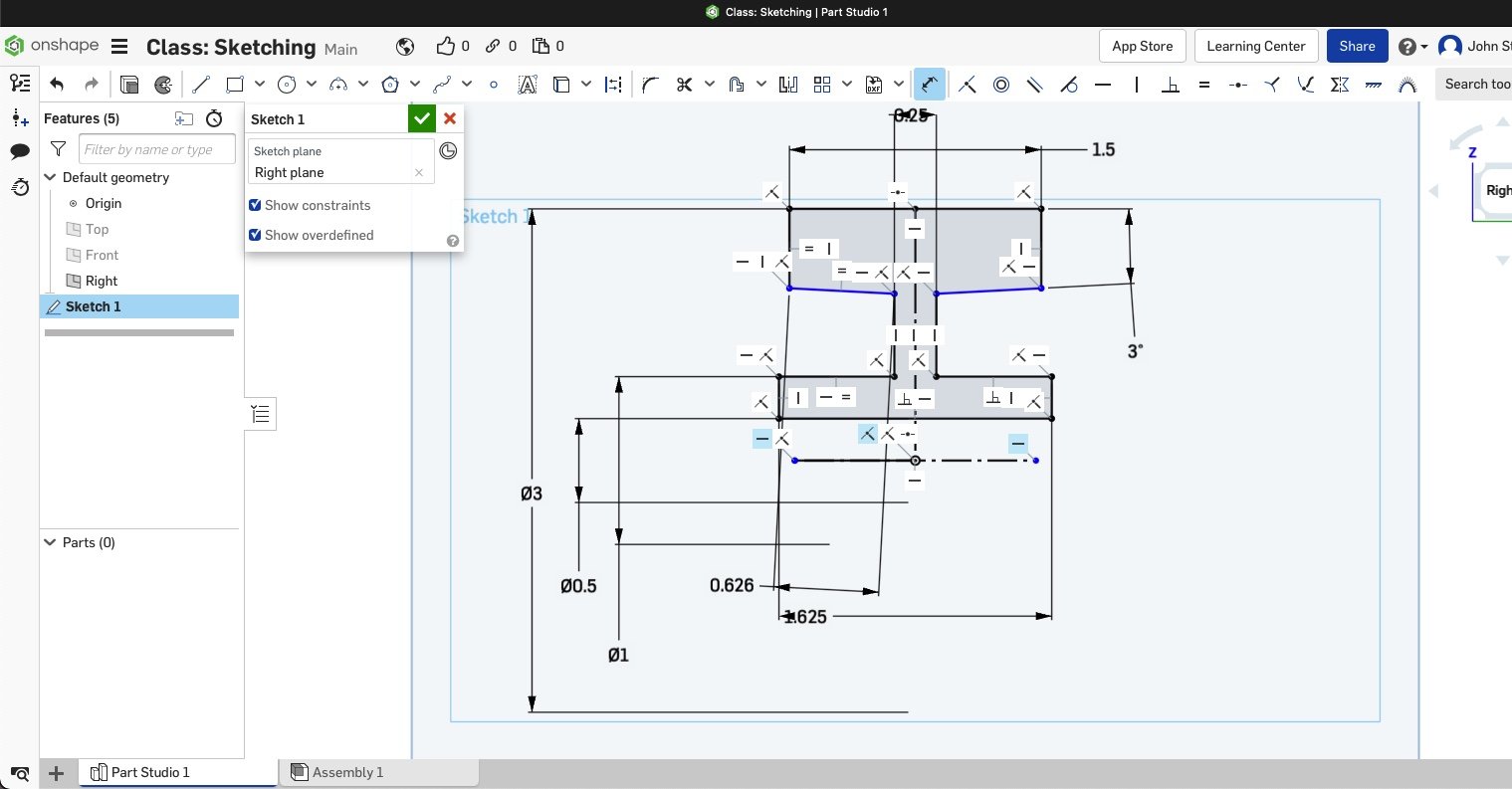
0

Answers
The Onsherpa | Reach peak Onshape productivity
www.theonsherpa.com
The Onsherpa | Reach peak Onshape productivity
www.theonsherpa.com
Try removing the 0.626 length dimension applied diagonally along the line that ends where Evan has high lighted.
It looks like it has fixed the point at the end.
Changing between radius and diameter will not change the point you're looking at.
If you still can't figure out then you might want to make your document public and paste link here.