Welcome to the Onshape forum! Ask questions and join in the discussions about everything Onshape.
First time visiting? Here are some places to start:- Looking for a certain topic? Check out the categories filter or use Search (upper right).
- Need support? Ask a question to our Community Support category.
- Please submit support tickets for bugs but you can request improvements in the Product Feedback category.
- Be respectful, on topic and if you see a problem, Flag it.
If you would like to contact our Community Manager personally, feel free to send a private message or an email.
How do I insert dimensions in a pyramid correctly?
 frank_ring
Member Posts: 42 ✭✭
frank_ring
Member Posts: 42 ✭✭
in Drawings
Hello,
I am trying to make a simple example drawing with this part (plywood, 18 mm) which has a slope on the pyramid of 15°.
How can I correctly measure the plane A with the cutting plane B in this drawing? Essential for manufacturing. In reality this is not 90°!
Thanks for your help!
Tagged:
0
Best Answers
-
 tim_hess427
Member Posts: 648 ✭✭✭✭
You're seeing inaccurate measurements in your drawings because you're parts are not aligned with the default views (Top, Left, Front, etc...). What you can do is go back to the part studio and create "named views" where each part is aligned appropriately for your drawing. You should only need one per part.
tim_hess427
Member Posts: 648 ✭✭✭✭
You're seeing inaccurate measurements in your drawings because you're parts are not aligned with the default views (Top, Left, Front, etc...). What you can do is go back to the part studio and create "named views" where each part is aligned appropriately for your drawing. You should only need one per part.
Then, you can insert these named views into your drawing and create projected views from them.1 -
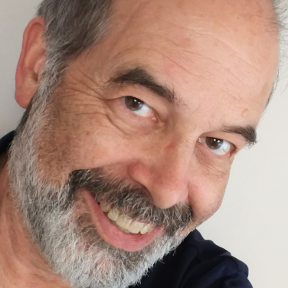 bruce_williams
Member, Developers Posts: 842 EDU
Hi @frank_ring
bruce_williams
Member, Developers Posts: 842 EDU
Hi @frank_ring
try normal (shortcut key ‘n’). After selecting surface. Or for more control add a mate connector and normal to the mate connector. With the creation options including move/rotation allows precise orientation of mate connectors. They act as extra coordinate systems.www.accuratepattern.com0
Answers
Then, you can insert these named views into your drawing and create projected views from them.
Is there a way to set the view exactly to one surface?
try normal (shortcut key ‘n’). After selecting surface. Or for more control add a mate connector and normal to the mate connector. With the creation options including move/rotation allows precise orientation of mate connectors. They act as extra coordinate systems.
In the meantime I found this useful instructions.
https://www.onshape.com/en/resource-center/tech-tips/tech-tip-using-named-views