Welcome to the Onshape forum! Ask questions and join in the discussions about everything Onshape.
First time visiting? Here are some places to start:- Looking for a certain topic? Check out the categories filter or use Search (upper right).
- Need support? Ask a question to our Community Support category.
- Please submit support tickets for bugs but you can request improvements in the Product Feedback category.
- Be respectful, on topic and if you see a problem, Flag it.
If you would like to contact our Community Manager personally, feel free to send a private message or an email.
Constrain shapes which are on two sketches and two faces?
 Doglike
Member Posts: 10 ✭
Doglike
Member Posts: 10 ✭
Is it possible to set a coincidence, tangent, or other constraint between shapes which are drawn in two different sketches and on two different faces? I think a picture will help:
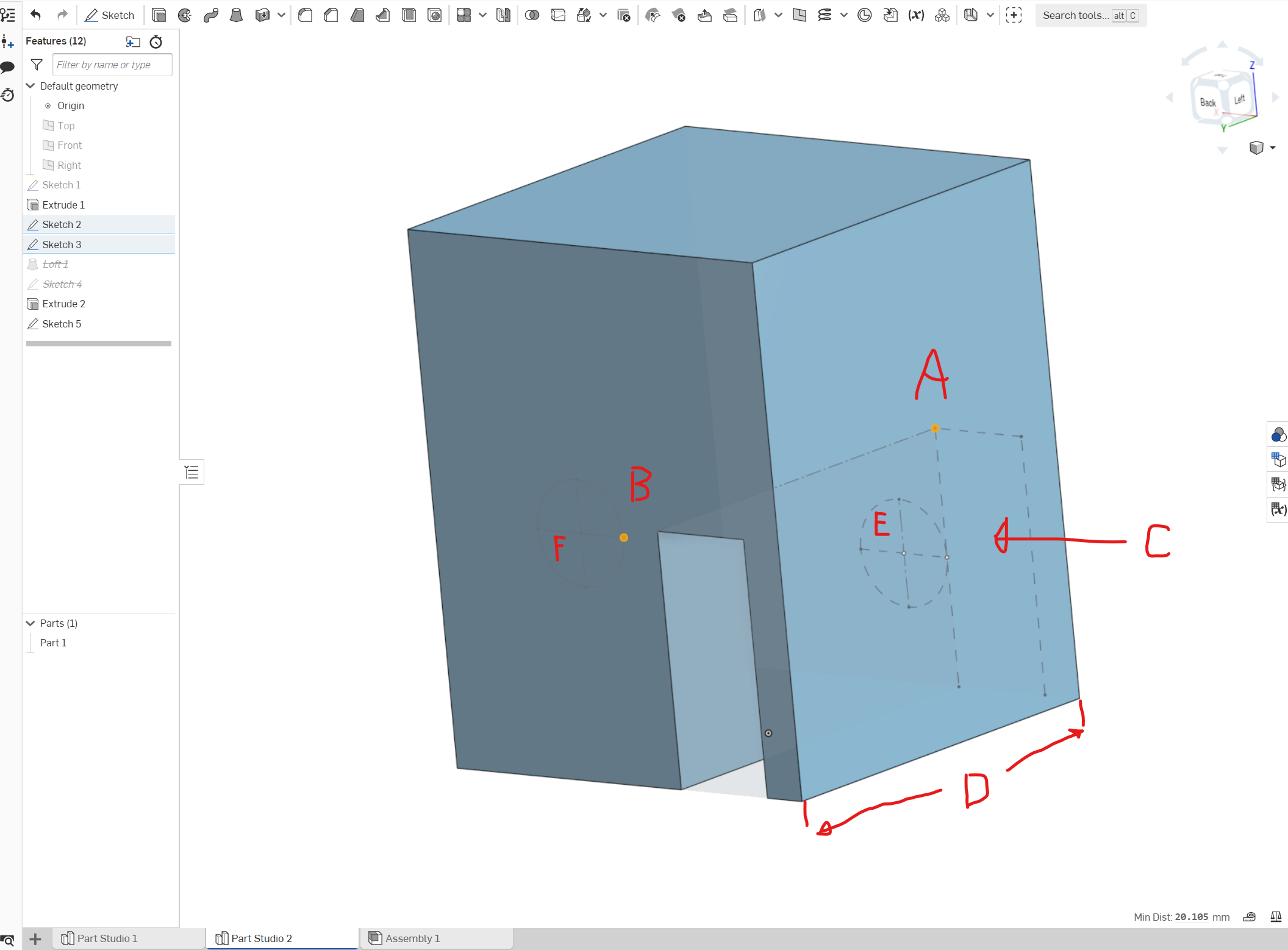
I want to add a constraint between the two selected points A and B. I'd like A and B to be coincident, but offset by dimension D.
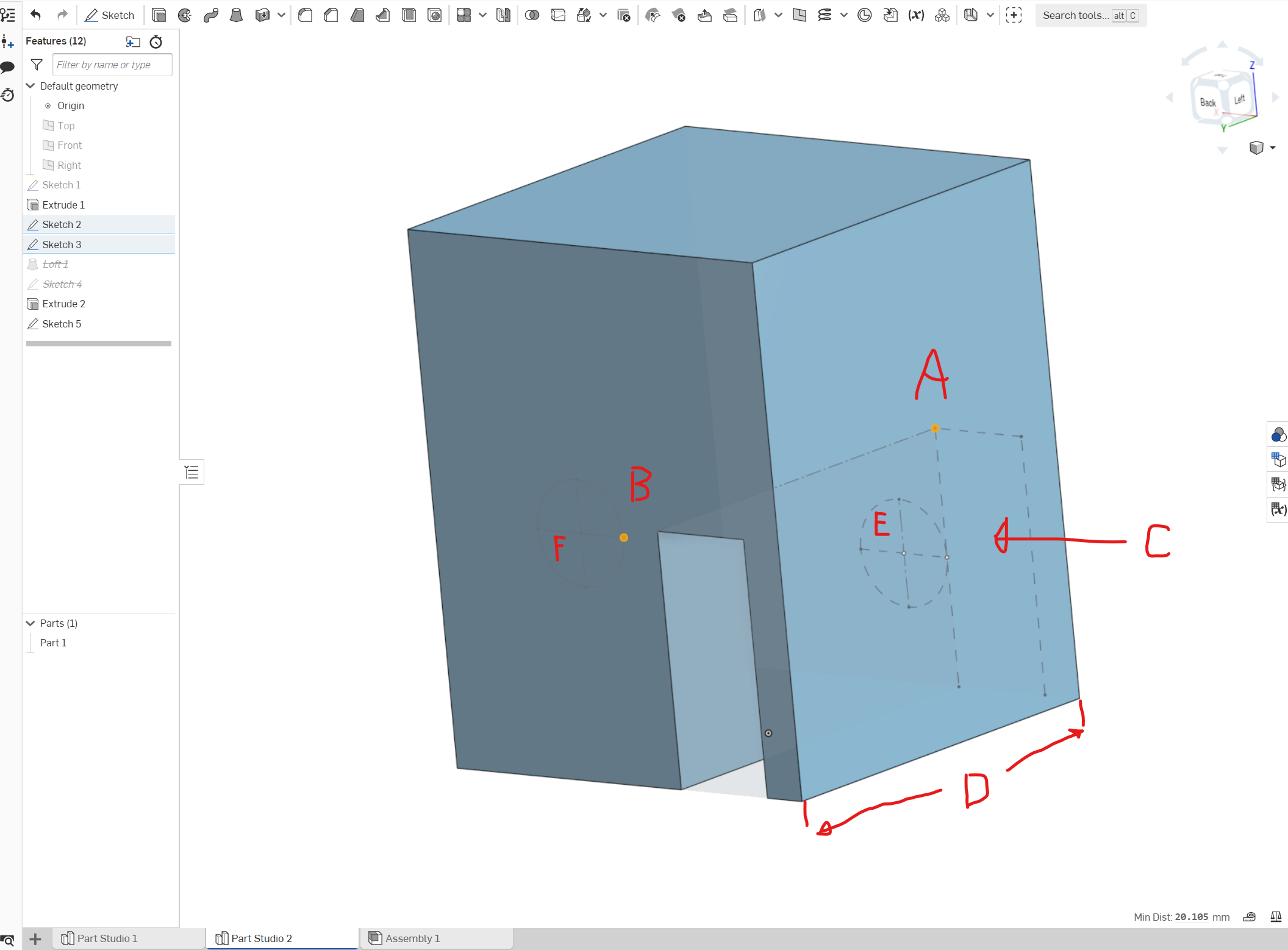
I want to add a constraint between the two selected points A and B. I'd like A and B to be coincident, but offset by dimension D.
- Rectangle C is fully constrained.
- Circle E is fully constrained on Sketch 2.
- Rectangle C is extruded up to part.
- Circle F only has a diameter constraint at the moment and is on Sketch 3.
0
Answers
And yes, I think I understand why the loft will fail. Due to the circle being tangent to the line. Makes for an infinite edge or something, I guess.
Just make sure both sketches are visible, and you can select lines/points from either one and apply your constraints and dimensions as appropriate.
You can also constrain to entities which don't lie in the same plane as your sketch; in that case, it is akin to constraining to the projection of said entity onto the sketch. Note that this happens automatically, so you don't have to project the entity you wish to constrain to first (via the use tool or some other method). I hope this helps.
FRC Design Mentor - Team 1306 BadgerBots
Put everything in 1 base sketch and in the second sketch use the Use command.
https://cad.onshape.com/documents/fe171be417ace17106a778fc/w/1379815daaf314265faa81f0/e/734a86ec401bccc37d7135a0
As an aside, I get there's some issue of Onshape not knowing where to put the circle, but the app has to put it somewhere, so lacking any other precise directions, why not use the same x,y coordinates as the source? Wouldn't that be the best possible guess? Why put it somewhere completely arbitrary? And yes, I've since learned to use Use for this purpose.
Then, you could use "equal" for the diameters if that's unconstrained as well.