Welcome to the Onshape forum! Ask questions and join in the discussions about everything Onshape.
First time visiting? Here are some places to start:- Looking for a certain topic? Check out the categories filter or use Search (upper right).
- Need support? Ask a question to our Community Support category.
- Please submit support tickets for bugs but you can request improvements in the Product Feedback category.
- Be respectful, on topic and if you see a problem, Flag it.
If you would like to contact our Community Manager personally, feel free to send a private message or an email.
Scale of drawings
 hansrudolf
Member Posts: 55 ✭✭
hansrudolf
Member Posts: 55 ✭✭
in Drawings
Still experimenting with drawings. I have an assembly of 5 parts; largest dimension about 80 mm. Now when I create a drawing (by right clicking and selecting 'create drawing...', the assembly is drawn half size. But the room on the template would be more than sufficient for full size. What would happen if I would draw a really tiny thing? I cannot see any means to influence the scale of the drawing.
A second problem seems to be that I cannot make a drawing from a part, only from an assembly. Strange it seems, am I doing something wrong?
Regards, Hansrudolf
A second problem seems to be that I cannot make a drawing from a part, only from an assembly. Strange it seems, am I doing something wrong?
Regards, Hansrudolf
0
Comments
When in a Part Studio, right click on the part name you want to create a drawing of. Should be on the lower left of the screen. This will give you an option to create a drawing of that part in the Part Studio.
Good Luck!
... RMC on your part in the tree... Is the tree the stack of lines beneat the cross? If yes, then it does not function. There are six lines in the menu, but no 'make drawing'.
... highlight the view... I don't know how to highlight a view. From other programs I know to draw a rectangle around it, but that only brings up a lot of brown lines and points. Right clicking has (almost) no effect then and does not give a context menu.
Regards, Hansrudolf
@hansrudolf in below pic I meant that the scale will appear in top/left of the screen not the top/right.
To change the scale right click on the drawing views then select properties.put the required scale value.
How can I insert these nice screenshots?
Regards, Hansrudolf
The menu were you see "Fix" belongs to the assembly tab:
Regarding the images / video you see in the forums I believe that for taking screenshots most window users in the forum use a tool called Lighshot https://app.prntscr.com/en/index.html as for the gif video I like licecap http://www.cockos.com/licecap/, but there are plenty of tools out there.
Ton insert an image/video in a post you can just drag and drop or use the insert image/file command.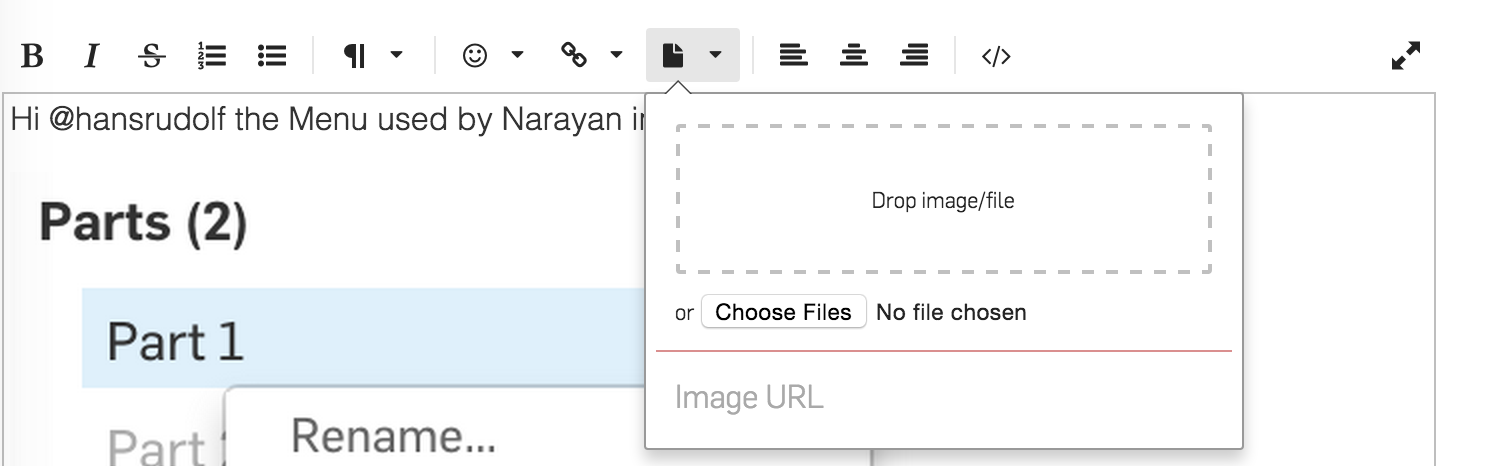
Indaer -- Aircraft Lifecycle Solutions
Many thanks!
Regards, Hansrudolf
You can insert both parts as well as assembly directly from drawing.
Until the above is implemented, we will always choose a new view's scale to be a ratio which gives you an overall view height / width roughly 20% of the height / width of the sheet, and for now you must create and manage scale notes manually.