Welcome to the Onshape forum! Ask questions and join in the discussions about everything Onshape.
First time visiting? Here are some places to start:- Looking for a certain topic? Check out the categories filter or use Search (upper right).
- Need support? Ask a question to our Community Support category.
- Please submit support tickets for bugs but you can request improvements in the Product Feedback category.
- Be respectful, on topic and if you see a problem, Flag it.
If you would like to contact our Community Manager personally, feel free to send a private message or an email.
Naming driven dimensions
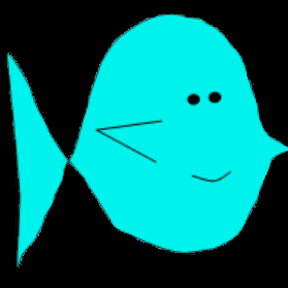 joseph_newcomer
Member Posts: 101 ✭✭✭
joseph_newcomer
Member Posts: 101 ✭✭✭
in General
I have a variable called #Keypad_width, which is 61mm
I have a drawing and I dimension from one edge to the other. The distance is 37mm
I want the drawing to be centered on the space of #Keypad_width, but I can't see a way to give a name to the driven dimension, so the offset from the edge is
(#Keypad_width - #MyDrivenDimension)/2
One nice feature of Inventor was that every dimension was given a name. So I could create the formula by clicking
( <click on dimension 1> - <click on dimension 2>) / 2
If dimension 1 was set to 61, I get 61. If it was set to #Keypad_width, I would get #Keypad_width. Then I would type a minus sign, click on the driven dimension, and get its implicit name, e.g.
(#Keypad_width - d211) / 2
and it was done.
So take this as a suggestion for a new feature. But I still need a way to name a driven dimension.
I have a drawing and I dimension from one edge to the other. The distance is 37mm
I want the drawing to be centered on the space of #Keypad_width, but I can't see a way to give a name to the driven dimension, so the offset from the edge is
(#Keypad_width - #MyDrivenDimension)/2
One nice feature of Inventor was that every dimension was given a name. So I could create the formula by clicking
( <click on dimension 1> - <click on dimension 2>) / 2
If dimension 1 was set to 61, I get 61. If it was set to #Keypad_width, I would get #Keypad_width. Then I would type a minus sign, click on the driven dimension, and get its implicit name, e.g.
(#Keypad_width - d211) / 2
and it was done.
So take this as a suggestion for a new feature. But I still need a way to name a driven dimension.
0
Comments
I don't know inventor, never worked with it. But in Onshape, you can use custom measuring tools available on Onshape to drive your dimensions. you won't see them by default, you can add them by clicking the links to respective documents.
https://cad.onshape.com/documents/572b968ce4b07aad125dbaaf/v/6cdbbe0e7f24b6c78ed27e97/e/b1f5ab07bb8056d230959ebe - "Measure Distance" tool. This is pretty basic. Measures distance between two entities, and assigns the value to a variable. You can use this variable to drive your dimensions.
https://cad.onshape.com/documents/77baa8153589a7fc5f289829/v/781913e28307acfbc543920d/e/181cb871f3008e6b885df46a - "Measure Distance Extended" tool. I mostly use this. It has ability to measure diameters, perimeters, area, volume, etc. and assign the value to a variable. Then you use this variable to drive your dimensions.
chadstoltzfus@premiercb.com
But measure value is the only way to do this right now. I use it all the time and can verify it works very well
Here is an example of creating a complex double bend on a sheet metal part and using measure value to determine the flat pattern
With the more complete version of Measure Value - you can also have other types of values as your 'driven' dimension: volume, perimeter of several edges, distance between two vertices in a sketch or on your model geometry etc. Much more powerful than referencing a driven dimension from inside a sketch.
Play with this and submit your feedback on the thread below if there is something you find lacking
Measure to Variable feature — Onshape
chadstoltzfus@premiercb.com
@chadstoltzfus: I see the variable table (I use it a lot), but I do not see how those different types were created.
If you can reference one of the OnShape videos so I can follow along with what is going on that would help a lot
Also a problem: I have a part that is currently 1cm thick. It may not remain 1cm thick. But I can't reference its dimension in a drawing that depends on that thickness (e.g., I need to separate two parts by however thick the part from a completely different part file is. And I can't get that from the part file). I can't use variables from a part document in my assembly