Welcome to the Onshape forum! Ask questions and join in the discussions about everything Onshape.
First time visiting? Here are some places to start:- Looking for a certain topic? Check out the categories filter or use Search (upper right).
- Need support? Ask a question to our Community Support category.
- Please submit support tickets for bugs but you can request improvements in the Product Feedback category.
- Be respectful, on topic and if you see a problem, Flag it.
If you would like to contact our Community Manager personally, feel free to send a private message or an email.
Can't pick the entity I need to in a sketch, and move it???
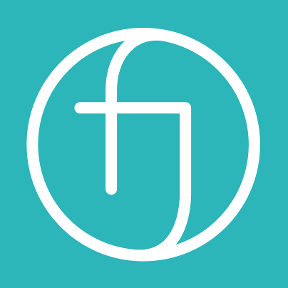 robert_stiles
Member Posts: 147 PRO
robert_stiles
Member Posts: 147 PRO
So some times a sketch gets messy. I need to pull a vertex out of a given position to re-constrain it to something else. or untangle a knot of entities. But, turns out there are a few other edges and vertex's all in the same place.
I've tried to use the @ key, to confirm the selection right?
That allows me to select the entity I need... but I don't want to delete it, I just need to move it out the way. But when I try and drag it, it just selects the entity on the "top" of the stack again. Which I can't move as its fully constrained. Any one else been here?
Am I missing something?
Is there a nudge keyboard shortcut or anything? to just bring it out the way of the other things so I can sort it all out and put it back together again please???
Also, While I'm asking, is there a short cut to move the roll bar fwd and backwards by one feature in tree?
Thanks
R
I've tried to use the @ key, to confirm the selection right?
That allows me to select the entity I need... but I don't want to delete it, I just need to move it out the way. But when I try and drag it, it just selects the entity on the "top" of the stack again. Which I can't move as its fully constrained. Any one else been here?
Am I missing something?
Is there a nudge keyboard shortcut or anything? to just bring it out the way of the other things so I can sort it all out and put it back together again please???
Also, While I'm asking, is there a short cut to move the roll bar fwd and backwards by one feature in tree?
Thanks
R
Tagged:
0
Comments
Once you have the dimension in place, you can edit the dimension to move the point.
But, if you're going through all of that, it might just be easier to delete things and re-draw them in the proper place.
Thanks again
Simon Gatrall | Product Development Specialist | Open For Work