Welcome to the Onshape forum! Ask questions and join in the discussions about everything Onshape.
First time visiting? Here are some places to start:- Looking for a certain topic? Check out the categories filter or use Search (upper right).
- Need support? Ask a question to our Community Support category.
- Please submit support tickets for bugs but you can request improvements in the Product Feedback category.
- Be respectful, on topic and if you see a problem, Flag it.
If you would like to contact our Community Manager personally, feel free to send a private message or an email.
Using Mate Connectors
 paul_sundstrom
Member Posts: 2 ✭
paul_sundstrom
Member Posts: 2 ✭
I am/was a reasonably proficient user of Solidworks but no longer have access to a licence.
I have been playing around with Onshape, and expect to be buying a licence shortly.
Image 1 shows part of a bracket arrangement with a cylindrical shell segment attached to a flat bar.
I am having trouble mating the shell piece properly with the flat bar. I need to rotate it about the z-axis so it is symmetrical with the flat bar. To make this mate I am trying to set up suitable mate connectors on the shell and flat bar. In sketch editing mode I have positioned a mate connector which can be seen in Image 2, but I cannot see it on the part when in assembly mode.
How do I get access to select that mate connector when in assembly mode?
Is there a better way to set the mate to align the parts properly?
Thanks in anticipation. Cheers, Paul
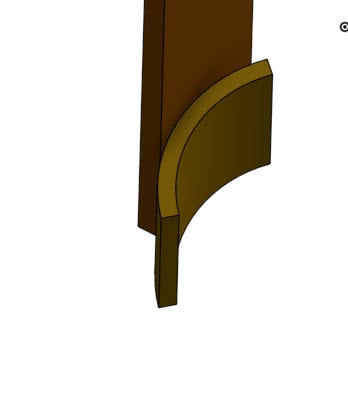
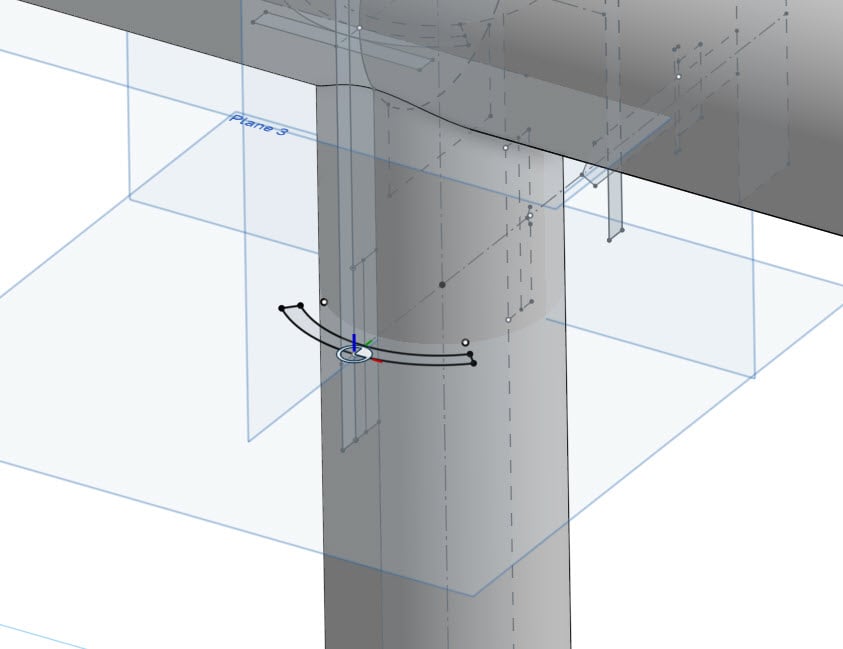
I have been playing around with Onshape, and expect to be buying a licence shortly.
Image 1 shows part of a bracket arrangement with a cylindrical shell segment attached to a flat bar.
I am having trouble mating the shell piece properly with the flat bar. I need to rotate it about the z-axis so it is symmetrical with the flat bar. To make this mate I am trying to set up suitable mate connectors on the shell and flat bar. In sketch editing mode I have positioned a mate connector which can be seen in Image 2, but I cannot see it on the part when in assembly mode.
How do I get access to select that mate connector when in assembly mode?
Is there a better way to set the mate to align the parts properly?
Thanks in anticipation. Cheers, Paul
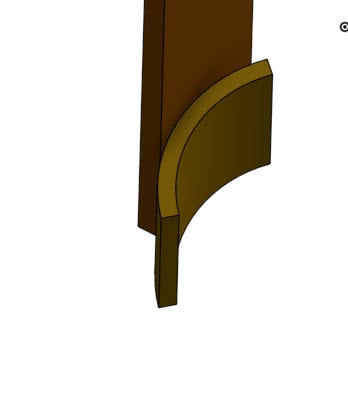
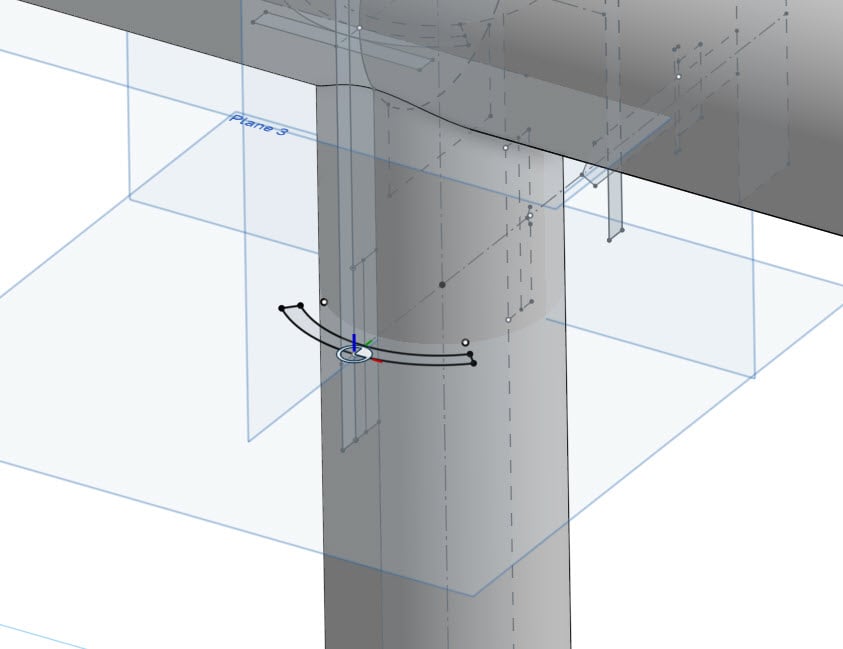
0
Answers
One option is – make both parts in the same part studio — in the position that you want them relative to one another
Then insert them into the assembly, and group them
Then place a Mate Connector(MC) on an automatic proposed MC and let the other part own it.
Then it it very easy to mate them together in an assembly.
I draw all parts in the same one part studio in the locations they shoud be in, in the finished product.
Only when the regeneration time of the Part Studio reaches 7 seconds I continue with more parts in a new part studio.
In the new part studio I use Derive to copy over the parts/sketches I need to continue to design new parts in realtion to the parts in the other part studio.
Multi part studios is one of the great features of Onshape