Welcome to the Onshape forum! Ask questions and join in the discussions about everything Onshape.
First time visiting? Here are some places to start:- Looking for a certain topic? Check out the categories filter or use Search (upper right).
- Need support? Ask a question to our Community Support category.
- Please submit support tickets for bugs but you can request improvements in the Product Feedback category.
- Be respectful, on topic and if you see a problem, Flag it.
If you would like to contact our Community Manager personally, feel free to send a private message or an email.
Coincindent constraint fails on some vertices from imported DXF
 daniel_melendrez
Member Posts: 9 ✭
daniel_melendrez
Member Posts: 9 ✭
in General
Hi guys
I recently started learning the most basic features of Onshape and I am really liking it. Thus, please bear with me.
I am designing an enclosure for a PCB based on the exported DXF from the EdgeCuts of my design. However, I am having issues constraining some of the vertices to make them coincident.
Here's the failing version: https://cad.onshape.com/documents/ab100f04c52ffe52817d3952/v/4b657f6a9e48b2a5e37f0ff7/e/5dc67bbbd845771b9ba3a853
(please let me know if you are able to edit it)
I am making the selection of the vertices following the recommendations from another discussion on how to select two vertices (right-click |> select other |> vertex).
Some of my constraints successfully work but others fail:
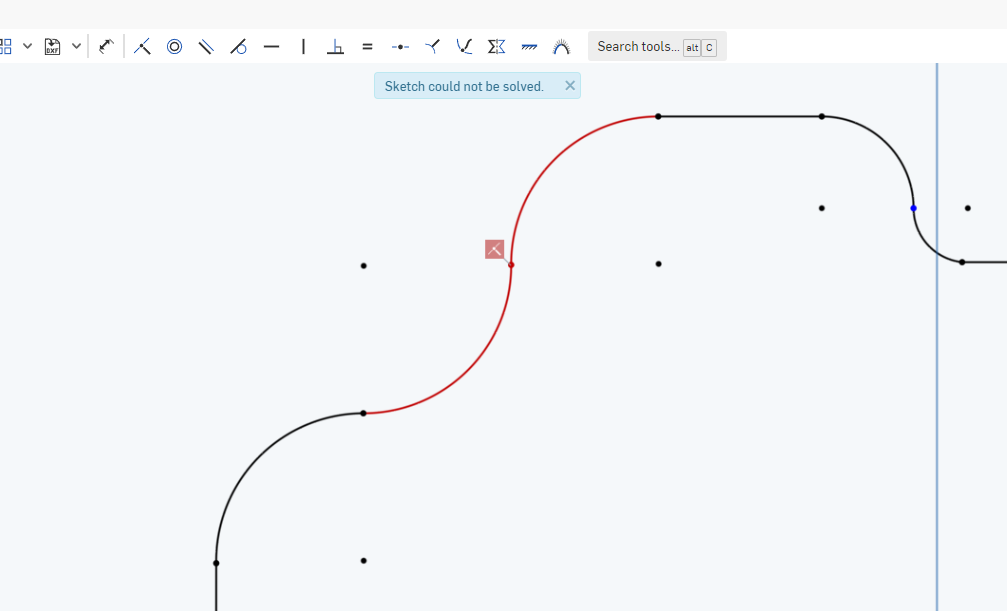

I have added some fix constraints to the rest of the vertices and segments
Is there any workaround to this?
My goal is to extrude this profile and then offset it outwards to create a gap between the PCB and the enclosure for the final extrusion
Thank you for your help and thanks for this fantastic CAD solution
Cheerio
I recently started learning the most basic features of Onshape and I am really liking it. Thus, please bear with me.
I am designing an enclosure for a PCB based on the exported DXF from the EdgeCuts of my design. However, I am having issues constraining some of the vertices to make them coincident.
Here's the failing version: https://cad.onshape.com/documents/ab100f04c52ffe52817d3952/v/4b657f6a9e48b2a5e37f0ff7/e/5dc67bbbd845771b9ba3a853
(please let me know if you are able to edit it)
I am making the selection of the vertices following the recommendations from another discussion on how to select two vertices (right-click |> select other |> vertex).
Some of my constraints successfully work but others fail:
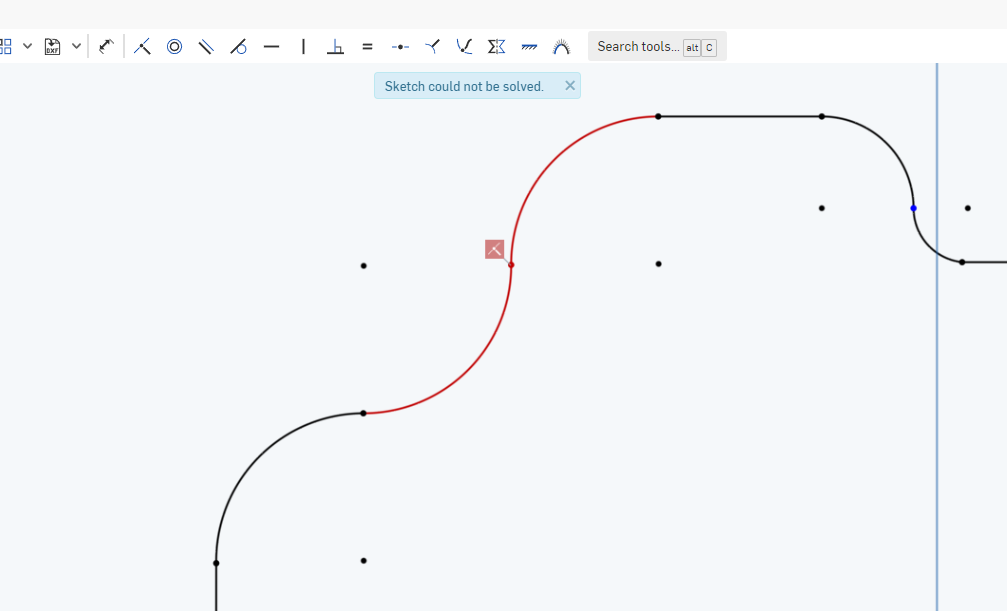

I have added some fix constraints to the rest of the vertices and segments
Is there any workaround to this?
My goal is to extrude this profile and then offset it outwards to create a gap between the PCB and the enclosure for the final extrusion
Thank you for your help and thanks for this fantastic CAD solution
Cheerio
0
Comments
https://cad.onshape.com/documents/0e75e46f34181069b6123295/w/cdb2e371f43cd12cd882f7e4/e/62f9b091a39a68515daaaf24
In part studio MAIN ENCL SS, look at SKETCH 1 SS. Everything is properly constrained
The way I would do it is make sure your scan is vertical and horizontal — — It was in this case
You correctly put the scan on one sketch by itself
Then in a different sketch, start at one point and work either counterclockwise or clockwise
You could start by making points horizontal and vertical where logical, such as where you would want the center of a radius to be horizontal with part of the radius and vertical with another part of the radius to create a 90° angle
Make sure that lines are constrained horizontally or vertically where it makes sense
But the main thing is is start at one point and work your way around the scan so to speak
And in order to tell if your work has been fully constrained up to a point, to do that you need to select a vertex or a line and wiggle it. If it wiggles, it means it needs to be constrained
i’ve added another part studio.
MAIN ENCL SSv2
In this part studio, you’ll find SKETCH 1 SS to be a more accurate tracing of your image.
One thing I do is I suppress inferences quite a bit when doing sketches like this.
Suppressing inferences will turn off the snaps and the semi auto alignments. So if you suppress inferences, and you want to have two points join together, you’ll have to select those two points and go up to the toolbar and select coincident
To suppress inferences on the iPhone, there’s a contextual menu you access by doing a double tap on the screen. On the desktop I believe you hold the shift key down (to suppress inferences) while doing your sketch
The solution was to first remove some of the fix constraints then apply the coincident constraint and go back to the fix ones.
Is this normal behaviour or something's kinda fishy here?
This is my progress so far:
Having TONS of fun!
Well one thing you did have was a ton of fix constraints.
First thing I did when I got to your Sketch 1 was I removed every single fix constraint.
Then I fixed the large line on the left and the point at the top of that line and that acted as an anchor and from there I started applying dimensions going around the perimeter in a clockwise manner.
I did apply a few fix constraints but very few. And sometimes when I did apply the fix constraint, I just used it temporarily
But typically I don’t use as many fix constraints as your sketch had, because it’s more time-consuming to get everything fine-tuned. You’ll have to release certain fix constraints before you can move something else. Whereas if you use dimensions as SKETCH 1 SS had, you can just double click on the numbers and make adjustments real fast
And being as you could type into the thousandth of an inch or millimeter, well you’re gonna be able to really fine-tune much faster by tweaking dimensions rather than manually dragging around points and fixing. And then unfixing, dragging and fixing again
That’s my opinion and method
Occasionally I will use fix when I want to get an intersection for some reference ID surface but then remove the connection to the surface to simplify the model (e.g. remove an assembly context or delete a derived feature or import). In that sort of case, I will make the reference a dashed curve that is fixed, and then make my real geometry with dimensioned sketch entities.
If the goal is to leave the sketch undimensioned for ease of manipulation, I might just leave things unconstrained (all blue). Every now and then when I'm early in development I might fix a few points or lines in a sketch and drag others, but as the sketch becomes more "real" I will remove the fix constraints and dimension everything. I will also sometimes make a dimension driven temporarily so I can drag it and then switch it back to driving.
Simon Gatrall | Product Development Specialist | Open For Work
Great insight to a well rounded approach of the matter
I knew my explanation came up on the light side. But the words just didn’t come forth. I think part of my brain is on hiatus. LOL
Thanks for jumping in
Thank you so much for your multiple comments and help.
I actually managed to properly constrain my sketch by removing additional ones that were unnecessary.
Funnily enough, I figured it out before getting your reply. It proves that I am not that lost with this fantastic app.
In the future, I will follow your general recommendations.
Best wishes to you
"Then in a different sketch, start at one point and work either counterclockwise or clockwise
You could start by making points horizontal and vertical where logical, such as where you would want the center of a radius to be horizontal with part of the radius and vertical with another part of the radius to create a 90° angle
Make sure that lines are constrained horizontally or vertically where it makes sense
But the main thing is is start at one point and work your way around the scan so to speak"
this methodology makes a lot of sense to me. I will definitely keep that in mind and try to improve my workflow. I am taking baby steps with Onshape
Cheers!
It always makes me feel good when I’m able to figure something out by just playing with the program — so I can relate. That’s a testament to those who have designed this intuitive interface/program. So thanks to the Onshape folks for that
It’s good to hear that you’re on your way with this app
Don’t forget all of the free learning courses that Onshape has to offer