Welcome to the Onshape forum! Ask questions and join in the discussions about everything Onshape.
First time visiting? Here are some places to start:- Looking for a certain topic? Check out the categories filter or use Search (upper right).
- Need support? Ask a question to our Community Support category.
- Please submit support tickets for bugs but you can request improvements in the Product Feedback category.
- Be respectful, on topic and if you see a problem, Flag it.
If you would like to contact our Community Manager personally, feel free to send a private message or an email.
Custom Drawing Templates
 Kristyan_Smith
Member Posts: 3 ✭
Kristyan_Smith
Member Posts: 3 ✭
My company uses a multitude of different software, Autocad, Solidworks, Inventor and we want all of our drawing templates to be identical throughout.
It seems as though I cannot create the template I want due to the following issues.
1. Cannot constrain sketches while creating the template (revision boxes, project number boxes etc, even custom coordinate systems within the drawing border)
2. Cannot import fonts ( Arial, Arial narrow).
Example of what I want to do

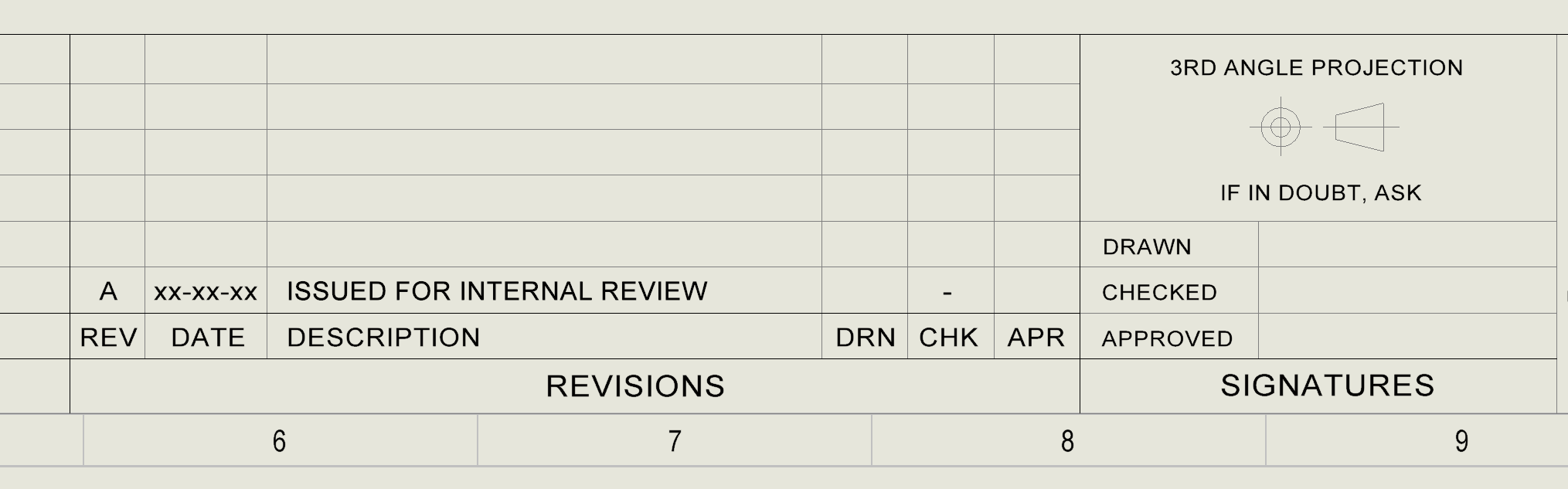
It seems as though I cannot create the template I want due to the following issues.
1. Cannot constrain sketches while creating the template (revision boxes, project number boxes etc, even custom coordinate systems within the drawing border)
2. Cannot import fonts ( Arial, Arial narrow).
Example of what I want to do

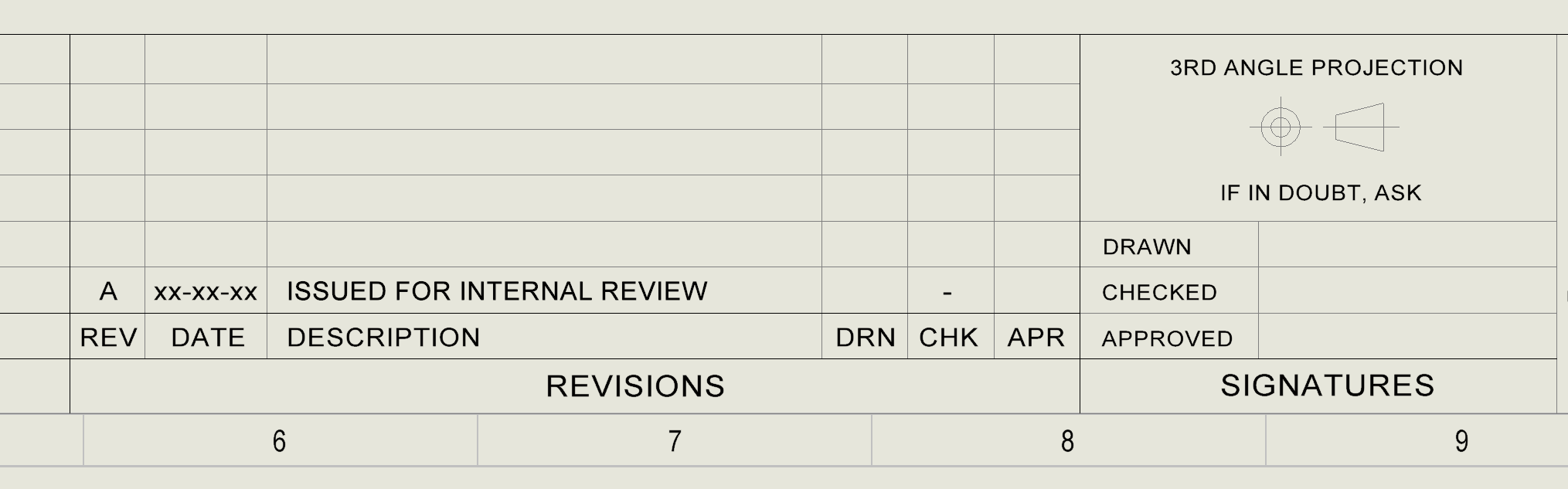
0
Answers
As far as the blocks, lines etc. I used part studio sketches to create these and I just export them to DXF (with the "store in document" option) and import them in the drawing. It adds a couple of steps but it works pretty well as far as having "full sketching abilities". I also like that I can create several sketches (and reference earlier ones for alignment easily) so I can pick and chose what to include on a given template. The trick is to include a diagonal construction line going from the bottom left to top right of the paper so that it gets placed perfectly upon import (just delete the construction line after import).
If you have existing SW templates, you can export that as a DXF and use it directly.
Once I have all the "lines" in place, the text notes can be manually placed in there.