Welcome to the Onshape forum! Ask questions and join in the discussions about everything Onshape.
First time visiting? Here are some places to start:- Looking for a certain topic? Check out the categories filter or use Search (upper right).
- Need support? Ask a question to our Community Support category.
- Please submit support tickets for bugs but you can request improvements in the Product Feedback category.
- Be respectful, on topic and if you see a problem, Flag it.
If you would like to contact our Community Manager personally, feel free to send a private message or an email.
Circular pattern (Face option)
 lucymarie_mantese
Member Posts: 24 ✭
lucymarie_mantese
Member Posts: 24 ✭
I am trying to replicate a hole around the face of my part. The hole was generated using an extruded cut. Based on other suggestions in the forum, I'm using the "Face Pattern" option of the "Circular Pattern" feature. The hole is not replicating. I would appreciate help in understanding what I'm doing wrong. I have attached an image of the part. The Faces to Pattern (the hole) and Axis of Pattern (the circular edge) are highlighted. Thank you. 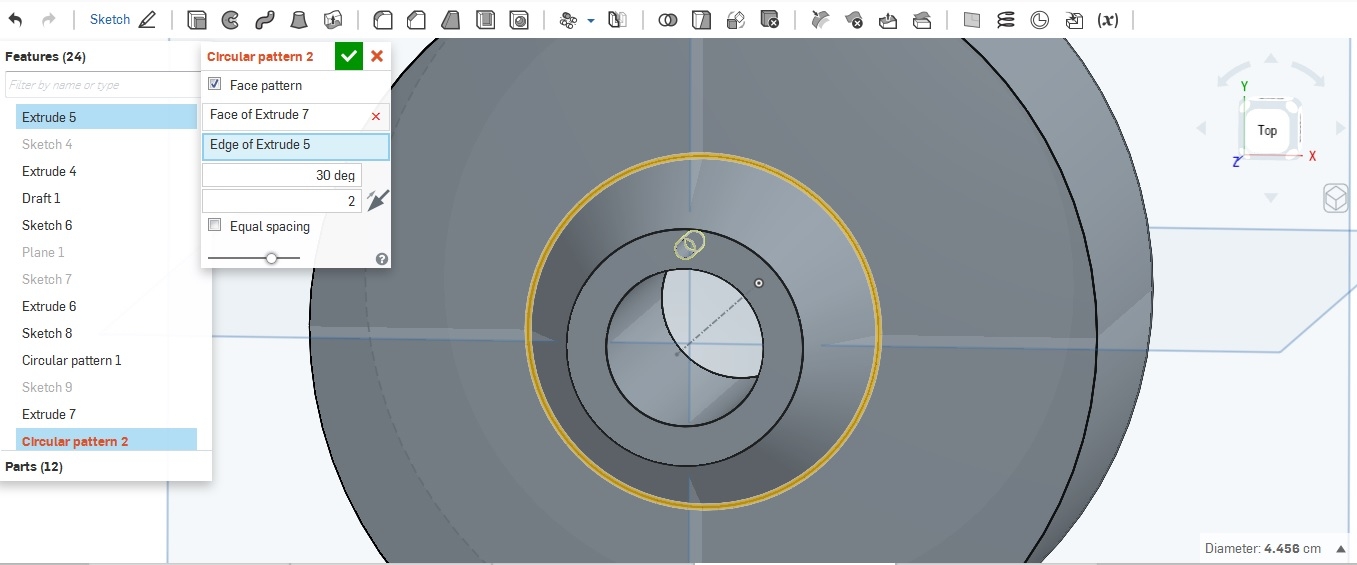
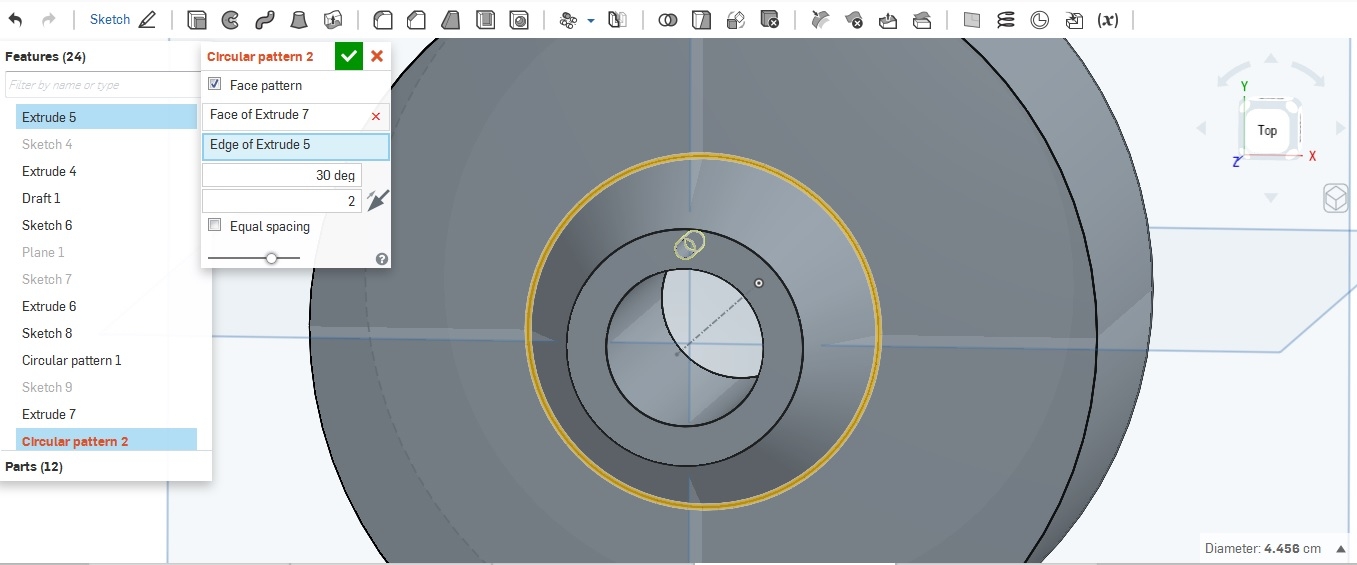
0
Comments
There are lots of possible guesses, ranging from a browser problem (to fix this, hold Shift and choose "Reload" for the tab)
through modelling issues (maybe the hole is not a proper hole, but an extruded surface) through selection issues (you may have a plane showing which is above the bottom of the hole, preventing your mouse from "seeing" it), to mention a few at random.
If you are not able to select it,then please make your document public and share the link here so that we can look into that.
Here is my $0.02 prognostication.
Yes you need to select both faces.
There was nothing wrong with any of the steps you took. There is a nuance of Onshape that once internalized becomes second nature but until you have done so will frustrate you.
Do this; extrude a square to make a block.
Start a new sketch on the top of the block.
Draw a circle and extrude/remove downwards (recreating your hole).
The sketch you used was automatically hidden.
Show (un-hide) the sketch.
Now try to select the bottom of the hole - you cannot.
Hide the sketch.
Now you can select the face at the bottom of the hole.
Now that you have gone through this exercise, you will never be frustrated by it again
Nerdy discussion - not necessary to read this bit!
Why is this?
The smart Ph.D. types that write the code here tell me that because our sketches define regions (instead of the traditional concept of edges and loops), the act of creating a sketch defines a 'sheet'. The sheet covers the face on which you created the sketch. The sheet is one region and the circle you drew defines another region inside the one bounded by the face of the block. You can actually see the sheet by hiding the block. Clicking on the sheet (which is on top of the block) selects the sheet and not the block (or hole). Hiding the sketch (sheet) allows you to pick the faces underneath it.
Quick Tip - anytime you are struggling to pick a face, you can always RMB over any sketch entity and select 'hide all sketches' - that usually does the trick.
Feel smarter?
Is the sheet bounded, and if so, by what? (particularly in the case of an open sketch, for extruding or revolving a surface)?
I understood that I needed to select all faces of the hole (bottom face and curvature) but the hole I generated wasn't allowing me to do that. Based on @philip_thomas comment, I had a hidden sketch issue. Thanks again.
I knew the answer would be 'interesting', but that's INTERESTING. Thanks!
ON EDIT You didn't directly address my question about open sketches [eg a conjoined pair of lines on a plane], but I think I can infer that the sheet would remain unbounded?
According to my experience using face pattern I would say it is more robust solution to do the pattern in sketch mode and add hole to each instance or extrude whole sketch (with circles).
Indaer -- Aircraft Lifecycle Solutions