Welcome to the Onshape forum! Ask questions and join in the discussions about everything Onshape.
First time visiting? Here are some places to start:- Looking for a certain topic? Check out the categories filter or use Search (upper right).
- Need support? Ask a question to our Community Support category.
- Please submit support tickets for bugs but you can request improvements in the Product Feedback category.
- Be respectful, on topic and if you see a problem, Flag it.
If you would like to contact our Community Manager personally, feel free to send a private message or an email.
Intro to CAD-3.3 Step 6
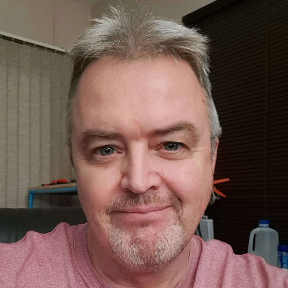 mark_hefner
Member Posts: 4 EDU
mark_hefner
Member Posts: 4 EDU
Hi everyone! I need a bit of help with Unit 3, Lesson 3-Building Blocks. Step-6 is not working as described in the lesson. Has anyone had problems with this? Thanks for your help.
-Mark
-Mark
Tagged:
0
Comments
Would you mind describing what is happening? Is this an issue with Snap Mode or part generation?
Naomi
https://forum.onshape.com/discussion/23277/custom-mate-connectors-not-coming-over-to-assembly#latest
@Naomi_E, I actually just headed over here to find out if there's a good/correct place to submit tweaks needed to the EDU curriculum. There are SO many great tutorials in Onshape but a number of them have details that have changed over time as the software updates (owner entity defaults, interference detection changing menus, little details usually in tool popup boxes).
If there's a good place for such things, let me know - I absolutely love having Onshape in the classroom and would be happy to submit things I find.
Thanks for your replies.
@Naomi_E , This is a Snap Mode issue. After much trial and error, I have figured it out. Although, I don't think my solution was what was intended, but it does work.
I left click the mate I want to move to the target mate, which is part of the part fixed to an origin point. At the same time as holding down the left mouse button, I click and hold the right mouse button to rotate my view. Then I use my other hand to roll the mouse wheel to zoom out and adjust my view again, still holding the right mouse button before zooming back into my target mate connector and releasing the left mouse button to "snap" the mates together. In all, I use 3 fingers on the mouse. I feel like an Onshape Ninja when I do this. The fastened mate is easier to use.
@dave_sartory, it does snap into place but the target mate is constantly moving around the x, y and z axis on the mate connector. When you get close to your target mate connector you are either on the correct flat surface or you "twitch" off of it and end up on the side of the brick. Maybe they need something similar to when you are placing hardware in bolt holes and you press "shift" to lock it into place. This is why I think the fastened mate works best.
Thank you both for your replies. I'm the only one teaching this in my school and it's good to connect with others who understand what I am going through.
Have a great week!
Mark
@dave_sartory If you have helpful feedback on the curriculum, you can send it to curriculum-success@ptc.com or send me a message. Expect to see an updated curriculum by the end of the school year.
Best,
Naomi
Now we can finish the duck!