Welcome to the Onshape forum! Ask questions and join in the discussions about everything Onshape.
First time visiting? Here are some places to start:- Looking for a certain topic? Check out the categories filter or use Search (upper right).
- Need support? Ask a question to our Community Support category.
- Please submit support tickets for bugs but you can request improvements in the Product Feedback category.
- Be respectful, on topic and if you see a problem, Flag it.
If you would like to contact our Community Manager personally, feel free to send a private message or an email.
Sizes and positions change uncontrollably
 klaus_krämer
Member Posts: 78 ✭✭✭
klaus_krämer
Member Posts: 78 ✭✭✭
A picture tells more than thousand words:
This happens, when I add a text and subsequently add a midpoint constraint:
Before:
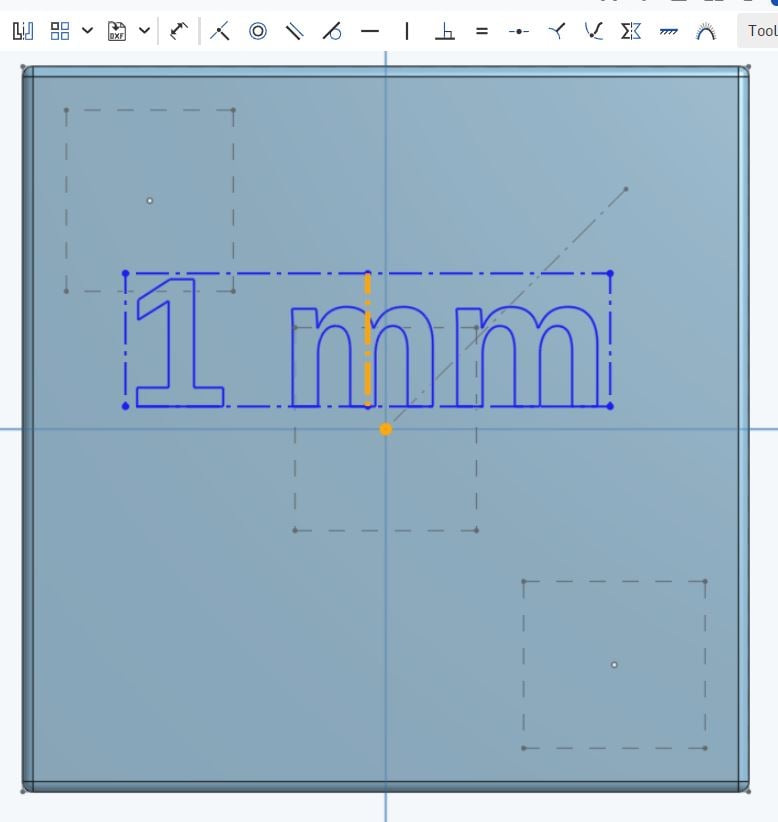
After:
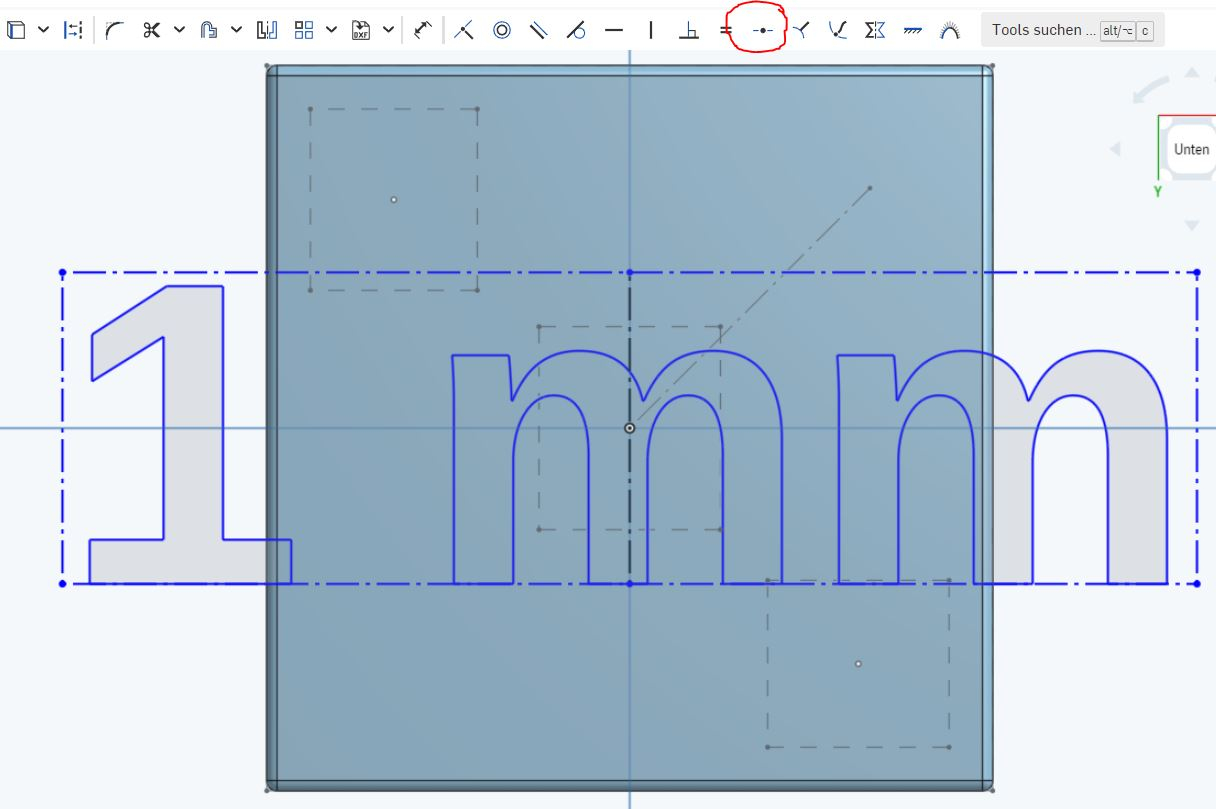
You see, the text has increased its size significantly without any real purpose. Similar things happen to dimensionings in sketches which sometimes simply become unreadble unless the are manually repositioned. The latter gets annoying when sketches are parameterized.
Is there any way to switch this unwanted behaviour off?
This happens, when I add a text and subsequently add a midpoint constraint:
Before:
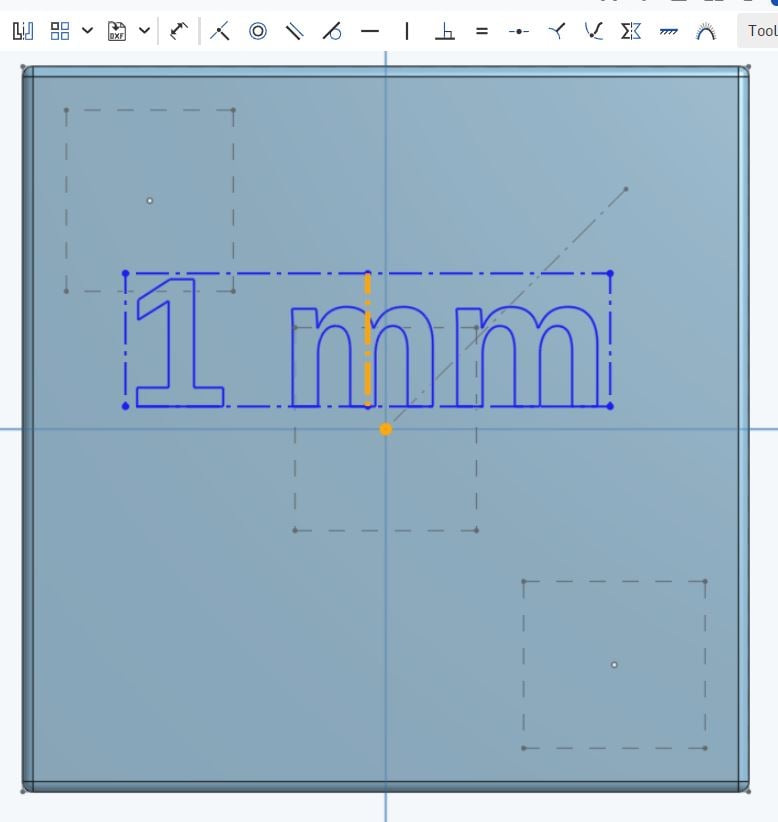
After:
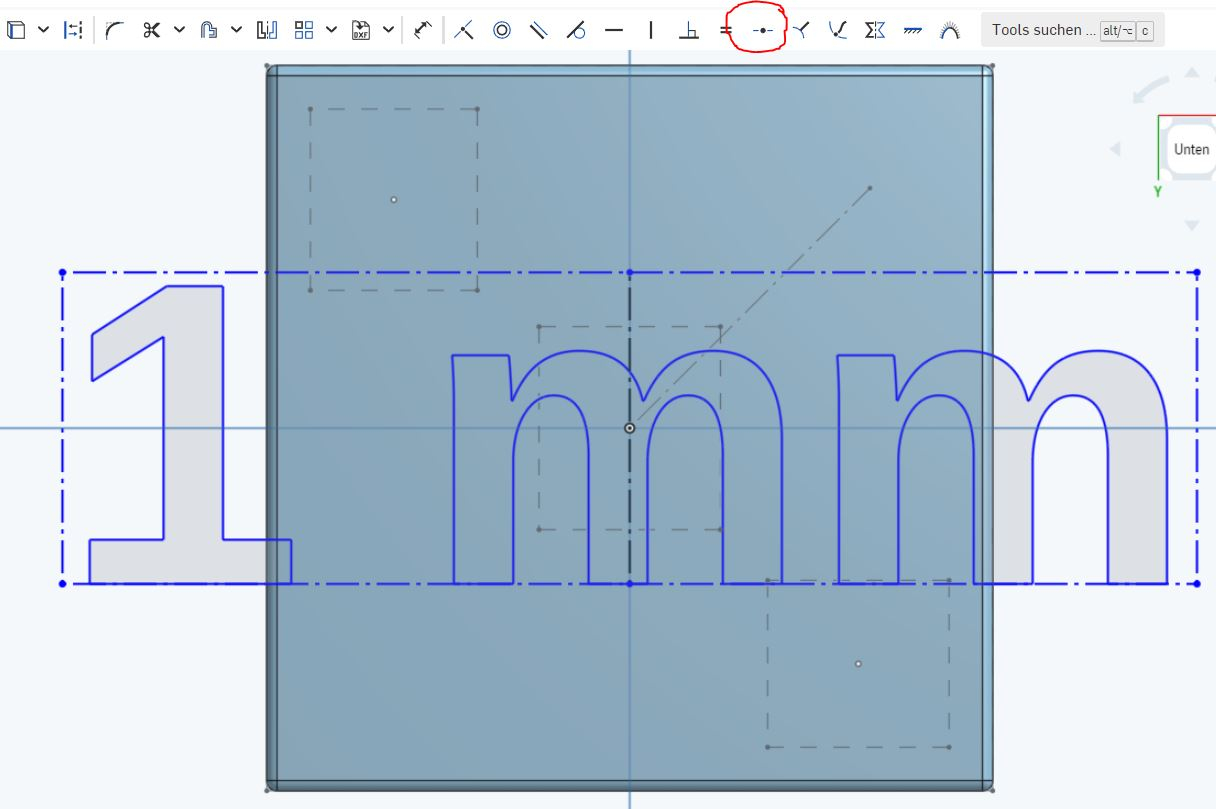
You see, the text has increased its size significantly without any real purpose. Similar things happen to dimensionings in sketches which sometimes simply become unreadble unless the are manually repositioned. The latter gets annoying when sketches are parameterized.
Is there any way to switch this unwanted behaviour off?
0
Comments
In this case, if you add a dimension first, and then the mid-point, you won't have the issue of the size jumping. You could always delete the dimension after that.
Simon Gatrall | Product Development Specialist | Open For Work
Simon Gatrall | Product Development Specialist | Open For Work
This won't change the size.
Simon Gatrall | Product Development Specialist | Open For Work
That's really something i hadn't been thinking about - thanks!