Welcome to the Onshape forum! Ask questions and join in the discussions about everything Onshape.
First time visiting? Here are some places to start:- Looking for a certain topic? Check out the categories filter or use Search (upper right).
- Need support? Ask a question to our Community Support category.
- Please submit support tickets for bugs but you can request improvements in the Product Feedback category.
- Be respectful, on topic and if you see a problem, Flag it.
If you would like to contact our Community Manager personally, feel free to send a private message or an email.
Three Onshape Tech Tips
 Darren_A_Henry
Onshape Employees Posts: 68
Darren_A_Henry
Onshape Employees Posts: 68 
We have been sharing a few tech tips in different webinars, but I thought I would post a few here.
1. Right mouse click on the undo and redo icons. You will see a selectable list of the steps you completed or can revert to. Remember that Undo is specific to both your session and the tab you are in. If you want to restore to a point further back in the documents history, use the history command.
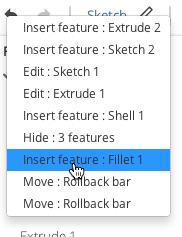
2. You need to empty your trash. When you delete documents, it is marked for trash, but the documents are still available. Get rid of them permanently by selecting the Empty Trash button at the top of the Trash document page.
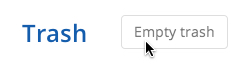
3. You can copy part studios between documents. RMB click the part studio tab and select "copy to clipboard". Open the new or target document, select the + at the bottom of the page and select "Paste Tab". Done.
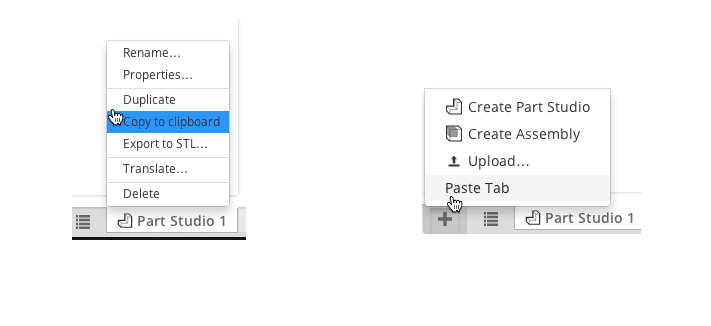
Hope you use them!
Darren
dhenry@onshape.com
1. Right mouse click on the undo and redo icons. You will see a selectable list of the steps you completed or can revert to. Remember that Undo is specific to both your session and the tab you are in. If you want to restore to a point further back in the documents history, use the history command.
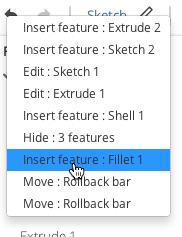
2. You need to empty your trash. When you delete documents, it is marked for trash, but the documents are still available. Get rid of them permanently by selecting the Empty Trash button at the top of the Trash document page.
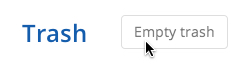
3. You can copy part studios between documents. RMB click the part studio tab and select "copy to clipboard". Open the new or target document, select the + at the bottom of the page and select "Paste Tab". Done.
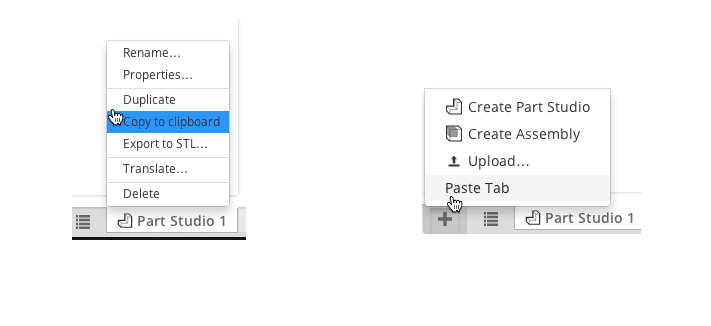
Hope you use them!
Darren
dhenry@onshape.com
4
Comments