Welcome to the Onshape forum! Ask questions and join in the discussions about everything Onshape.
First time visiting? Here are some places to start:- Looking for a certain topic? Check out the categories filter or use Search (upper right).
- Need support? Ask a question to our Community Support category.
- Please submit support tickets for bugs but you can request improvements in the Product Feedback category.
- Be respectful, on topic and if you see a problem, Flag it.
If you would like to contact our Community Manager personally, feel free to send a private message or an email.
Remove, leaves shell of lofted surface
 henry_feldman
Member Posts: 131 EDU
henry_feldman
Member Posts: 131 EDU
Kind of confused here. Here is the link to the document
I have a lofted surface that I have thickened to form a slightly bent tube (finger splint actually)
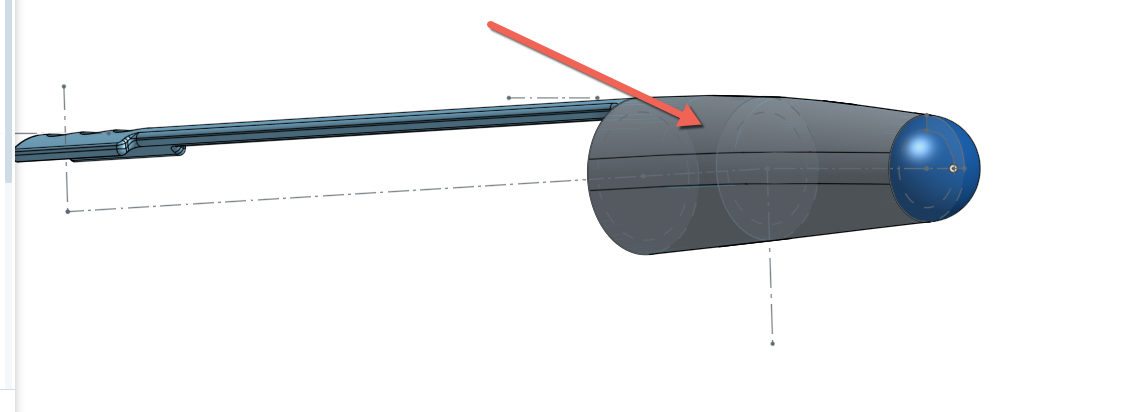
and then because I want some flexibility, created a second lofted set of rectangles to form a tool to remove a slot on both sides. The slot object it then used to remove the slot.
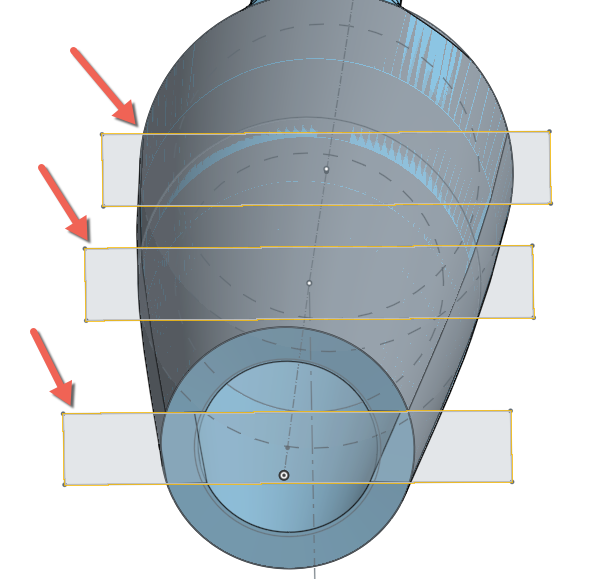
However this doesn't work, as it removes the slot from the thickened middle but leaves the outer skin of the loft (the slot is way wider than the tube).
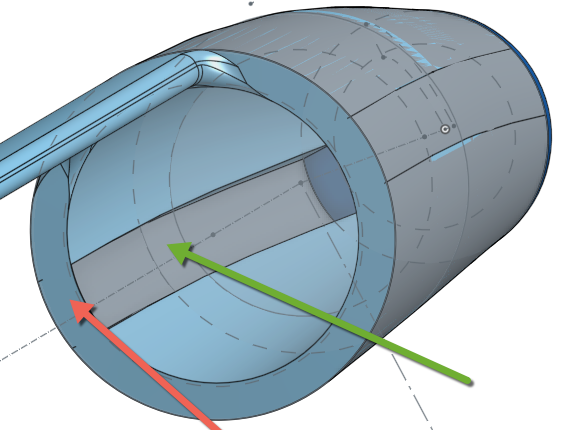
And whatever geometry it generates, the slicer hates it even worse... (if you turn 180 you get the opposite effect). And when you actually slice, it has a weird skin, and replicates the slot twice...
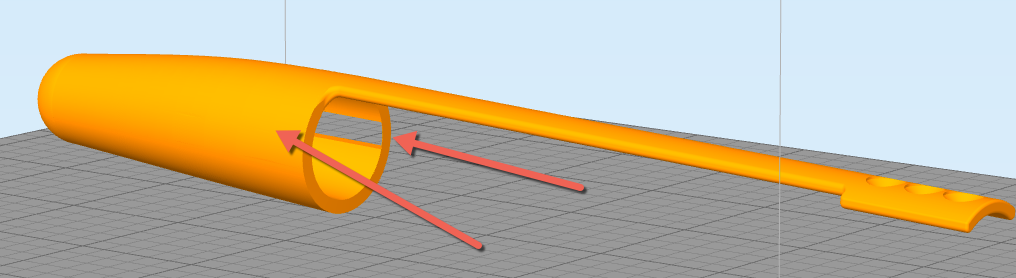
I have a lofted surface that I have thickened to form a slightly bent tube (finger splint actually)
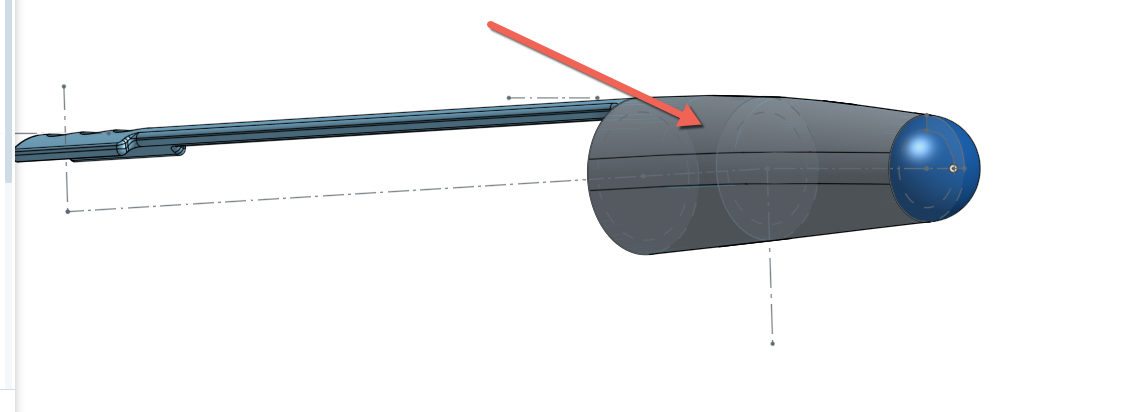
and then because I want some flexibility, created a second lofted set of rectangles to form a tool to remove a slot on both sides. The slot object it then used to remove the slot.
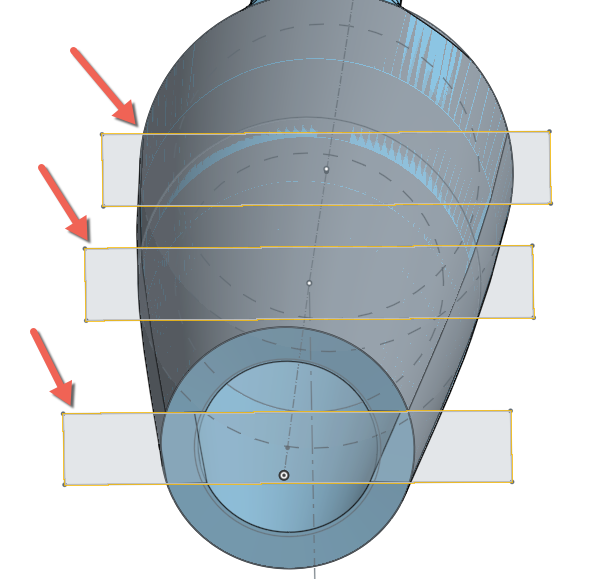
However this doesn't work, as it removes the slot from the thickened middle but leaves the outer skin of the loft (the slot is way wider than the tube).
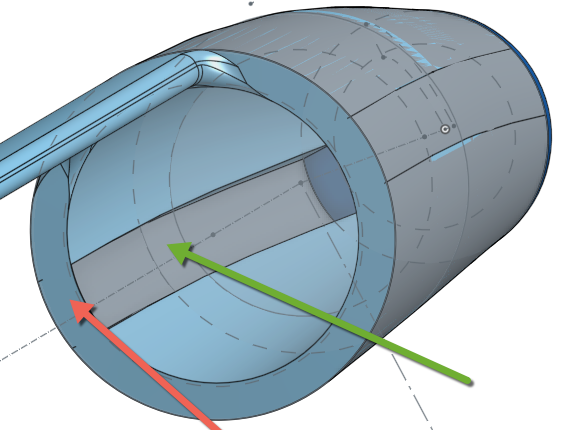
And whatever geometry it generates, the slicer hates it even worse... (if you turn 180 you get the opposite effect). And when you actually slice, it has a weird skin, and replicates the slot twice...
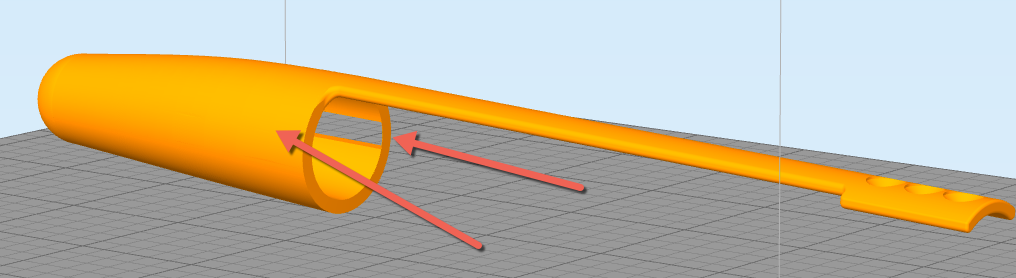
0
Best Answer
-
 NeilCooke
Moderator, Onshape Employees Posts: 5,932
NeilCooke
Moderator, Onshape Employees Posts: 5,932  Did you delete the surface using "delete face" like I suggested?Senior Director, Technical Services, EMEA5
Did you delete the surface using "delete face" like I suggested?Senior Director, Technical Services, EMEA5
Answers