Welcome to the Onshape forum! Ask questions and join in the discussions about everything Onshape.
First time visiting? Here are some places to start:- Looking for a certain topic? Check out the categories filter or use Search (upper right).
- Need support? Ask a question to our Community Support category.
- Please submit support tickets for bugs but you can request improvements in the Product Feedback category.
- Be respectful, on topic and if you see a problem, Flag it.
If you would like to contact our Community Manager personally, feel free to send a private message or an email.
How can you create a drawing of assembly?
 thang_nguyen
Member Posts: 1 ✭
thang_nguyen
Member Posts: 1 ✭
in Drawings
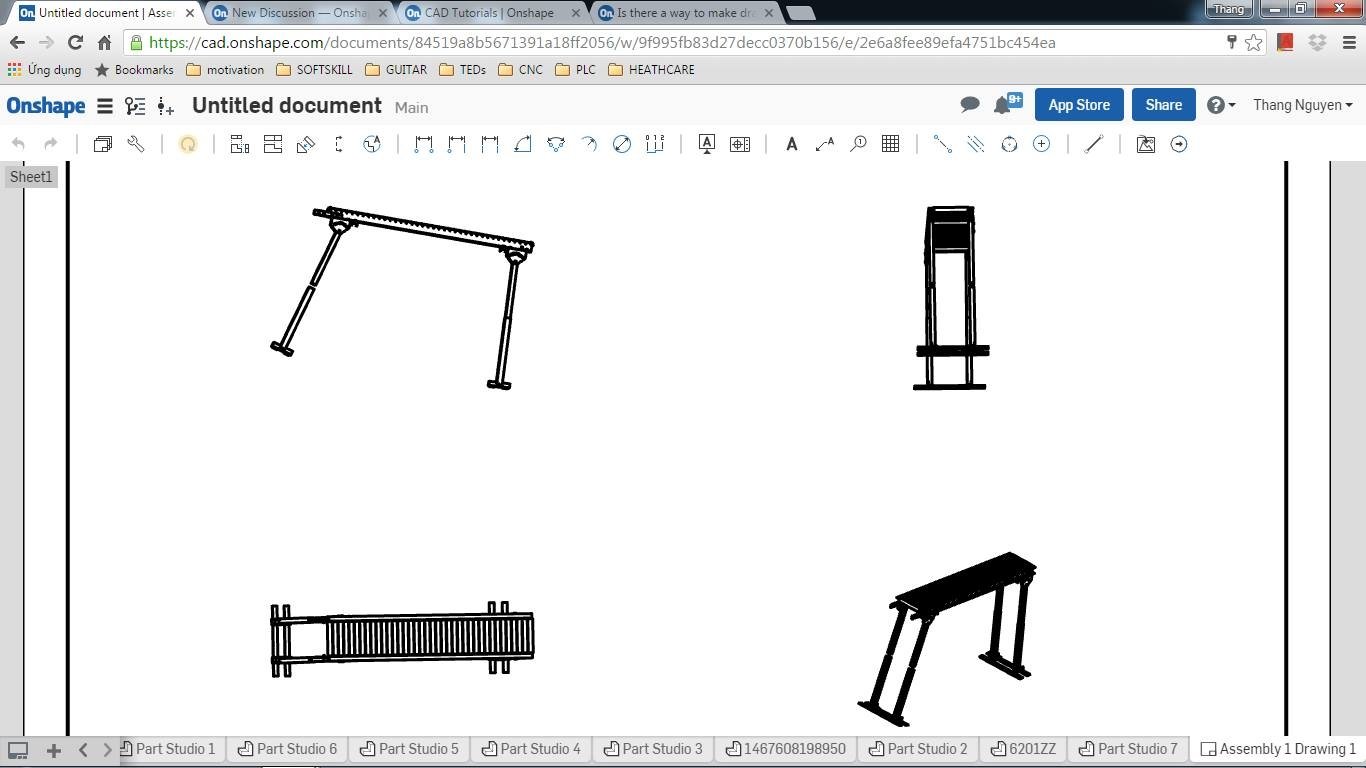 Hello, I created a assembly and mate all thing together, and when I move it, I can not create the right drawing.
Hello, I created a assembly and mate all thing together, and when I move it, I can not create the right drawing.please help me
0
Comments
1) Give proper constrain to base part of assembly with respect to origin so that at least one face of base part is parallel to any plane.
2) By changing rotation angle in view properties
Rotation angle: All views, when created, have a rotation angle of 0 degrees. You can change this value only if the view has no parent (is not a 'child'), is not a parent (has no 'children'), or if the alignment with a parent is broken.
Valid values are between -360 and 360 degrees.
Tips