Welcome to the Onshape forum! Ask questions and join in the discussions about everything Onshape.
First time visiting? Here are some places to start:- Looking for a certain topic? Check out the categories filter or use Search (upper right).
- Need support? Ask a question to our Community Support category.
- Please submit support tickets for bugs but you can request improvements in the Product Feedback category.
- Be respectful, on topic and if you see a problem, Flag it.
If you would like to contact our Community Manager personally, feel free to send a private message or an email.
Constraints: How do I figure out what's missing?
 robert_wells594
Member Posts: 7 ✭
robert_wells594
Member Posts: 7 ✭
I'm very much a n00b to CAD and to Onshape, but I'm learning... slowly. I've got this shape that I'm working on... http://bit.ly/2dl7NU8. It's under constrained, but I can't figure out what constraint(s) are missing to get it to being fully constrained. Anyone? In the larger scheme, is there a process that you use to figure out what constraints are missing or unnecessary?
Thanks,
Rob
Thanks,
Rob
Tagged:
0
Best Answer
-
 jakeramsley
Member, Moderator, Onshape Employees, Developers, csevp Posts: 669
jakeramsley
Member, Moderator, Onshape Employees, Developers, csevp Posts: 669  Hi robert_wells594,
Hi robert_wells594,
My mistake, I made a couple mistakes when writing up what to do. I hope these steps help explain it a bit more.
1. First thing to do is get rid of the vertical constraint. Click the button that says 'Show constraints' and select the blue vertical constraint and hit delete to delete it. This vertical constraint at this point will often pull the other underconstrained geometry out of the positions that you want.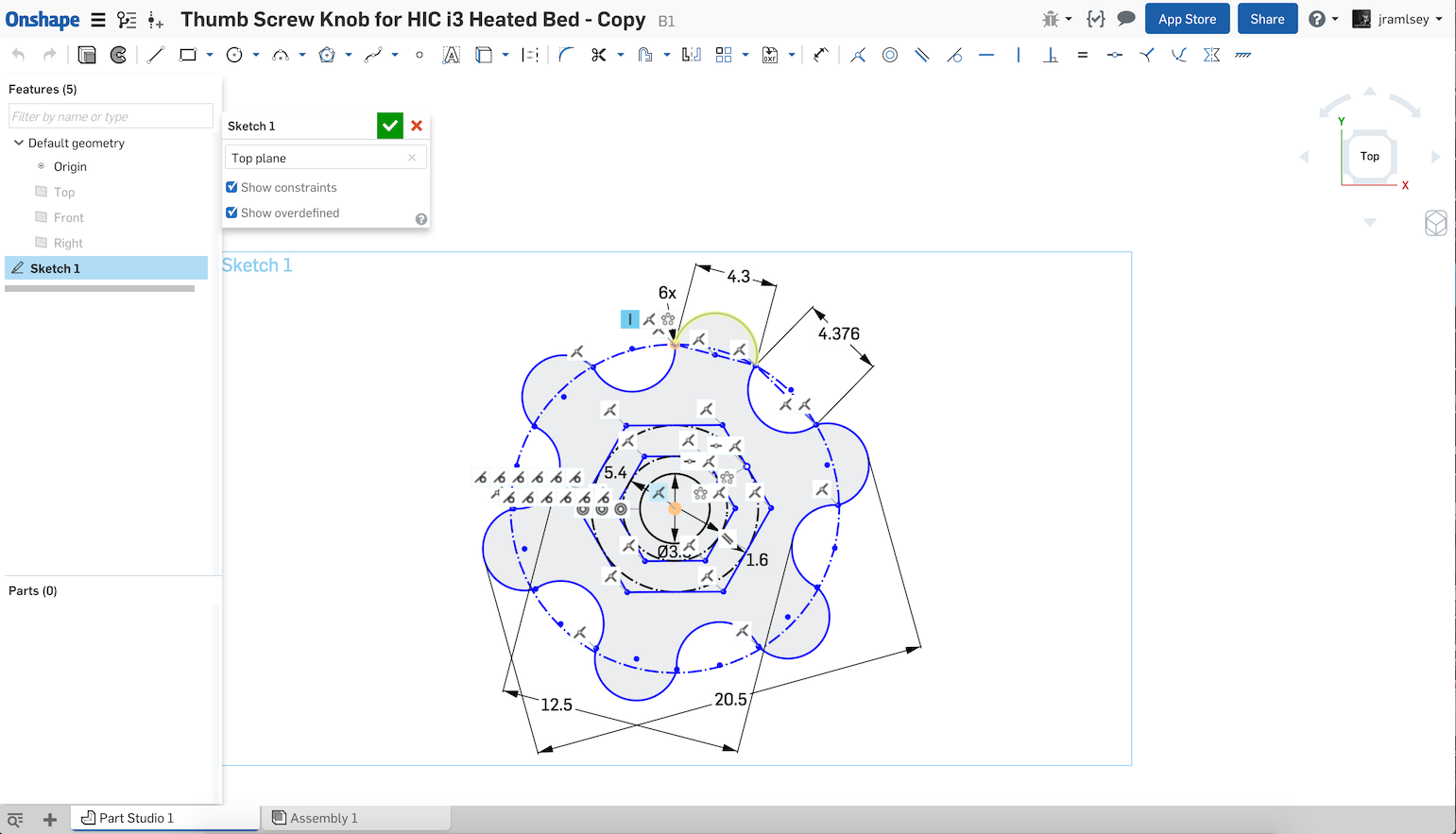
It should look something like this
2. Next thing to do is to lockdown the hexagons. They are constrained to the origin and can rotate about that. If you select these two lines and make them horizontal it should prevent them from rotating.
It should look something like this:
3. Next thing to do is select the dimensions that aren't important to the design intent and delete them. I deleted the 12.5, the 20.5 and the 4.376 dimension. With everything constrained, only one dimension is needed to constrain the outer of the knob.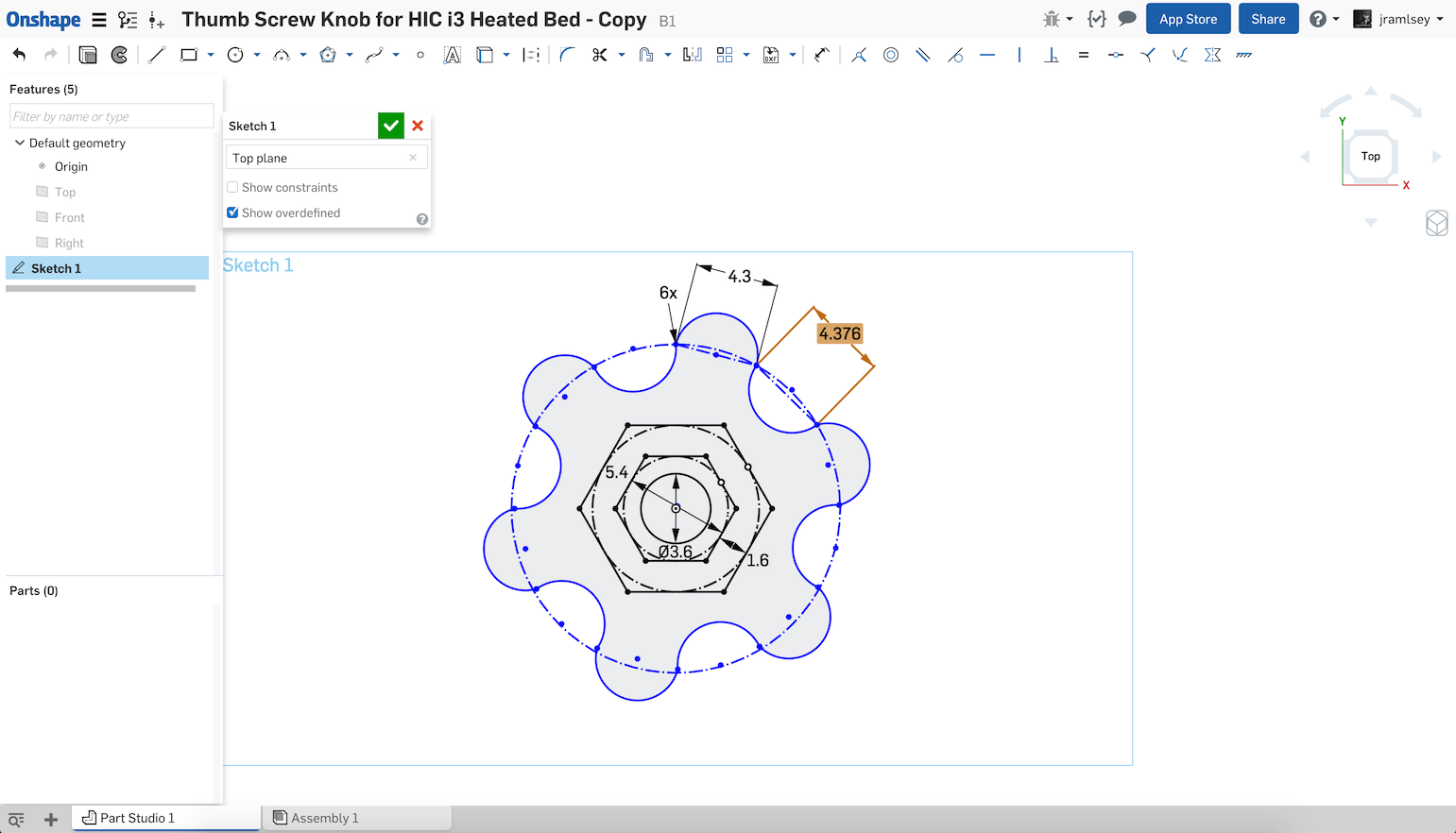
It should look similar to this: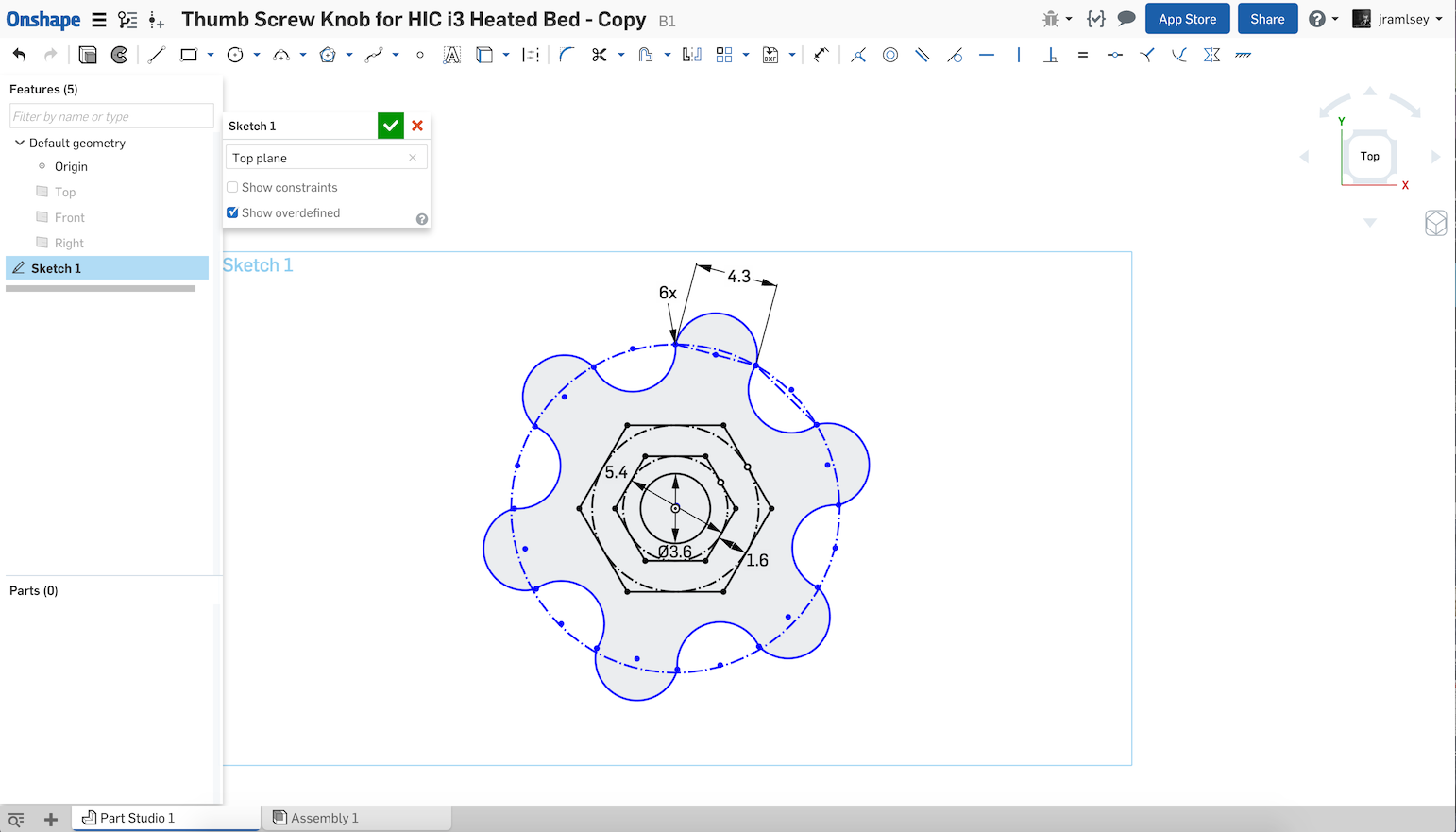
4. Next thing to do is to remove the kink in the outer part. Since these two arcs are patterned around 6 times, we only need to update one. Select these two arcs and choose to make them tangent.
It should look like this (note that it caused the entire shape to shift off-center):
5. Next thing to do is make sure that these two arcs have the same radius. Select these two arcs and use the equal constraint.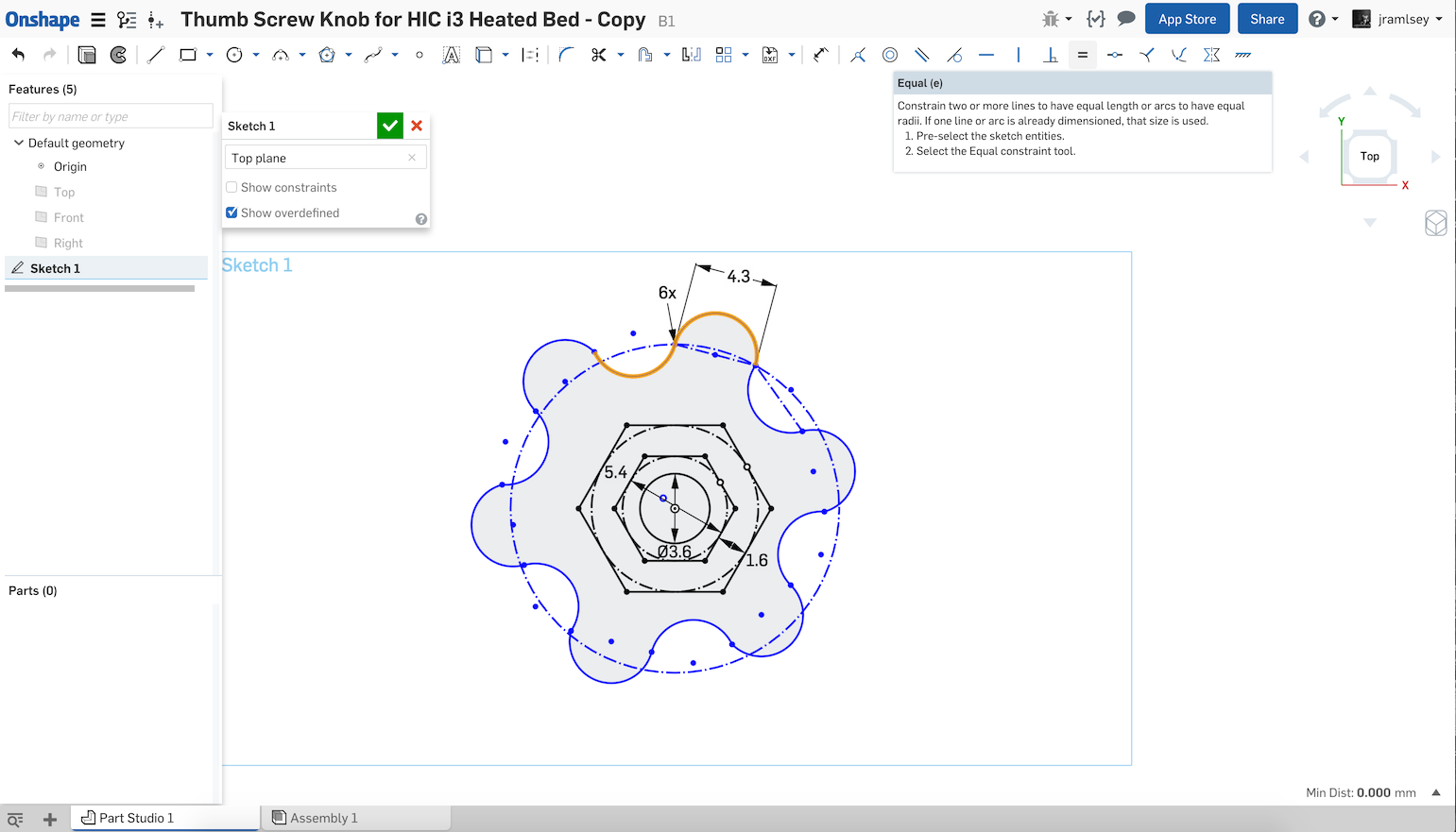
6. Since the entire thing shifted, we need to constrain the center of the circle back to the origin. Select the center of the pattern and the origin and choose to make them coincident.
It should look something similar to this: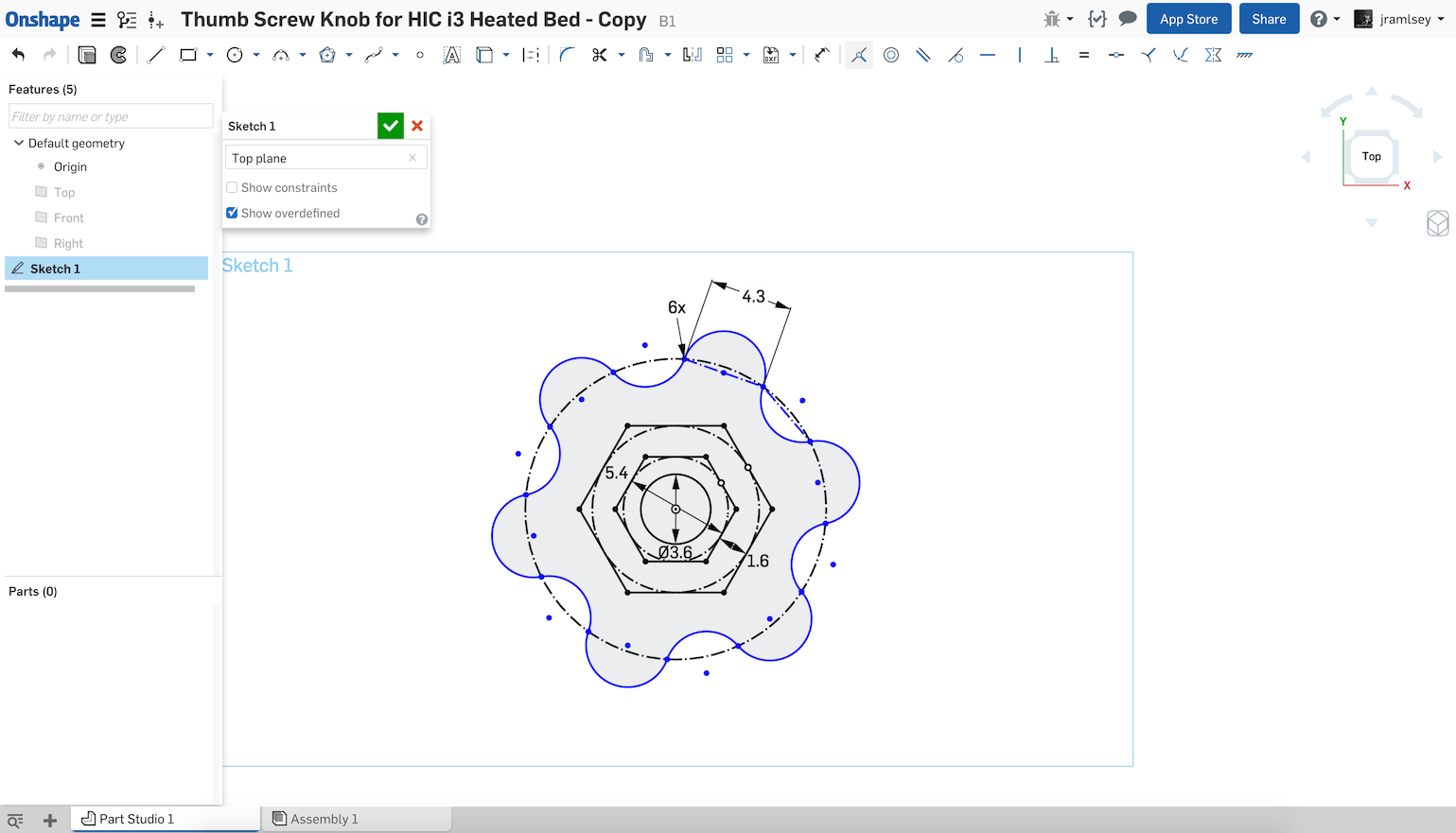
7. At this point, the size of the knob is constrained in size but is still able to rotate. To fix this, I selected the mid-point of the construction line and the origin and made it vertical.
This should cause the sketch to be fully constrained as below
Jake RamsleyDirector of Quality Engineering & Release Manager onshape.com6
Answers
Because your document is a link, I don't have access to the sketch so I can't tell 100% certain what the issues are. But it looks like your curves on the outside of the nut don't have tangent constraints giving a sharp on them. It also looks like you have a point that is off-center which might mean your sketch isn't grounded to some external geometry like the origin. I would double check that the center of all your circles are concentric/coincident with the origin and that all of your curves on the outside are equal and tangent. Then all that should be needed is to dimension the size of the circles and arcs.
Looking at your sketch, I found a couple of issues that are causing it to be not fully constrained (and some that cause it to easily go over constrained).
1. The vertical constraint of the orange point to the origin makes the system not able to rotate or move very easily. I would suggest deleting this as it interferes with fixing #5. I would suggest putting on the vertical constraint to fix the rotation orientation once you have the centers all set.
2. These two hexagons are almost constrained as they are coincident to the origin and have their inscribed circles dimensioned. They still have a degree of freedom in that they are able to rotate about the origin. I would suggest adding a horizontal constraint on the two lines pointed to. This should make them go black for fully constrained.
3. It was hard to see the significance of these two dimensions and by having them makes it so that the arcs can't be tangent to one another. I would suggest removing one of them and make the arcs tangent and equal. If you don't want to delete them, I would RMB on one of them and change it to driven so that you can still measure what the value is.
4. Again, seems like an awkward way of setting these. Along with #3 this causes the arcs to be put in an odd place. I would suggest deleting one and let an equal constraint of the arcs to set the construction lines to be the same distance.
5. These two construction circles aren't concentric. This puts the orientation of the outer part out of whack.
This is the solution I came up with
Thanks! I really appreciate the help!
I feel really bad clicking that it didn't answer my question, since you were so complete and helpful. I'm just a little slow and still need some help
Trying to sus it out a bit, I was clicking on blue lines and trying to move them about. I notice that I can move it as shown below by clicking on the point shown, but I'm not sure how to resolve.
Thanks!
My mistake, I made a couple mistakes when writing up what to do. I hope these steps help explain it a bit more.
1. First thing to do is get rid of the vertical constraint. Click the button that says 'Show constraints' and select the blue vertical constraint and hit delete to delete it. This vertical constraint at this point will often pull the other underconstrained geometry out of the positions that you want.
It should look something like this
2. Next thing to do is to lockdown the hexagons. They are constrained to the origin and can rotate about that. If you select these two lines and make them horizontal it should prevent them from rotating.
It should look something like this:
3. Next thing to do is select the dimensions that aren't important to the design intent and delete them. I deleted the 12.5, the 20.5 and the 4.376 dimension. With everything constrained, only one dimension is needed to constrain the outer of the knob.
It should look similar to this:
4. Next thing to do is to remove the kink in the outer part. Since these two arcs are patterned around 6 times, we only need to update one. Select these two arcs and choose to make them tangent.
It should look like this (note that it caused the entire shape to shift off-center):
5. Next thing to do is make sure that these two arcs have the same radius. Select these two arcs and use the equal constraint.
6. Since the entire thing shifted, we need to constrain the center of the circle back to the origin. Select the center of the pattern and the origin and choose to make them coincident.
It should look something similar to this:
7. At this point, the size of the knob is constrained in size but is still able to rotate. To fix this, I selected the mid-point of the construction line and the origin and made it vertical.
This should cause the sketch to be fully constrained as below