Welcome to the Onshape forum! Ask questions and join in the discussions about everything Onshape.
First time visiting? Here are some places to start:- Looking for a certain topic? Check out the categories filter or use Search (upper right).
- Need support? Ask a question to our Community Support category.
- Please submit support tickets for bugs but you can request improvements in the Product Feedback category.
- Be respectful, on topic and if you see a problem, Flag it.
If you would like to contact our Community Manager personally, feel free to send a private message or an email.
How would I make a hole-driven pattern?
 adam_geary
Member, csevp Posts: 43 PRO
adam_geary
Member, csevp Posts: 43 PRO
Is there no way to do that yet in Onshape or am I missing something? I have only just started using OS this week, so I'm hoping it's the latter.
Best Answer
-
 viru
Member, Developers Posts: 619 ✭✭✭✭
@adam_geary, Onshape provided replicate option in assembly which will fulfill your requirement. Please refer below description for more detail.
viru
Member, Developers Posts: 619 ✭✭✭✭
@adam_geary, Onshape provided replicate option in assembly which will fulfill your requirement. Please refer below description for more detail.Replicate

Replicate takes a seed entity or entities as input, a bolt for instance, and locates geometry identical to that which the seed is mated to (based on an additional selection). The seed is then replicated and mated to that matching geometry.
This feature makes completing an assembly and BOM very efficient due to the replication of entities and mates that would otherwise be inserted and assembled manually.
 Steps
Steps
- Open an assembly with relevant entities inserted.

- Make sure that the entity you want to seed is already mated as desired.
- In this example, first the bolt is
mated to the hub, by way of a mate connector on the edge of the bolt and
a mate connector on the edge of the hole on the hub:

Since the hub will be seeded with replicated bolts, the mate between the bolt and the hub is referred to as an external mate (a seed instance must have only one external mate):

- To replicate the bolt/mate to the hub, click
 .
. - For the Seed instances field, select the bolt:

The choices in the Match scope field default to the entity used for the first mate connector.
- Select your choice (edges on plane, edges on face or individual edges).
- Select the entity you chose above (plane, face or individual edges).

Note that there is no Replicate feature created. If you wish, you can use Undo to remove the actions just taken, or you can edit each feature individually.
This example illustrates seeding with multiple parts (washer/lock/nut):
- To start, the nut is mated to the lock washer; the lock washer is mated to the washer; the washer is mated to the knuckle.
There is only one external mate: the one to the entity to which to mate the seed entities. In this case, the mate between the washer and the knuckle is the external mate.

-
Click
 .
. - In the Seed instances field, select the entity you want to replicate.
In this example, the nut, lock washer, and washer are the seed instances (since they are all mated to each other their mates will also be replicated):

- Select how to match the mate.
Because this example's seed instance is mated by the cylindrical faces of the holes, the choices are "faces". For more options for matching mates, see Tips below.
- Select the respective plane, face, or individual matches to make (depending on your choice above).
- Notice that all relevant features are created and listed in the Feature list.
No Replicate feature is created in the Feature list. If you wish to make changes, you can use Undo to remove the actions just taken, or you can edit each feature individually.
 Face match scopes
Face match scopes
These examples use this model:
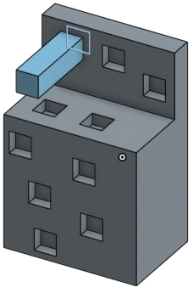
Scope: Example: Match faces in parts - Replicate the seed instance in the faces of the selected parts

Match faces in features - Replicate the seed instance in the faces of the selected features
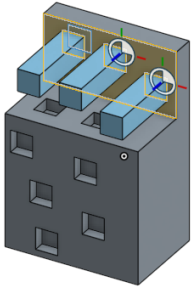
Match individual faces - Replicate the seed instance in individually selected faces

 Tips
Tips
- If you get an error, hover over the orange dialog title for hints at what might be wrong.
- Check to make sure you have the proper seed selections; and that those seeds have the desired mate connectors and mates in place.
- Seed instances may have only one external mate; that is, there can be only one mate to the entity onto which to replicate the seed instances.
5 - Open an assembly with relevant entities inserted.
Answers
Replicate
Replicate takes a seed entity or entities as input, a bolt for instance, and locates geometry identical to that which the seed is mated to (based on an additional selection). The seed is then replicated and mated to that matching geometry.
This feature makes completing an assembly and BOM very efficient due to the replication of entities and mates that would otherwise be inserted and assembled manually.
Since the hub will be seeded with replicated bolts, the mate between the bolt and the hub is referred to as an external mate (a seed instance must have only one external mate):
The choices in the Match scope field default to the entity used for the first mate connector.
Note that there is no Replicate feature created. If you wish, you can use Undo to remove the actions just taken, or you can edit each feature individually.
This example illustrates seeding with multiple parts (washer/lock/nut):
There is only one external mate: the one to the entity to which to mate the seed entities. In this case, the mate between the washer and the knuckle is the external mate.
Click .
.
In this example, the nut, lock washer, and washer are the seed instances (since they are all mated to each other their mates will also be replicated):
Because this example's seed instance is mated by the cylindrical faces of the holes, the choices are "faces". For more options for matching mates, see Tips below.
No Replicate feature is created in the Feature list. If you wish to make changes, you can use Undo to remove the actions just taken, or you can edit each feature individually.
These examples use this model:
Match faces in parts - Replicate the seed instance in the faces of the selected parts
Match faces in features - Replicate the seed instance in the faces of the selected features
Match individual faces - Replicate the seed instance in individually selected faces
https://www.onshape.com/videos/webinar-patterns-in-onshape-june-28th-2016
I have a spacer to be replicated between two plates and I had mated the spacer to plate 1, then mated plate 2 onto the spacer. I then attempted to replicate the spacer based upon the mate to the face of plate 1, but it would not work or give any kind of error I could see. Upon removing the mate to plate 2, it now works and I can replicate the spacer, then remake the mate to plate 2.
I have another problem with this, however. I cannot replicate a group of fasteners in this arrangement because the fasteners are on opposite sides of these plates and are not internally mated. Now I must run three separate replications, one for each the spacers, screws, and nuts. That's annoying, but acceptable.
I must say I am very happy that I can select multiple faces to match upon. Plate 2 in my case is actually 8 separate plates which are coplanar, and I was able to select them all with one replicate command to add screws everywhere. Very handy!
Note:- You have to define other side fastner constraint with respect to other mated fastner.
Please refer below video for more detail.