Welcome to the Onshape forum! Ask questions and join in the discussions about everything Onshape.
First time visiting? Here are some places to start:- Looking for a certain topic? Check out the categories filter or use Search (upper right).
- Need support? Ask a question to our Community Support category.
- Please submit support tickets for bugs but you can request improvements in the Product Feedback category.
- Be respectful, on topic and if you see a problem, Flag it.
If you would like to contact our Community Manager personally, feel free to send a private message or an email.
Assembly a roller that rotates and slide along profile in the same time.
 gog_andrey
Member Posts: 1 ✭
gog_andrey
Member Posts: 1 ✭
Hello,
I can not manage to assemble the roller to do two operation at the same time,
also the slide mate is hard to put because of round shape of the object.
Any ideas?
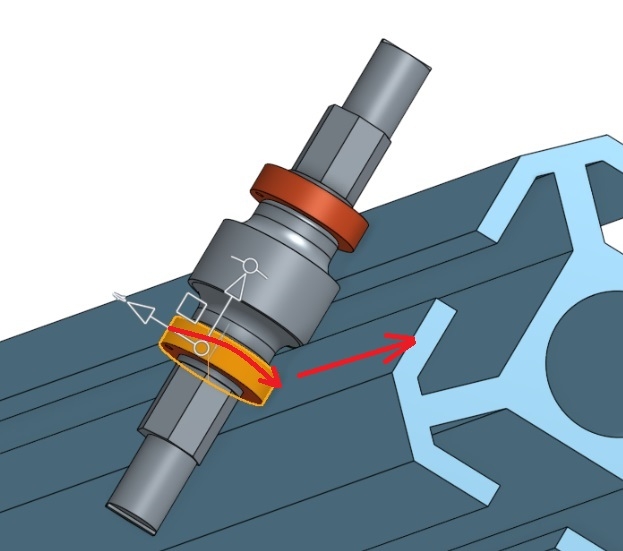
I can not manage to assemble the roller to do two operation at the same time,
also the slide mate is hard to put because of round shape of the object.
Any ideas?
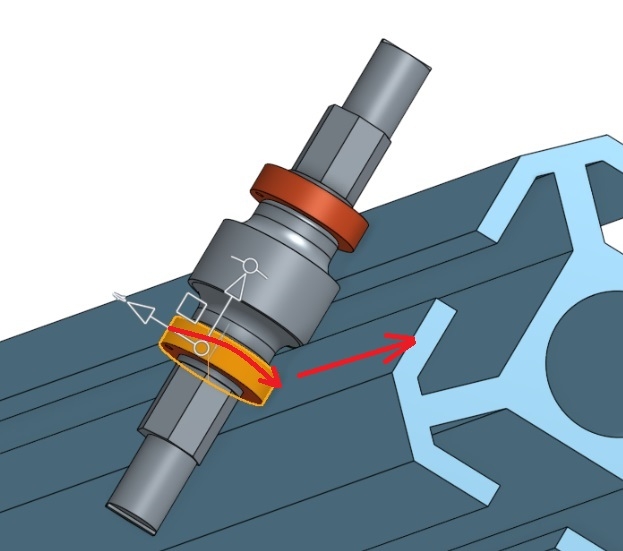
0
Answers
Note:- Once you select a degree of freedom for the relation, you cannot change it unless you delete the mate from the dialog, change the mate type, or delete the mate and start over. Please refer below example video of using the Rack and Pinion relation for assembling an arbor press.