Welcome to the Onshape forum! Ask questions and join in the discussions about everything Onshape.
First time visiting? Here are some places to start:- Looking for a certain topic? Check out the categories filter or use Search (upper right).
- Need support? Ask a question to our Community Support category.
- Please submit support tickets for bugs but you can request improvements in the Product Feedback category.
- Be respectful, on topic and if you see a problem, Flag it.
If you would like to contact our Community Manager personally, feel free to send a private message or an email.
transparent material in RealityServer
 Ornella_Tortorici
Member Posts: 20 ✭✭
Ornella_Tortorici
Member Posts: 20 ✭✭
Hi !
I just started using RealityServer and I struggle with transparent materials.
It seems to work pretty well with metals but I do not obtain the render I want with plexiglass plates. I tried many materials in glass and transparent plastic but none of them are transparent enough. I tried changing the parameters but I don't see the difference.
I'd like to obtain a plate totally transparent and quite reflective, like a real plexiglass plate.
If you have any advices, I would be glad to read it !
Thank you !
(My example is this file )

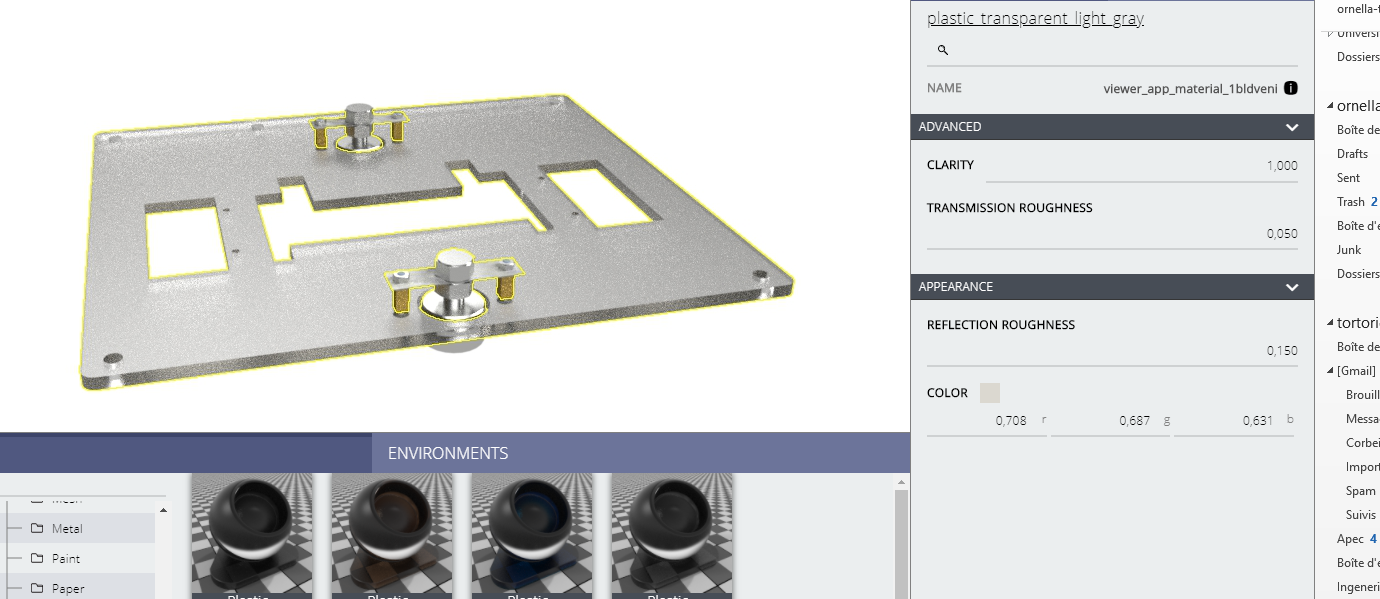
In this other example, the front, bottom, top and base plates should be in transparent plexiglass too and the inside of the robot should be (really) visible.

I just started using RealityServer and I struggle with transparent materials.
It seems to work pretty well with metals but I do not obtain the render I want with plexiglass plates. I tried many materials in glass and transparent plastic but none of them are transparent enough. I tried changing the parameters but I don't see the difference.
I'd like to obtain a plate totally transparent and quite reflective, like a real plexiglass plate.
If you have any advices, I would be glad to read it !
Thank you !
(My example is this file )

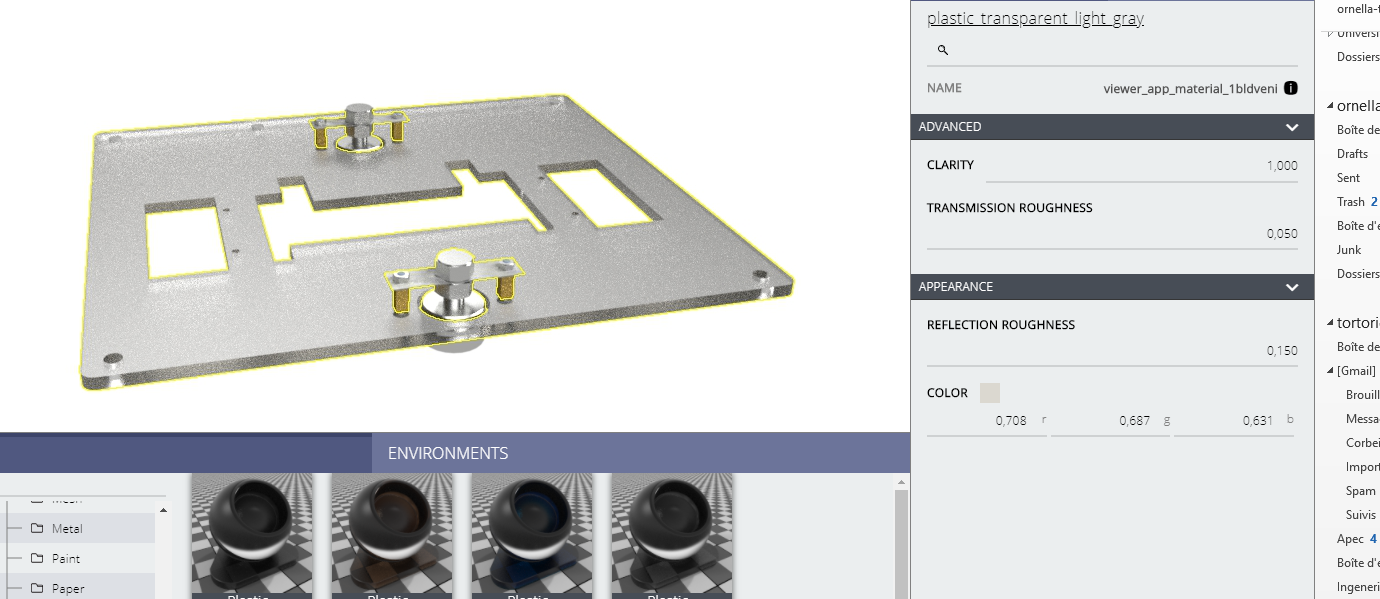
In this other example, the front, bottom, top and base plates should be in transparent plexiglass too and the inside of the robot should be (really) visible.

0
Best Answer
-
 Paul_Arden
Member, Onshape Employees, Developers Posts: 225
Paul_Arden
Member, Onshape Employees, Developers Posts: 225  So, taking the plastic transparent light gray material from the vMaterials library there are a few tweaks you can make. Here is where you start:
So, taking the plastic transparent light gray material from the vMaterials library there are a few tweaks you can make. Here is where you start:
That material has a slightly frosted look. You can remove this by changing the transmission roughness to 0.0 which gives this:
You can now see clearly through the material. However you can see it still looks grey when looking through the material. The reason for this is that when you look through multiple transparent surface (each panel here has two, the inside and the outside) you see through to the background environment rather than the white backplate. If we remove the white back plate it becomes clearer what is going on:
Now everything lines up and the panels look more like a clear plastic. The reflections by default with this material are a little glossy, so not coherent. You can change that by setting the reflection roughness to 0.0. This gives:
Now you can start to see the reflection of the base. However note that for reflections to do anything there must be something to reflect. The environment will be reflected as well, however in this case we just have a fairly uniform studio environment so not much to reflect. Changing the environment changes this:
In order to combine these aspects you may want to have a model in Onshape of a studio backdrop which you can put a white material on rather than using the white background colour. In cases where you have transparent materials that see through to the environment this would be important. It would be less necessary when looking into a device or something like that.
Another way to get more control over the material is to search for 'flex_material' and assign this to your object. This material has more parameters and can be controlled in different ways. Also remember that hovering over the label for any of the options on the material gives you a detailed description of what they do.
5
Answers
The individual partners should be providing some level of application support.
Good luck!
I am in the same boat - what is the simplest way to make a part x% translucent?
Thank you
The transparency/opacity in the Onshape appearance settings to indeed control the converted material transparency, however this will not give reflections, you need to edit the converted material or use another to add reflections.
Also, just to note that translucency is quite a different thing from transparency. The way we tend to define materials the degree to which is is translucent is basically how glossy the transparency is, the higher the glossiness the clearer it is, the lower the glossiness the more frosted or milky it appears.
I think the main issue with the image in the top of the original post is that when you see through the material you are seeing the background environment, not white as you might expect, if you remove the background colour it actually looks a lot more like clear acrylic.
As I say, I am just putting together some additional material for this.
That material has a slightly frosted look. You can remove this by changing the transmission roughness to 0.0 which gives this:
You can now see clearly through the material. However you can see it still looks grey when looking through the material. The reason for this is that when you look through multiple transparent surface (each panel here has two, the inside and the outside) you see through to the background environment rather than the white backplate. If we remove the white back plate it becomes clearer what is going on:
Now everything lines up and the panels look more like a clear plastic. The reflections by default with this material are a little glossy, so not coherent. You can change that by setting the reflection roughness to 0.0. This gives:
Now you can start to see the reflection of the base. However note that for reflections to do anything there must be something to reflect. The environment will be reflected as well, however in this case we just have a fairly uniform studio environment so not much to reflect. Changing the environment changes this:
In order to combine these aspects you may want to have a model in Onshape of a studio backdrop which you can put a white material on rather than using the white background colour. In cases where you have transparent materials that see through to the environment this would be important. It would be less necessary when looking into a device or something like that.
Another way to get more control over the material is to search for 'flex_material' and assign this to your object. This material has more parameters and can be controlled in different ways. Also remember that hovering over the label for any of the options on the material gives you a detailed description of what they do.
I come a little late to answer yours about the dimension : for example, my top and base plate are 235mmx170mm and 3mm/5mm for the thickness.
Thank you for your explanation about transparency an translucency, being french I didn't see clearly the difference.
Here is a picture of the real systems and I wanted to obtain a similar render. It's very translucent AND transparent. It seems that your explanation conducts to this so I'll try it !
Thank you so much !