Welcome to the Onshape forum! Ask questions and join in the discussions about everything Onshape.
First time visiting? Here are some places to start:- Looking for a certain topic? Check out the categories filter or use Search (upper right).
- Need support? Ask a question to our Community Support category.
- Please submit support tickets for bugs but you can request improvements in the Product Feedback category.
- Be respectful, on topic and if you see a problem, Flag it.
If you would like to contact our Community Manager personally, feel free to send a private message or an email.
How do you section a cylinder?
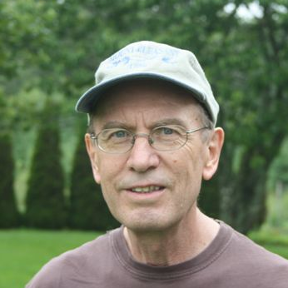 gerald_comeau
Member Posts: 61 ✭✭
gerald_comeau
Member Posts: 61 ✭✭
I'm in Fundamentals 5: OnShape Assemblies - Mating Assembly Components, Exercise: Basic Assembly, Slides 10 & 11
There is a Note with Slide 10 in the instructions that says, " The Cylinder and ORings have been sectioned for clarity." I can see why. I am trying to mate the plunger and the cylinder. I have no difficulty finding the connector for the plunger but have a problem which seems to be with the connector in the cylinder. Although,
I have mated the plunger and the cylinder the plunger appears to be in the wrong position.
As a consequence when I proceed to slide 11, I am unable to solve the 40 mm and 0 mm requirements for Z axis. This is why I have asked about the sectioning the cylinder and ORings for clarity, as perhaps lack of clarity is the problem.
There is a Note with Slide 10 in the instructions that says, " The Cylinder and ORings have been sectioned for clarity." I can see why. I am trying to mate the plunger and the cylinder. I have no difficulty finding the connector for the plunger but have a problem which seems to be with the connector in the cylinder. Although,
I have mated the plunger and the cylinder the plunger appears to be in the wrong position.
As a consequence when I proceed to slide 11, I am unable to solve the 40 mm and 0 mm requirements for Z axis. This is why I have asked about the sectioning the cylinder and ORings for clarity, as perhaps lack of clarity is the problem.
0
Best Answer
-
 philip_thomas
Member, Moderator, Onshape Employees, Developers Posts: 1,381
philip_thomas
Member, Moderator, Onshape Employees, Developers Posts: 1,381  https://learn.onshape.com/learn/article/section-views-of-cylindrical-parts
https://learn.onshape.com/learn/article/section-views-of-cylindrical-parts
This is why we write this stuff!

Philip Thomas - Onshape10
Answers
To section the cylinder, it means turning the "Section View" on.
You can toggle it under the View cube drop down menu, right at the bottom of the menu:
After that, the system will ask you to choose a plane from which the Sectioned plane will be parallel to. I chose one of the hexagonal sides in this case
After that, you can drag the triangular arrow to adjust the plane at which it cuts, to get the Sectioned view that you desire:
I understand the difficulty sometimes in selecting the exact mate connector too. I'm not too familiar in this aspect myself, but perhaps others in the forum more experienced could provide some tips on how to make the desired selection easier.
One thing that I think might help would be to scroll in to zoom in to the desired area when making the selection, as finer control is possible with the enlarged region. We can scroll out to zoom out after the selection is done.
Another general suggestion, for the forum, is to just copy and paste in the URL of the document that you're working on:
You've gave very clear description on which chapter and slide in the Learning Pathway that you've encountered your problem, but I believe for most of us in the forum, we're already quite disconnected from that material as we went through it very long ago.
Providing an URL of the actual document that you're working on will enable us to jump right in to help you with the specific problem that you're facing, and it is also easier for us to make examples in another tab in that document itself to illustrate anything to you.
Hope you're steadily overcoming the roadblocks you've encountered in the Learning Pathway, and I believe you'll certainly get a better grasp the more you practise it.
I key in shift-x, pick cylinder top, then rotate section 90°:
Also, I'm constantly dragging the base of the arrow to change the section location:
To modify a section, just click on a sectioned face, and move the arrow's base:
This is why we write this stuff!