Welcome to the Onshape forum! Ask questions and join in the discussions about everything Onshape.
First time visiting? Here are some places to start:- Looking for a certain topic? Check out the categories filter or use Search (upper right).
- Need support? Ask a question to our Community Support category.
- Please submit support tickets for bugs but you can request improvements in the Product Feedback category.
- Be respectful, on topic and if you see a problem, Flag it.
If you would like to contact our Community Manager personally, feel free to send a private message or an email.
Separating and customizing mirrored parts
 jim_brooks
Member Posts: 4 ✭
jim_brooks
Member Posts: 4 ✭
I am trying to make a part to clamp a caliper jaw. It's composed of two halves, each with a pocket for the jaw. They are bolted together to clamp the jaw.
First issue, when mirroring, there is no space between the parts. I mirrored off the right side as the front face put them face to face which I didn't want.
Second issue, when mirrored, there is no space between the parts and I see no options to change this.
Third issue, I have some pins extruded out from one side and I would like to make them pockets on the other side to align the two sides.
How would I do this.
First issue, when mirroring, there is no space between the parts. I mirrored off the right side as the front face put them face to face which I didn't want.
Second issue, when mirrored, there is no space between the parts and I see no options to change this.
Third issue, I have some pins extruded out from one side and I would like to make them pockets on the other side to align the two sides.
How would I do this.
0
Best Answer
-
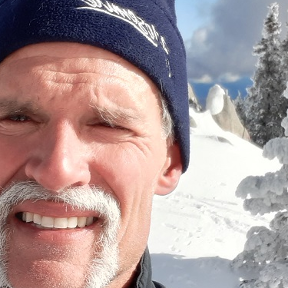 matthew_stacy
Member Posts: 489 PRO
@jim_brooks, there are likely dozens of ways to skin that cat (sticking the question 1: "how to space the mirrored parts away from one another"):
matthew_stacy
Member Posts: 489 PRO
@jim_brooks, there are likely dozens of ways to skin that cat (sticking the question 1: "how to space the mirrored parts away from one another"):- Offset the sketch geometry from your original part and mirror the parent part about one of the default planes (e.g. front)
- Mirror about a mate connector (which you can edit to offset the face of the parent part) instead of a plane
- Create a plane, offset from face of parent part, to mirror about
- Apply the "transform" tool to move parent or child part after mirroring
- ...



 1
1
Answers
It would be nice if rather than needing to use another tool, this tool mirror provided this facility directly.
Have a great week.
Jim
https://cad.onshape.com/documents/a19c79e7afb170ed80a422a5/w/48afbd212cd720a2eba7157b/e/e17f37ab9a542d04205dc308?renderMode=0&uiState=634043ee60b71f6a75d71de0
In this specific case the part you are mirroring appears to be symmetric (i.e. not actually a different shape at this point) so you could also do a circular 180deg pattern (using a mate connector as the origin) or just a "transform by mate connector" (with copy body option checked), which would both achieve this in one step as well.
I see my last comment is not included, so a new attempt here…
I had the same trouble as Jim to create a mirror part separately, but they are 'joined' at the mirror-plane and no easy solution to separate them…
Matthew provided the answer for me : In the sketch find the PLANE from which you need to mirror the part (top, front,right - need 'Default geometry' on top left showing) Then, while not in sketch, click on top-bar on PLANE. It automatically creates a new plane 25 mm apart from the plane with the part to be mirrored. THEN click Mirror; select Part you want to mirror and in Mirror-plane select: the new created plane. Click and Presto ! New mirrored part 25 mm apart…
You can also just add a transform feature to move them away from each other (might be simpler than creating a plane)
Alternatively…
Then, while not in sketch, click on top-bar on PLANE. It automatically creates a new plane 25 mm apart from the plane with the part to be mirrored.THEN click Mirror; select Part you want to mirror and in Mirror-planeselect: the new created planeclick mate connector. select face of part to mirror about, click mate edit icon. add 12.5mm offset in z parameter. Click green check and Presto ! New mirrored part 25 mm apart…side benefit cleaner feature tree.
This was already suggested in the first reply to this thread, and definitely a good option… I had assumed that @jules_nijst had looked at the first answer in the thread already!
it was but wasn’t spelled out. Thought I’d add a bit of color to it since mate connectors are not an in your face type of option to do things. Creating a plane on the fly does not scream “do a mate connector!!” Although that is essentially what is happening. The language just doesn’t flow well when everything is learned with “planes”.