Welcome to the Onshape forum! Ask questions and join in the discussions about everything Onshape.
First time visiting? Here are some places to start:- Looking for a certain topic? Check out the categories filter or use Search (upper right).
- Need support? Ask a question to our Community Support category.
- Please submit support tickets for bugs but you can request improvements in the Product Feedback category.
- Be respectful, on topic and if you see a problem, Flag it.
If you would like to contact our Community Manager personally, feel free to send a private message or an email.
Custom Properties in Title Blocks
There have been a few questions about creating custom drawing templates using the new drawing properties feature in the latest update. Hopefully I can help here. First of all, the help file details how to create your own custom drawing templates so please read this first.
To add the new drawing properties fields to your own templates, I have found this to be the best way. First of all, create a new Document and create a new Drawing. Make sure you select the Onshape filter on the left of the Drawing Template dialog, then select one of the drawing templates and press OK.
Go to the Document menu (the "hamburger" icon top left), select Properties and enter a default value for each of the drawing property fields. Whatever value you set here will show on every drawing you create unless you specifically change the Properties in Onshape. If you don't do this step you'll not be able to see the fields in the exported DWG file.
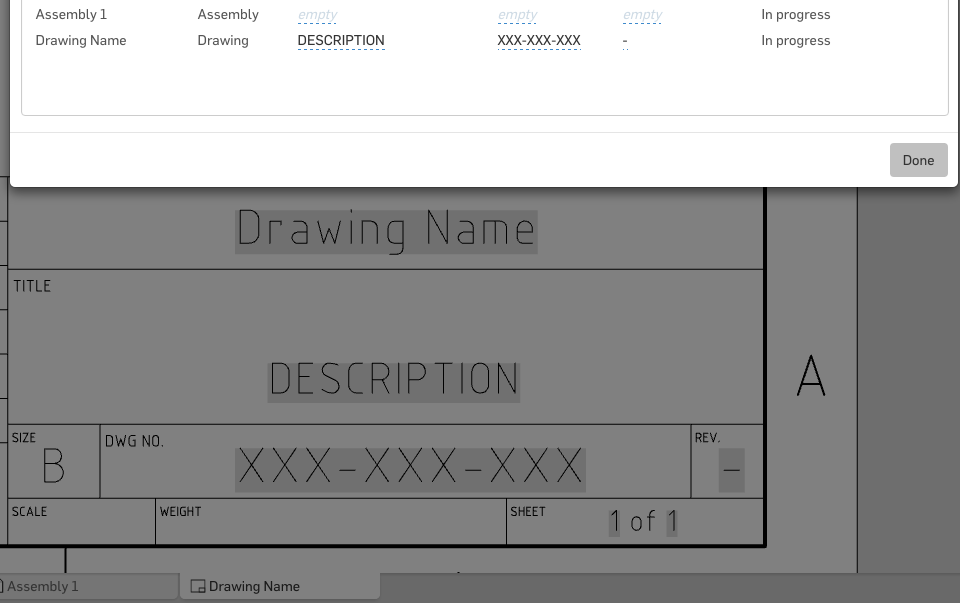
Next, RMB the drawing tab and select Export. Now open the exported DWG file in your "favorite" DWG editor, be that AutoCAD, Ares Commander, or DraftSight (based on the same technology that Onshape uses and also free). You can now either:
a) edit this DWG to make it your new template; or
b) copy and paste the fields from this DWG into your existing DWG template. You can then move them around and change their font size etc. (but not font type). Don't forget to edit the second sheet which is used when more than one sheet is added to an Onshape drawing.
Now save your template as a DWT file and upload it to Onshape from the Documents page. Next time you create a drawing, use your custom template and the drawing properties will update when you edit them and the default values you set in the template will be a reminder for you to change them. By the way, your custom template can also contain any other standards you want to set like text size and arrow size.
We're working on making this process a lot less painful. Persevere for now, thanks.
To add the new drawing properties fields to your own templates, I have found this to be the best way. First of all, create a new Document and create a new Drawing. Make sure you select the Onshape filter on the left of the Drawing Template dialog, then select one of the drawing templates and press OK.
Go to the Document menu (the "hamburger" icon top left), select Properties and enter a default value for each of the drawing property fields. Whatever value you set here will show on every drawing you create unless you specifically change the Properties in Onshape. If you don't do this step you'll not be able to see the fields in the exported DWG file.
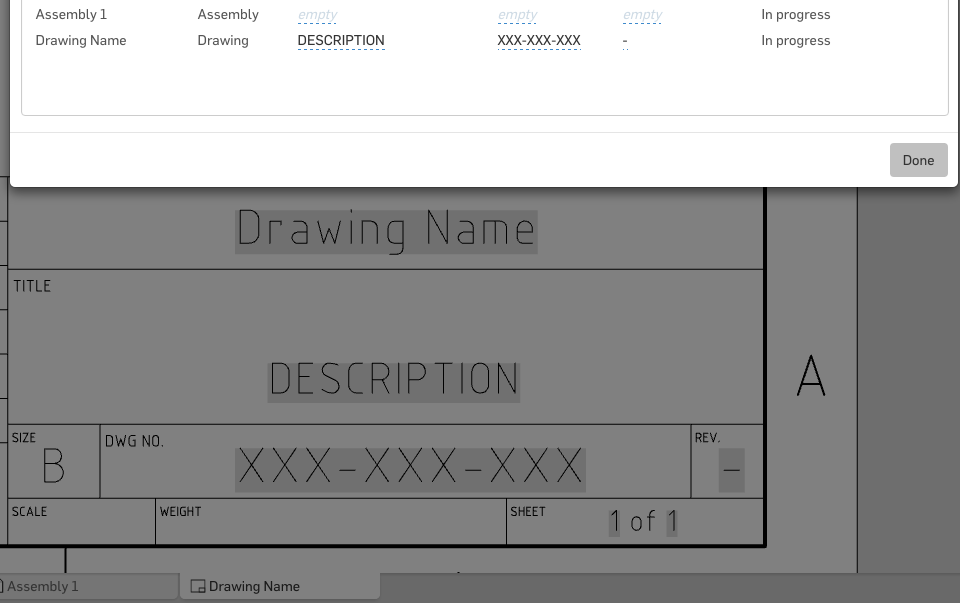
Next, RMB the drawing tab and select Export. Now open the exported DWG file in your "favorite" DWG editor, be that AutoCAD, Ares Commander, or DraftSight (based on the same technology that Onshape uses and also free). You can now either:
a) edit this DWG to make it your new template; or
b) copy and paste the fields from this DWG into your existing DWG template. You can then move them around and change their font size etc. (but not font type). Don't forget to edit the second sheet which is used when more than one sheet is added to an Onshape drawing.
Now save your template as a DWT file and upload it to Onshape from the Documents page. Next time you create a drawing, use your custom template and the drawing properties will update when you edit them and the default values you set in the template will be a reminder for you to change them. By the way, your custom template can also contain any other standards you want to set like text size and arrow size.
We're working on making this process a lot less painful. Persevere for now, thanks.
Senior Director, Technical Services, EMEA
Tagged:
3


Comments
- I created a drawing with all the fields and exported it.
- I opened it in DraftSight => The fields I had in a table looked like in Onshape (gray background) all others had lost this background
- I moved things around, saved it as a dwt and and uploaded it again to onshape.
- When I create a drawing from this, it is completely empty.
Let's do that again with a demo document (https://cad.onshape.com/documents/accab1700b1172a1edc6dbd8)- Create doc > create geometry
- Create Drawing from template, change the drawing properties to populate fields, insert second sheet
- Export as DWG, this time choose 2013 (as it sounds better/newer) over the standard 2000
- Open In DraftSight > Copy the existing fields randomly to create some entropy > Save as DWT
- Create a new Drawing with this template, it is also completely empty.
@neilcooke any idea?When you export as a DWG or DXF from Onshape, or most other CAD programs, the trick for getting a proper template (DWT) for use in Onshape is to remove all the data from model space and place it on paper space. Sheet 1 of paper space for the first sheet and sheet 2 for your needs of a continuation sheet (some users of drawings want sheet 1 of a drawing to have a different format than all the rest of the sheets). When you do this and then upload to Onshape, you will not have an empty result.
Right now we recommend users find our official Onshape templates, download them, modify what they need, and then re-upload them. Our DWTs are properly formatted to be in paper space, so you can skip the step I mentioned above.
Fairly soon, you will be able to export any Onshape drawing as a DWT and the data will be placed on sheet space, instead of model space like the DWG and DXF export.
Our goal as we continue to add functionality in this area is to allow users to never have to leave Onshape to get their drawing templates just as they want them. There will be numerous capabilities that get added to cover this important area.
Let me know if anything is unclear here.
- The fixed template @PeteYodis send me via the feedback form (Imported => Create drawing of it)
- Copy and Paste contents to paper space => Save as DWT => Reimport => Create drawing of it.
- Copy to Clipboard and Paste one text block from an exported DWG to the original Onshape template opened as DWG => Save as DWT => Reimport => Create drawing of it.
- Copy to Clipboard and Paste one text block from an exported DWG to the original Onshape template opened as DWT => Save as DWT => Reimport => Create drawing of it.
The problem stays the same: Parametric fields are just lost somewhere in the process. I'd really like to use it