Welcome to the Onshape forum! Ask questions and join in the discussions about everything Onshape.
First time visiting? Here are some places to start:- Looking for a certain topic? Check out the categories filter or use Search (upper right).
- Need support? Ask a question to our Community Support category.
- Please submit support tickets for bugs but you can request improvements in the Product Feedback category.
- Be respectful, on topic and if you see a problem, Flag it.
If you would like to contact our Community Manager personally, feel free to send a private message or an email.
Options
HOW CAN I CONNECT MULTIPLE DIFFERENT LINES TO MAKE A CONTINUOUS ONE?
 grace_kelly
Member Posts: 2 ✭
grace_kelly
Member Posts: 2 ✭
in Drawings
I'm creating the outline of a ring on OnShape and getting ready to extrude it, however, the outline is made up of 6 separate lines. I am trying to figure out how to connect these lines to make a continuous line, however, I'm a bit stuck.
(P.S I'm very new to OnShape so if the answer is really obvious, I apologise in advance.)
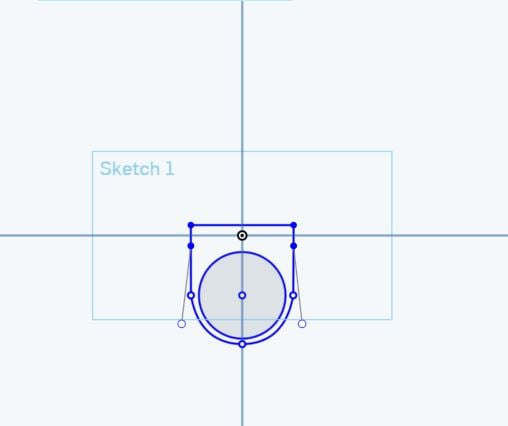
**I want the 6 lines in the outer line to be connected, rather than to all be separate, this way i'll be able to extrude it.**
(P.S I'm very new to OnShape so if the answer is really obvious, I apologise in advance.)
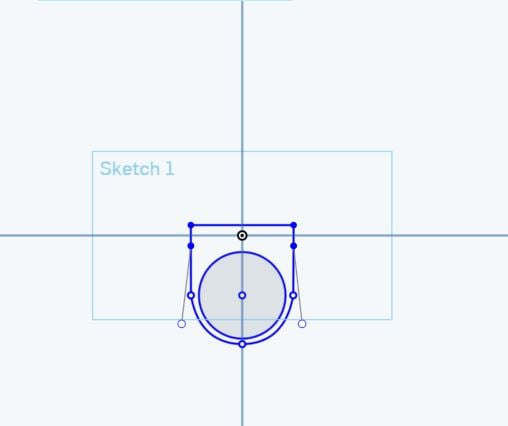
**I want the 6 lines in the outer line to be connected, rather than to all be separate, this way i'll be able to extrude it.**
0
Comments
HWM-Water Ltd
just get the shape, constrain the intersections and extrude the areas you want.
If you're new to Onshape, or even to CAD in general, it's well worth your time to go through the tutorials. Lots of questions get answered as you go.
Onshape Fundamentals
https://learn.onshape.com/courses/fundamentals-sketching
G
I don't think he means actually over-define until it goes read, just defining lots of dimensions, etc.
IR for AS/NZS 1100
Somehow, everybody's providing tons of advice but nobody's answering the actual question.
So here's the answer: