Welcome to the Onshape forum! Ask questions and join in the discussions about everything Onshape.
First time visiting? Here are some places to start:- Looking for a certain topic? Check out the categories filter or use Search (upper right).
- Need support? Ask a question to our Community Support category.
- Please submit support tickets for bugs but you can request improvements in the Product Feedback category.
- Be respectful, on topic and if you see a problem, Flag it.
If you would like to contact our Community Manager personally, feel free to send a private message or an email.
Debossed text on curved surface
 henrik_viklund
Member Posts: 5 ✭
henrik_viklund
Member Posts: 5 ✭
in General
Hello!
I need help creating a debossed text on a curved surface. Since it is not cylindrical, I cannot use the function wrapped and I can’t find any projection tool. Anyone with an idea?
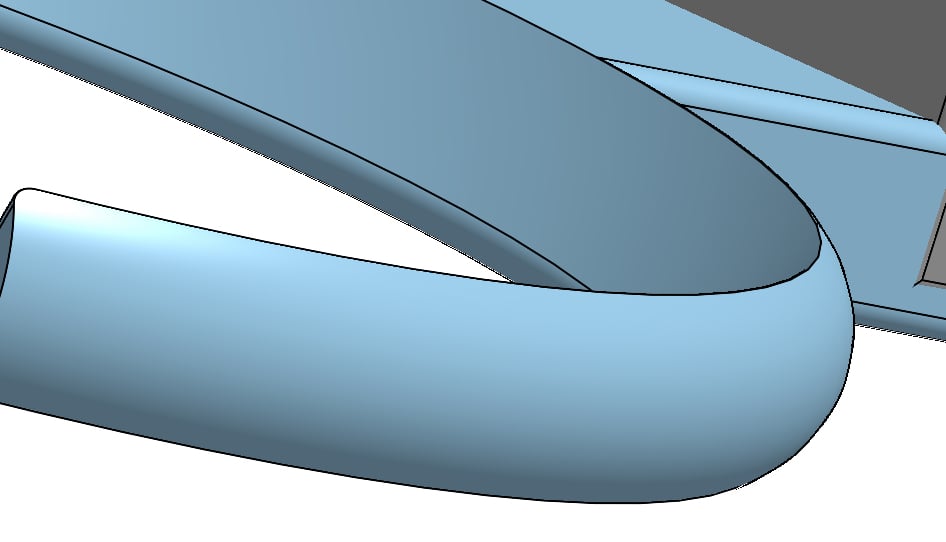
0
Comments
Hope it helps.
https://cad.onshape.com/documents/369daf3ed32938c733916414/w/cf291417ed98c5293637724f/e/bcb0b19d264de5fd6a86fb98
Simon Gatrall | Product Development Specialist | Open For Work
Stay with Onshape!
Simon Gatrall | Product Development Specialist | Open For Work
Another vote for kerning, I see.
@Glenn_Babecki
Can you share a document with us? Your use case is exactly what Text path is for, so Im wondering why you aren't getting the result you want. Apart from the kerning (not yet implemented) you should be able to do either of these workflows:
1. create sketches with Text path, then do your usual extrude-remove operation to cut that text in to the subtrate or
2. create solids (make sure they extrude in the correct direction, in to the part) then do a boolean subtraction to remove them from the substrate.
Simon Gatrall | Product Development Specialist | Open For Work
It can be difficult when creating solids, because they are created "beneath" the surface of the substrate part. One visual check I rely on is to look at the part list before and after. Text path typically creates quite a few parts:
I'll add some kerning-like control in as the next feature enhancement.
I think the best thing to do would be to "Hide" all the sketches produced by the Text path feature. There are a couple ways to do this. One is by hiding the Text path feature itself:
Another is to click on the ">" to the left of the Text path feature to view all the sketches and then hide them, either all or individually, depending on what you need:
Another thing to try is: After you create your cutouts with the boolean or extrude approaches, you can select the subtrate part (the part you are cutting in to) and Right-click "Hide other parts". This will leave you with _just_ the part of interest visible (well, that and sketches) so you should be able to see the effect of the cutout from that point.
In this screenshot, I just want to look at the "Top Arm" part (where ive cut my text) and want to hide the Upper and Middle parts. Assuming Ive hidden all sketches, I should be able to see just the part Im interested in.
Here Ive gone in to your shared link and done exactly the above. I first hid all the sketches by clicking the eyeball next to the text path feature itself, then I right clicked on Part 1 and selected "Hide other parts":
Now it's pretty easy to visualize.
Was playing with kerning over the weekend. I've got a few ideas but it might take me a couple weeks. I'll post when it's ready.
If you can, avoid STL. It is ancient and terrible, like the Balrog.
If you can, use STEP or parasolid. Most slicers support these and they are better for representing solid geometry.