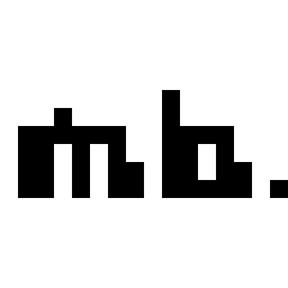Welcome to the Onshape forum! Ask questions and join in the discussions about everything Onshape.
First time visiting? Here are some places to start:- Looking for a certain topic? Check out the categories filter or use Search (upper right).
- Need support? Ask a question to our Community Support category.
- Please submit support tickets for bugs but you can request improvements in the Product Feedback category.
- Be respectful, on topic and if you see a problem, Flag it.
If you would like to contact our Community Manager personally, feel free to send a private message or an email.
Best Of
Re: Won't accept the correct answer to my Data Management Learning Curve last question LINKED DOCUMENTS
@ENNELLDEE
Its not the quiz preventing you from getting the certificate, it looks likes you only completed 89% of the Linked Document course- to mark is as complete you must finish 90%. Make sure you have green checkmarks and bubbles on all the pages in the course outline. You must stay on a page for 3 seconds to achieve this. You probably clicked through a couple pages a little too quick.
Its not the quiz preventing you from getting the certificate, it looks likes you only completed 89% of the Linked Document course- to mark is as complete you must finish 90%. Make sure you have green checkmarks and bubbles on all the pages in the course outline. You must stay on a page for 3 seconds to achieve this. You probably clicked through a couple pages a little too quick.
Nice job, Bryan 😀
https://www.solidsmack.com/fabrication/stainless-steel-fire-pit-design-doubles-as-chimenea/
Plus a nice shout out for the New Orleans Onshape User Group!
@bryan_lagrange
Plus a nice shout out for the New Orleans Onshape User Group!
@bryan_lagrange
Re: Won't accept the correct answer to my Data Management Learning Curve last question LINKED DOCUMENTS
Are you absolutely sure the answer you are giving is correct?
Re: Traceability for copied documents (Add Source Document's name and Author to Start point)
@lougallo
This would also be nice for public documents in general. For instance, when searching for a FeatureScript, there is often many many copies of the original document.
On a different note, I would like to be able to filter, within the search in public documents, to documents that have at lease one edit, i.e. not just a carbon copy of another document.
This would also be nice for public documents in general. For instance, when searching for a FeatureScript, there is often many many copies of the original document.
On a different note, I would like to be able to filter, within the search in public documents, to documents that have at lease one edit, i.e. not just a carbon copy of another document.
Re: Hello my name is Kevin, I am a noob on On Shape. How can I make the thing I just circle bigger?
You can't resize planes on the mobile app, but you can on the desktop browser client. I find it easier on mobile to select planes from the feature list.
Re: Improvements to Onshape - October 7th, 2020
Awesome! I just put an exploded view into PowerPoint for makeshift assembly line. Mate connector orientation is super helpful! Always a treat to see what you come out with each time...
Re: How to print my 2D sketch at 100 percent actual size with the measurement showing?
Exporting a sketch as a DXF/DWG does not pass dimensional constraints as dimensions; only the sketch geometry.
The proper method is to create a drawing and insert a 1:1 scale view of the sketch. You will need to (re)add dimensional annotation in the drawing then export the drawing as a PDF and print the PDF playing very close attention the print options that affect scaling to insure the drawing is printed 1:1 scale.
The proper method is to create a drawing and insert a 1:1 scale view of the sketch. You will need to (re)add dimensional annotation in the drawing then export the drawing as a PDF and print the PDF playing very close attention the print options that affect scaling to insure the drawing is printed 1:1 scale.
 StephenG
StephenG
1
Re: How to print my 2D sketch at 100 percent actual size with the measurement showing?
Right-click on the sketch and export it as a DXF/DWG and this will give you 1 to 1 scale.
 https://www.onshape.com/en/resource-center/tech-tips/tech-tip-importing-and-exporting-dxf-files#:~:text=There are two ways to,options for the DXF export.
https://www.onshape.com/en/resource-center/tech-tips/tech-tip-importing-and-exporting-dxf-files#:~:text=There are two ways to,options for the DXF export.
You could also add the sketch to a drawing (1:1 scale as well) and then print that. The drawing workflow may be the easiest to print from a desktop printer.
https://cad.onshape.com/help/Content/Printing_a_Drawing.htm
 https://www.onshape.com/en/resource-center/tech-tips/tech-tip-importing-and-exporting-dxf-files#:~:text=There are two ways to,options for the DXF export.
https://www.onshape.com/en/resource-center/tech-tips/tech-tip-importing-and-exporting-dxf-files#:~:text=There are two ways to,options for the DXF export.You could also add the sketch to a drawing (1:1 scale as well) and then print that. The drawing workflow may be the easiest to print from a desktop printer.
https://cad.onshape.com/help/Content/Printing_a_Drawing.htm
Update to Beams Custom Feature
A new version of the Beams Custom Feature is now available which includes:
Cutlists:
Click the Custom Tables tab on the right side of the screen to show the cutlist:

You can now tag sketches of custom profiles so that the name and type of profile is automatically populated into the cutlist and part properties. Add the Tag Profile feature to your toolbar - one Tag Profile feature is required for every profile, but if you are using configurations to drive the size of the profile, you can also configure the values in the Tag Profile feature to update the profile description. See "Custom Profile" and "Custom Frame" in the doc.
80/20 Library:
Finally got around to adding in all the other types and sizes!
Please:
- Cutlists
- Feature for tagging imported profiles
- Complete 80/20 library
Cutlists:
Click the Custom Tables tab on the right side of the screen to show the cutlist:

- The cutlist details the profile type and size, length, and quantity for each beam.
- The table can be sorted by any column.
- Data can be exported to a spreadsheet using the "3 dot" menu in the top right corner of the table.
- Data cannot be populated into a Drawing at this time.
- All beams of the same profile and length are listed together as one item regardless of any end conditions (such as angles) applied.
- Beams that include arcs show lengths as approximate/idealized (highlighted in red in the table) due to the calculation of compression/extension of material around bends.
- Beams that are merged (for example, to make pipes as in the example above) show lengths as approximate in case they include arcs.
- Straight (not arced) beams may be modified outside of the Beam feature (such as Move Face, Transform (not Scale), Mirror, Pattern, Cut into smaller pieces) and the cutlist will update accordingly.
- The option for adding the length to a part name has been removed because of any conflicts due to manual modification of geometry (detailed above).
- The cutlist works with Closed Composite Parts (see "Table" example in the doc).
You can now tag sketches of custom profiles so that the name and type of profile is automatically populated into the cutlist and part properties. Add the Tag Profile feature to your toolbar - one Tag Profile feature is required for every profile, but if you are using configurations to drive the size of the profile, you can also configure the values in the Tag Profile feature to update the profile description. See "Custom Profile" and "Custom Frame" in the doc.
80/20 Library:
Finally got around to adding in all the other types and sizes!
Please:
- Avoid making a copy of this Document, otherwise any future changes will not update automatically. Add it to your toolbar.
- If you update an older Document, there is always the possibility that the Beams feature may not update as expected. If this should happen, revert back to a previous version.
- Report any problems or cutlist inaccuracies on the forum or send me a private message.