Welcome to the Onshape forum! Ask questions and join in the discussions about everything Onshape.
First time visiting? Here are some places to start:- Looking for a certain topic? Check out the categories filter or use Search (upper right).
- Need support? Ask a question to our Community Support category.
- Please submit support tickets for bugs but you can request improvements in the Product Feedback category.
- Be respectful, on topic and if you see a problem, Flag it.
If you would like to contact our Community Manager personally, feel free to send a private message or an email.
Best Of
Re: Copy from a sketch on one plane to another plane with only different "Z values
You can find that by exploring the tools or searching "Use" in help, which is where I found this.
https://cad.onshape.com/help/Content/sketch-tools-use.htm?Highlight=use%20tool
Re: Onshape folder structure in company
Folder structure varies from company to company depending on the needs. Onshape has Projects where you can store documents, but you need enterprise access to use projects.
I recommend building everything in one document for testing and prototyping, then pushing the studios out to their own separate documents once you have a concrete design that isn't going to significantly change. Then the parts can each be managed with their own versions.
If it's a small project then I would keep everything in one document instead of pushing out to other documents.
Use multi-body part studios when you can but don't over do it.
Also I recommend to stay away from in-context edits as much as possible until we have a context manager so you don't put lots of work into easily broken contexts.
For screws and fasteners, use Onshape's standard content which can be inserted directly into the assembly. If it is a very custom part that is from a manufacturer, then you can store them somewhere in their own documents then insert them into your assemblies as needed. If you aren't using an assembly, you could insert the parts in to part studios using a custom feature like Product Catalog and customize it to your inventory.
Re: Using Clips In Wiring
The video shows using it here: https://forum.onshape.com/discussion/comment/99289/#Comment_99289
The clips must be setup correctly as well. If you're sure you've followwed all the steps, please open a support ticket and mention me. Thanks.
Re: Improvements to Onshape - March 13th, 2025
Routing curve ;)
Makes it easier to create a twisted cable with Ferrite, could improve on the HS-tube but that is to much gold plating according to my boss
 SWB
SWB
Re: How to keep different parts, based on different sizes in a sketch?
I think what you are looking for are "configurations"…
Or possibly a better option would be to create the shared geometry in a part studio and then use the "derive" to bring that into different part studios where you add the specific features you need.
Re: How to cut a big part into printable smaller parts
You can put in a sketch of where you want joints and the shape of them via a single chain of lines for each joint. then extrude a thin remove to give some tolerance. then pattern the feature as needed.
 MDesign
MDesign
Re: AI geometry feature naming
The AI would have to guess your intent though, so it would be have to be almost telempathic…
throwing a bunch of features in a folder and renaming that works well as an intermediate solution or solution for part studio's with many features.
if the folder is called 'snap hooks' and there's a sketch, extrude, draft, fillet, mirror/pattern there, the functionality of the features follows from the folder name…
Re: Progressively smaller feature patterning
The basic pattern is: control the size of your design with a variable, make a second variable feature that overrides the variable's value (like #width - 3mm), then feature-pattern your design and that second variable feature. Make sure you check "Reapply features".
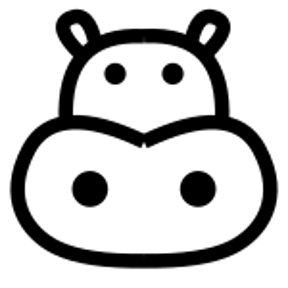 _anton
_anton
Re: Progressively smaller feature patterning
@_anton nailed it, but depending on what you're trying to do you might also be interested in my Attractor Pattern custom feature that can do some more complex things like this.







