Welcome to the Onshape forum! Ask questions and join in the discussions about everything Onshape.
First time visiting? Here are some places to start:- Looking for a certain topic? Check out the categories filter or use Search (upper right).
- Need support? Ask a question to our Community Support category.
- Please submit support tickets for bugs but you can request improvements in the Product Feedback category.
- Be respectful, on topic and if you see a problem, Flag it.
If you would like to contact our Community Manager personally, feel free to send a private message or an email.
Sheet metal pattern from mirrored models
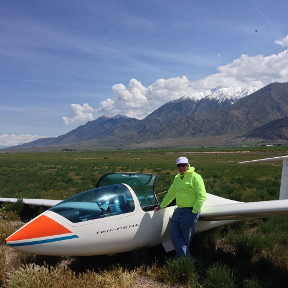 bill_daniels
Member Posts: 281 ✭✭✭
bill_daniels
Member Posts: 281 ✭✭✭
I have a need for right and left hand sheet metal parts. I used the sheet metal feature to model the right hand part and then mirrored it to make the left hand part. The flat pattern window helpfully displayed both right and left side-by-side. So, I expected that when I created a drawing, they would appear side-by-side in the drawing as they did in the flat pattern window. No luck - I just get the RH part. Am I doing something wrong or is this a limitation?
Tagged:
0



Answers
Twitter: @BryanLAGdesign
You have to click the flat pattern icon for them to show up. It's the rightmost icon above the "Part Studio 1" in Brians' picture.
I'm not sure I understand the trouble. Could you post a screenshot of what the two parts look like in the Part Studio and in the Drawing?
I see the issue now. Please make an improvement request!