Welcome to the Onshape forum! Ask questions and join in the discussions about everything Onshape.
First time visiting? Here are some places to start:- Looking for a certain topic? Check out the categories filter or use Search (upper right).
- Need support? Ask a question to our Community Support category.
- Please submit support tickets for bugs but you can request improvements in the Product Feedback category.
- Be respectful, on topic and if you see a problem, Flag it.
If you would like to contact our Community Manager personally, feel free to send a private message or an email.
Boundary Select
 billy2
Member, OS Professional, Mentor, Developers, User Group Leader Posts: 2,115 PRO
billy2
Member, OS Professional, Mentor, Developers, User Group Leader Posts: 2,115 PRO
"Select all between this surface and that surface, by going this way"
SpaceClaim used this and it comes in handy, Pro/e used it in pro/manufacturing and SW uses it the knit command? (not sure how well it worked in SW, only used it once I can't remember if it worked properly).
I want to select the groove & fillets inside the bore:
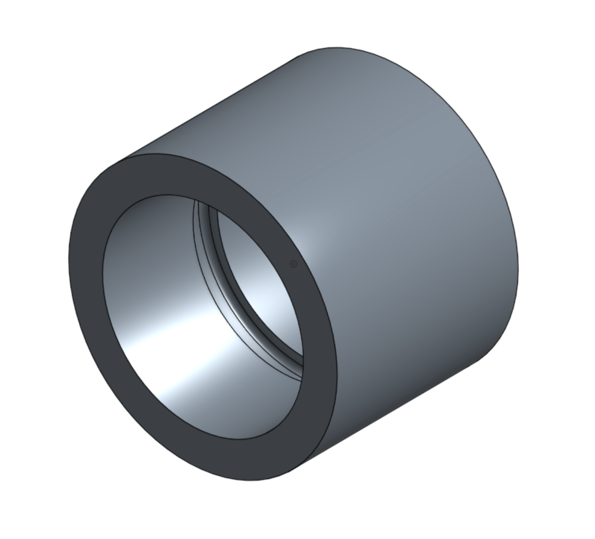
This is kinda weird, but let's keep going, 1st pick is the direction:
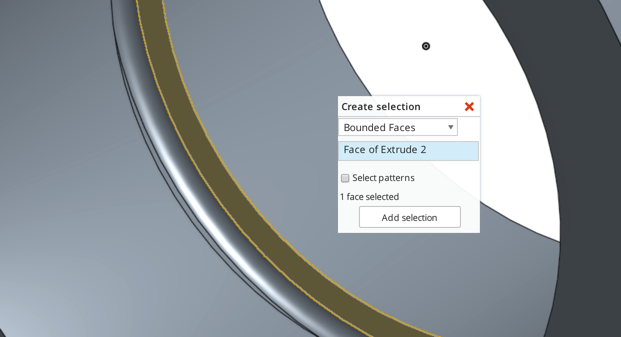
2nd pick is the rear face defining one of the boundaries:
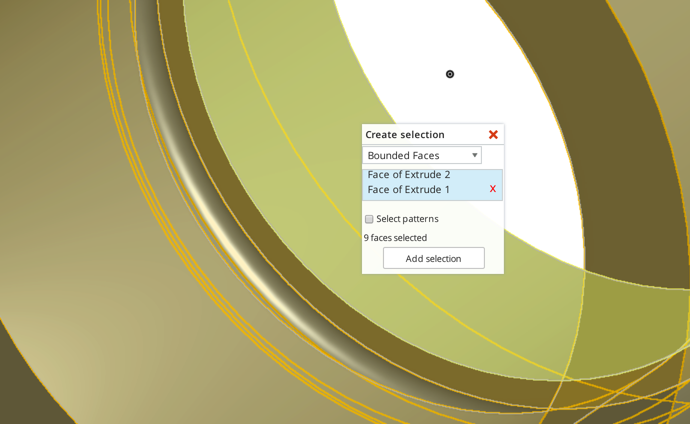
3rd pick is the front face defining other boundary:
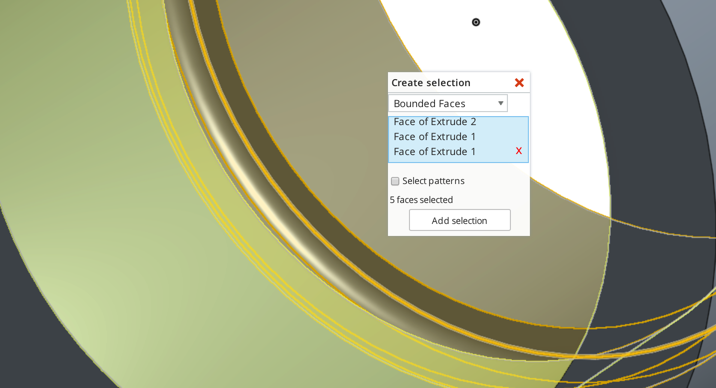
Boundary selection set:
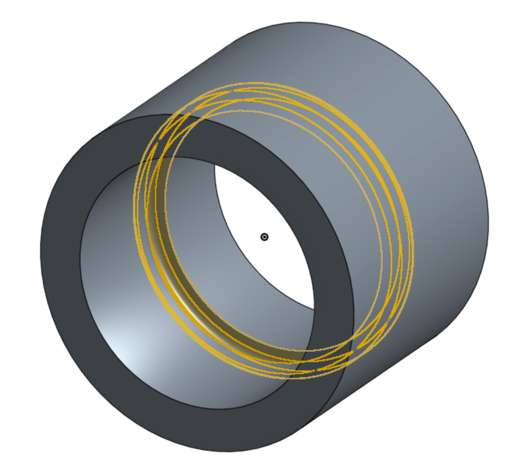
This is a very handy selection technique, you just have to remember to pick the direction, boundary 1 then boundary 2.
I'm trying to be nicer these days so I'm not going to bitch on how this appears to be backwards. Seems like boundary 1, boundary 2 then direction is more logical.
Boundary Select Definition:
"Select all by going this way, between this surface and that surface"
SpaceClaim used this and it comes in handy, Pro/e used it in pro/manufacturing and SW uses it the knit command? (not sure how well it worked in SW, only used it once I can't remember if it worked properly).
I want to select the groove & fillets inside the bore:
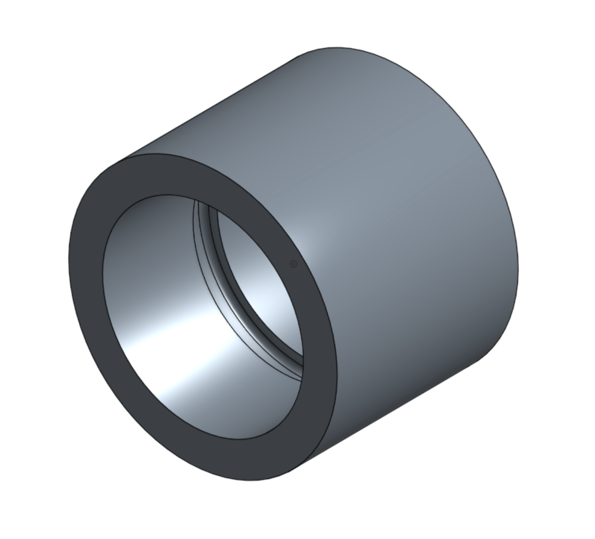
This is kinda weird, but let's keep going, 1st pick is the direction:
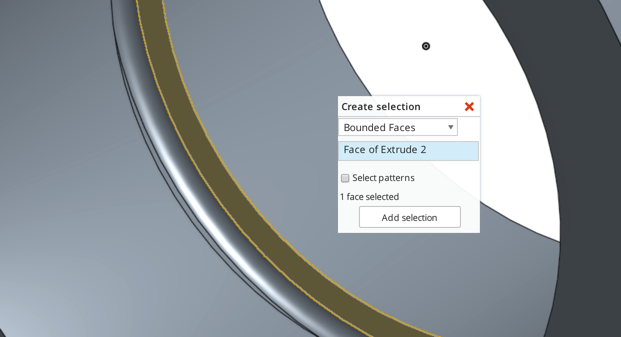
2nd pick is the rear face defining one of the boundaries:
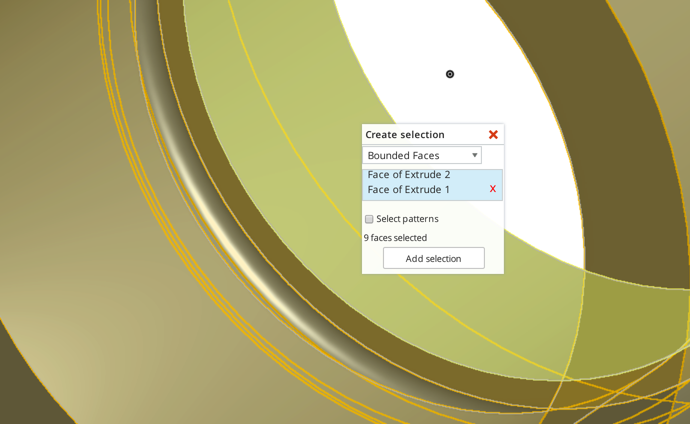
3rd pick is the front face defining other boundary:
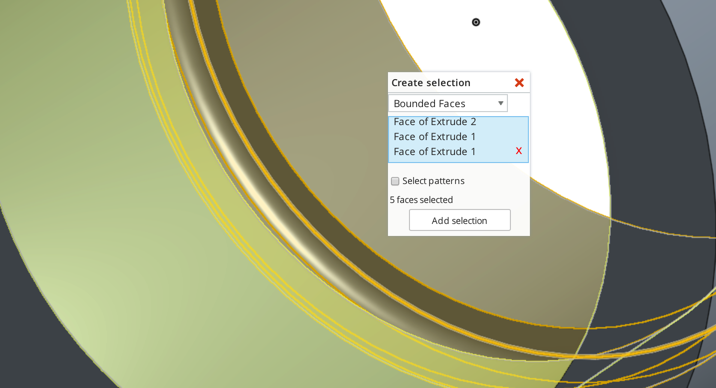
Boundary selection set:
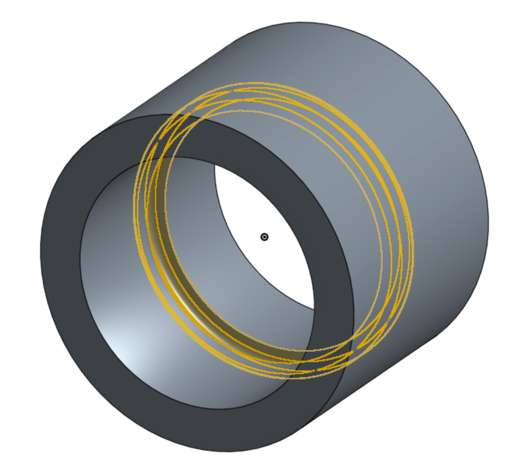
This is a very handy selection technique, you just have to remember to pick the direction, boundary 1 then boundary 2.
I'm trying to be nicer these days so I'm not going to bitch on how this appears to be backwards. Seems like boundary 1, boundary 2 then direction is more logical.
Boundary Select Definition:
"Select all by going this way, between this surface and that surface"
Tagged:
1
Comments
I was thinking about my previous post and want to re-phrase the terminology.
I think picking the direction 1st is correct (I hate it when you're right & I'm wrong). Instead of thinking about the 1st pick being the direction, think of it as the seed then you pick all the boundaries.
Your pump housing, gear housing or what ever that iconic part was, think about picking all the interior faces. Pick the seed (any face on the inside), then the end machined face, then all the holes leading into the cavity. The select set would be all interior faces.
You can have, and in many cases must have, multiple boundaries to define the 'boundaries'. Picking the seed and then all the boundaries makes sense.
Boundary Select Definition:
"Select a seed, then all bounding faces"
Sorry for screwing up on my previous post,
Well this is horrible example because it's to hard to pick all the holes leading into the cavity (you have to pick them all or it won't work).
I should plug up some of the holes 1st and try using the boundary select method on something simpler. Maybe later when I have more time.
Clean up
The 1st thing was to remove cross drilled holes:
2nd thing was to remove some of the holes, you don't have to do this, but I'm lazy and it means I don't have to define the boundaries of these holes (I just wanted to make this example simpler):
Boundary Select
My 1st pick is the seed which is any inner face:
2nd pick is the end machined face:
3rd pick is the outer face for the closest hole:
4th pick is the outer face for the 2nd hole:
And lastly is the 5th pick, the other end machined face:
With this the boundary select has picked every inner face and you can delete them:
Boundary Select "pick seed 1st then pick the bounding faces":