Welcome to the Onshape forum! Ask questions and join in the discussions about everything Onshape.
First time visiting? Here are some places to start:- Looking for a certain topic? Check out the categories filter or use Search (upper right).
- Need support? Ask a question to our Community Support category.
- Please submit support tickets for bugs but you can request improvements in the Product Feedback category.
- Be respectful, on topic and if you see a problem, Flag it.
If you would like to contact our Community Manager personally, feel free to send a private message or an email.
Copy entities from one sketch to another, then move them all
 daniel_chow
Member Posts: 108 ✭✭✭
daniel_chow
Member Posts: 108 ✭✭✭
Merry Christmas everyone!
I'm trying to recreate this machine vise tutorial in parts studio from scratch.
Here is a link to my public document.
I see that copying entities of a sketch is a relatively new feature. I am able to copy entities from one sketch into another one, but how do I move them?
Here is what I'm trying to do, copy the highlighted contents of sketch 6 onto sketch 7 which is on the face of the Jaw part. Then use it to extrude the slider part and ADD it to the jaw.
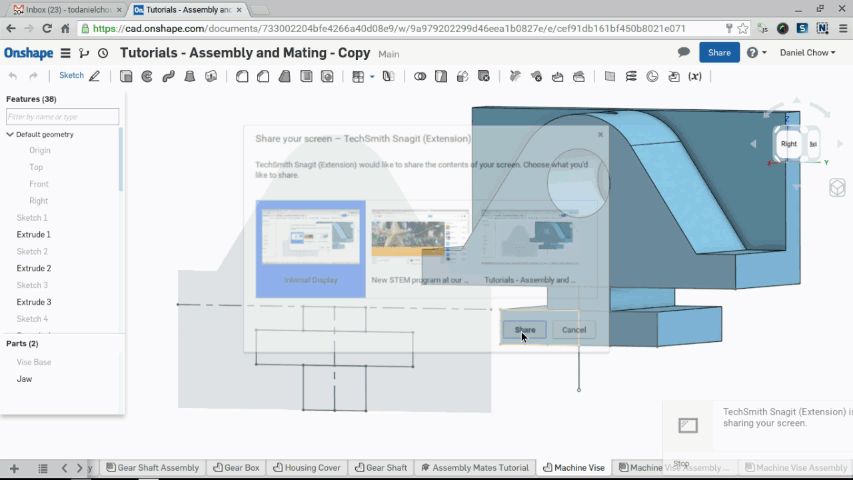
And here is my attempt ... as you can see, I cant move the pasted entities into place. Im trying to somehow "join" the entities together and move them as a whole, snap them to a point that I specify. I think one of the problems I'm having is for some reason, I am not able to constrain the original sketch #6.
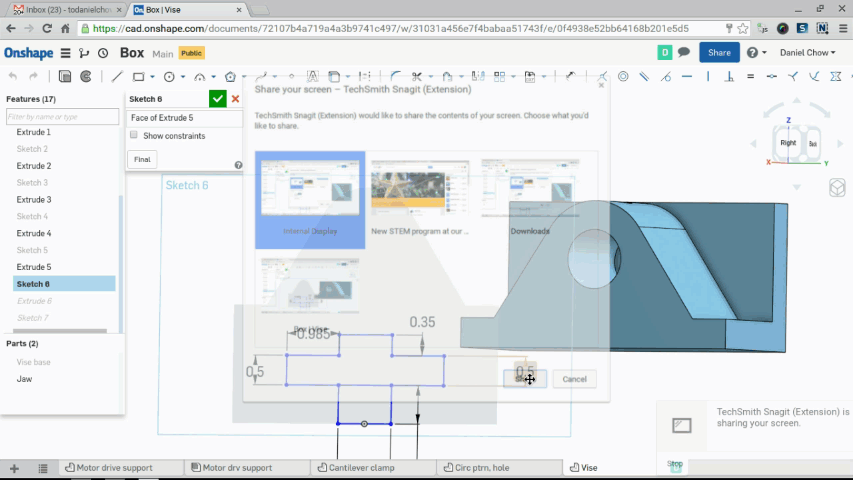
I'm trying to recreate this machine vise tutorial in parts studio from scratch.
Here is a link to my public document.
I see that copying entities of a sketch is a relatively new feature. I am able to copy entities from one sketch into another one, but how do I move them?
Here is what I'm trying to do, copy the highlighted contents of sketch 6 onto sketch 7 which is on the face of the Jaw part. Then use it to extrude the slider part and ADD it to the jaw.
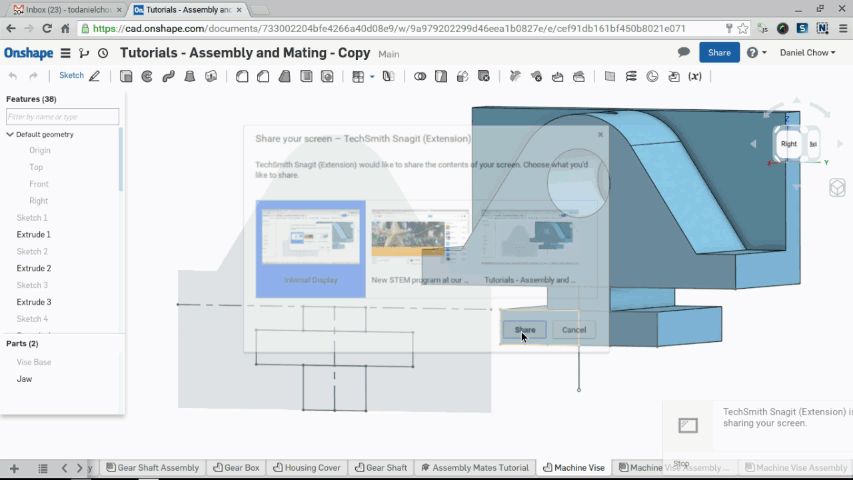
And here is my attempt ... as you can see, I cant move the pasted entities into place. Im trying to somehow "join" the entities together and move them as a whole, snap them to a point that I specify. I think one of the problems I'm having is for some reason, I am not able to constrain the original sketch #6.
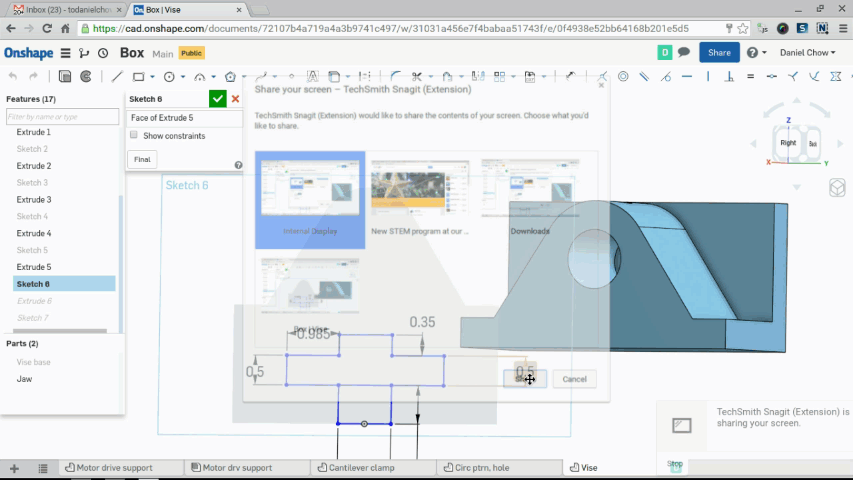
0
Best Answers
-
 brucebartlett
Member, OS Professional, Mentor, User Group Leader Posts: 2,148 PRO
Copy Sketch has been one of the nice features added to Onshape, I find it works an absolute dream for transferring bits of unlinked sketches between doc's but to you have to make sure you understand your constraints.
brucebartlett
Member, OS Professional, Mentor, User Group Leader Posts: 2,148 PRO
Copy Sketch has been one of the nice features added to Onshape, I find it works an absolute dream for transferring bits of unlinked sketches between doc's but to you have to make sure you understand your constraints.
A few tip's:
* A Black Sketch is fully constraints.
* If possible you can prep your geometry before copying, then when you paste it will be ready to go.
* Hover over a sketch entity will bring up the constraints which can selected and deleted as required.
* Turn the "Show constraints" on in the sketcher dialogue. This will let you see all constraints, handy when diagnosing a problem.
*Undo or Ctrl(command)+z comes very handy when sorting out constraints most times the best method to understand constraints is drag and see what happens.
*If you want to rotate your inserted sketch use perpendicular constraints so lines reference each other rather than a horizontal and verticals.
* Use the Fix constraint on a corner to help understand how the constrains are working, very handy if you want to rotate without verticals and horizontals. Ideally delete this after use.
* You don't have to exit the sketch dialogue to copy a sketch. Just open a new tab in your browser to find the sketch to copy, you also can copy a complete sketch from the tree in the current part studio tab without exiting.
Hope these are helpful6 -
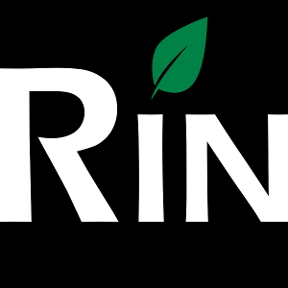 3dcad
Member, OS Professional, Mentor Posts: 2,476 PRO
I would really like to see group constraint that would be same as fix but enable moving the whole group. Specially for imported geometry.
3dcad
Member, OS Professional, Mentor Posts: 2,476 PRO
I would really like to see group constraint that would be same as fix but enable moving the whole group. Specially for imported geometry.
@daniel_chow Depending on your needs with copying don't forget that sketch pattern is a nice way to copy or rotate (even un-constrained) sketch. If you remove pattern constraint it will be same as copy.
Good tips @brucebartlett
//rami8
Answers
A few tip's:
* A Black Sketch is fully constraints.
* If possible you can prep your geometry before copying, then when you paste it will be ready to go.
* Hover over a sketch entity will bring up the constraints which can selected and deleted as required.
* Turn the "Show constraints" on in the sketcher dialogue. This will let you see all constraints, handy when diagnosing a problem.
*Undo or Ctrl(command)+z comes very handy when sorting out constraints most times the best method to understand constraints is drag and see what happens.
*If you want to rotate your inserted sketch use perpendicular constraints so lines reference each other rather than a horizontal and verticals.
* Use the Fix constraint on a corner to help understand how the constrains are working, very handy if you want to rotate without verticals and horizontals. Ideally delete this after use.
* You don't have to exit the sketch dialogue to copy a sketch. Just open a new tab in your browser to find the sketch to copy, you also can copy a complete sketch from the tree in the current part studio tab without exiting.
Hope these are helpful
Twitter: @onshapetricks & @babart1977
@daniel_chow Depending on your needs with copying don't forget that sketch pattern is a nice way to copy or rotate (even un-constrained) sketch. If you remove pattern constraint it will be same as copy.
Good tips @brucebartlett
Hey guys, thanks for the tips... still having some troubles with this.
Here is an alternate scenario. Lets say I'm drawing at table with 4 legs. Two legs will be on one plane, two will be in another plane. Since they are the same table legs, I want to copy the sketch entities from one sketch into another one, group them together and snap them in place. Here is a simplified visual of what I think I'm after:
Here is a simple sketch on a plane that is 2" off the front pane. I want to copy the entities of this sketch into another plane and snap them into place.
Here I create a new sketch on the Front pane and paste the sketch entities into it from the Sketch on the custom pane above.
Here is me trying to move the selected sketch entities to a point on the new sketch. I try to "wake up" a point, and try to select two points and use a co-incident constraint.
Here is me drawing some construction lines in an intersection hoping to be able to snap my selected sketch entities to the intersection.
Anyone else have ideas? I figure there must be a way to copy sketch entities from one sketch to another, group them and transform / move / snap them in place.
- sketch the profile (two legs, mirrored within the sketch)
- extrude twice, with offsets (so they come in different planes; actually even construction planes would not be needed here)
- extrude them together with "add", causing one body to the created
I've found the Onshape tutorial videos to be beyond brilliant !! in showing how the tool is expected to be used. Coming from other tools, we might carry our learned conventions that made sense in those tools.