Welcome to the Onshape forum! Ask questions and join in the discussions about everything Onshape.
First time visiting? Here are some places to start:- Looking for a certain topic? Check out the categories filter or use Search (upper right).
- Need support? Ask a question to our Community Support category.
- Please submit support tickets for bugs but you can request improvements in the Product Feedback category.
- Be respectful, on topic and if you see a problem, Flag it.
If you would like to contact our Community Manager personally, feel free to send a private message or an email.
edit or move sketch plane
 Ken_Thornton65759
Member Posts: 2 ✭
Ken_Thornton65759
Member Posts: 2 ✭
Hello,
Is there a way to edit or move a sketch plane, without deleting that sketch and starting over?
Being new to the program, I selected a sketch plane, on a existing extrude, drew a sketch, then went to extrude (remove) a section. Since the program does not have extrude in 2 directions, I can remove material from either side of the sketch plane, but not both sides at the same time.
So I figured if I could move the sketch plane in front of everything I could achieve the same effect, without redrawing.
Is there a way to edit or move a sketch plane, without deleting that sketch and starting over?
Being new to the program, I selected a sketch plane, on a existing extrude, drew a sketch, then went to extrude (remove) a section. Since the program does not have extrude in 2 directions, I can remove material from either side of the sketch plane, but not both sides at the same time.
So I figured if I could move the sketch plane in front of everything I could achieve the same effect, without redrawing.
Tagged:
0
Best Answers
-
 john_f_carr
Onshape Employees Posts: 74
john_f_carr
Onshape Employees Posts: 74  Edit the sketch feature -- double click or use mouse menu->edit in the feature list. Click in the plane select box (just under the green check mark) to activate it, then click on the plane you want the sketch to appear on. The sketch should move. You may have to fix up constraints in the sketch.
Edit the sketch feature -- double click or use mouse menu->edit in the feature list. Click in the plane select box (just under the green check mark) to activate it, then click on the plane you want the sketch to appear on. The sketch should move. You may have to fix up constraints in the sketch.
If you don't already have a plane, create one first using the plane tool near the right of the toolbar.5 -
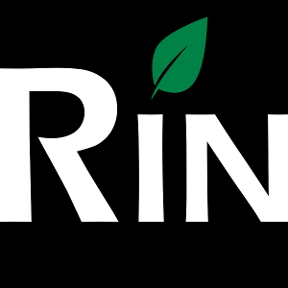 3dcad
Member, OS Professional, Mentor Posts: 2,476 PRO
If you just wan't to have same sketch extruded in both directions, you don't need to create another sketch. Make another extrude and select same sketch entity but different direction.
3dcad
Member, OS Professional, Mentor Posts: 2,476 PRO
If you just wan't to have same sketch extruded in both directions, you don't need to create another sketch. Make another extrude and select same sketch entity but different direction.
This way both extrudes associate with same sketch and follow any changes made to that sketch.
It's really nice feature in Ons that you can re-use sketches or just some parts of them for different operations. Try it out.
To move a plane for sketch, you need to create new plane (default planes don't move). And then follow John's directions to change the plane for sketch. Or you can sketch directly to any planar face of existing extrude and perform operations from that face.//rami7 -
 andrew_troup
Member, Mentor Posts: 1,585 ✭✭✭✭✭
For the sake of completeness, in case others search or stumble across this topic:
andrew_troup
Member, Mentor Posts: 1,585 ✭✭✭✭✭
For the sake of completeness, in case others search or stumble across this topic:
If the sketch is on a plane which has been created (perhaps by offsetting a specified distance from a construction plane or a model face), it may not be apparent to someone new to solid modelling that they can always go back and edit the plane's location at a future date, and the sketch will travel with it.5
Answers
If you don't already have a plane, create one first using the plane tool near the right of the toolbar.
This way both extrudes associate with same sketch and follow any changes made to that sketch.
It's really nice feature in Ons that you can re-use sketches or just some parts of them for different operations. Try it out.
To move a plane for sketch, you need to create new plane (default planes don't move). And then follow John's directions to change the plane for sketch. Or you can sketch directly to any planar face of existing extrude and perform operations from that face.
If the sketch is on a plane which has been created (perhaps by offsetting a specified distance from a construction plane or a model face), it may not be apparent to someone new to solid modelling that they can always go back and edit the plane's location at a future date, and the sketch will travel with it.
Changing planes is easier than expected, I think sometimes your used to something being complicated, that you don't notice what is in plane site.