Welcome to the Onshape forum! Ask questions and join in the discussions about everything Onshape.
First time visiting? Here are some places to start:- Looking for a certain topic? Check out the categories filter or use Search (upper right).
- Need support? Ask a question to our Community Support category.
- Please submit support tickets for bugs but you can request improvements in the Product Feedback category.
- Be respectful, on topic and if you see a problem, Flag it.
If you would like to contact our Community Manager personally, feel free to send a private message or an email.
How To Bulk Edit Properties For Multiple Parts
 eric_lau
Member Posts: 17 ✭✭
eric_lau
Member Posts: 17 ✭✭
Hi Guys,
I have seen some tutorials that show a bulk edit properties screen, usually when creating a new version, but I can't seem to figure out how to get to this screen. When I try to edit properties I have to click through each part one at a time.
This is the screen I am talking about:
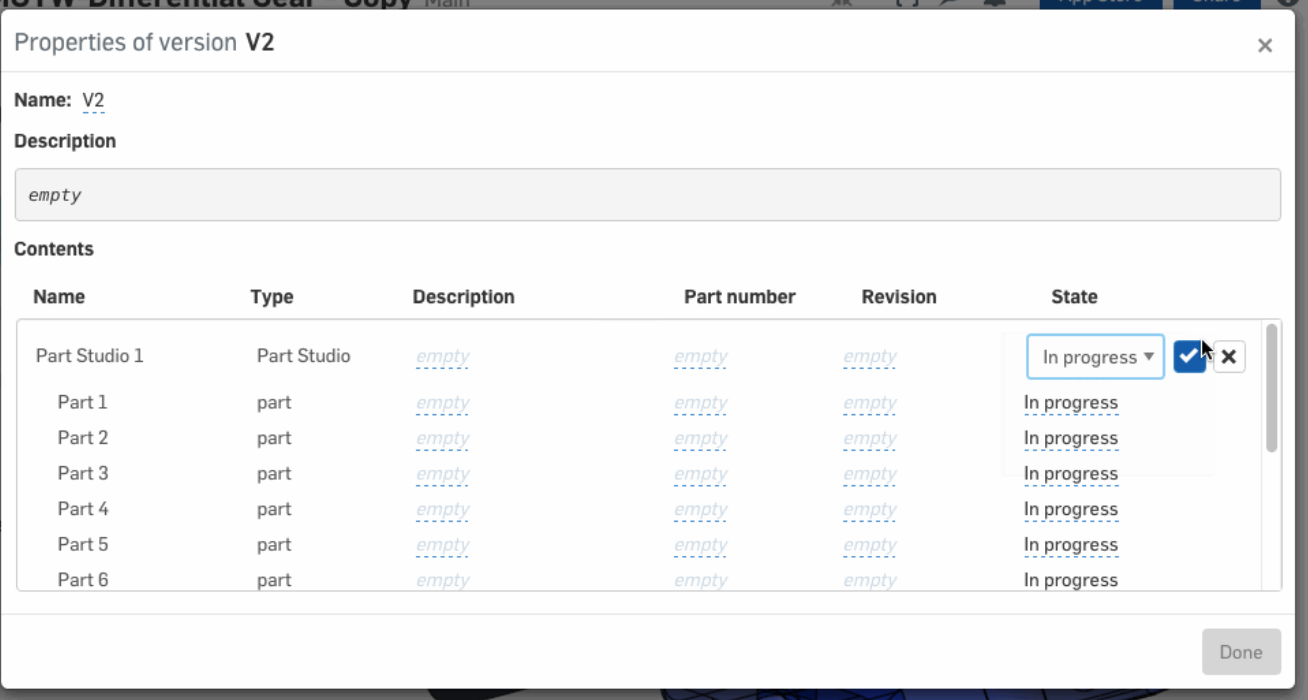
I have seen some tutorials that show a bulk edit properties screen, usually when creating a new version, but I can't seem to figure out how to get to this screen. When I try to edit properties I have to click through each part one at a time.
This is the screen I am talking about:
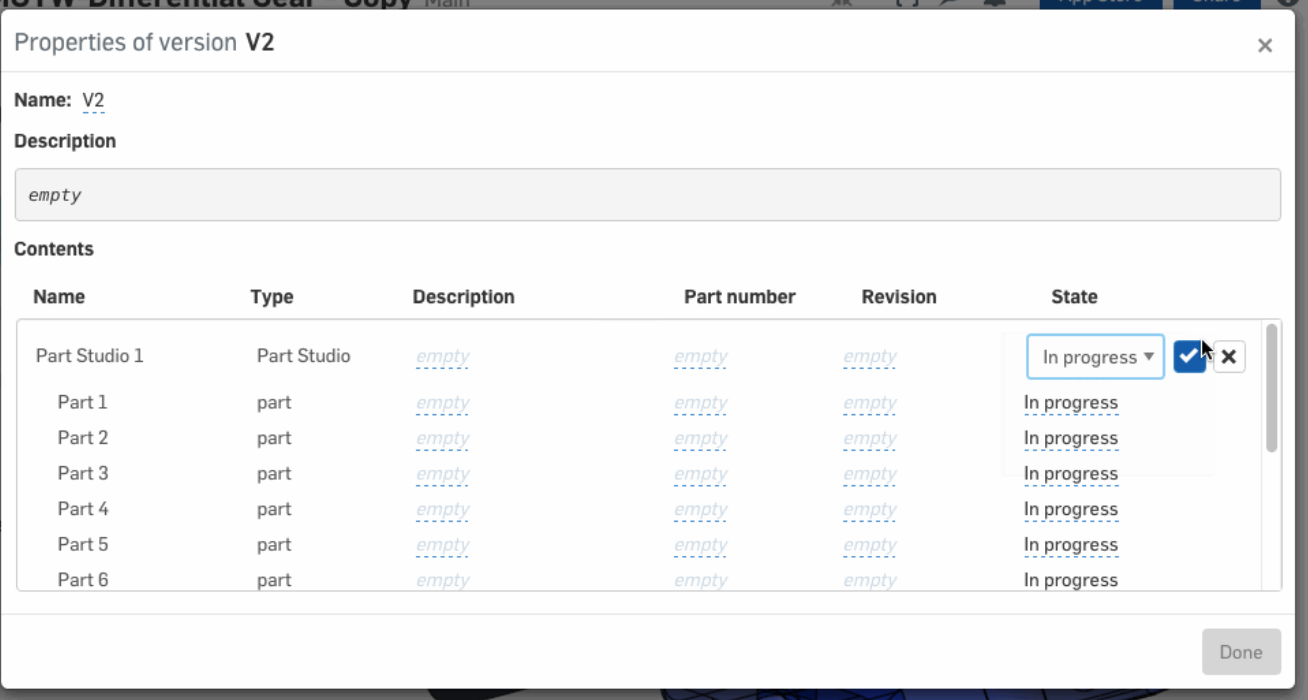
Tagged:
0
Best Answer
-
 john_mcclary
Member, Developers Posts: 4,005 PRO
@eric_lau For things like description etc. try using OpenBoM, it will give you an "excel" style spread sheet you can modify, then push back to the parts5
john_mcclary
Member, Developers Posts: 4,005 PRO
@eric_lau For things like description etc. try using OpenBoM, it will give you an "excel" style spread sheet you can modify, then push back to the parts5
Answers
You're nearly there.
(a) Click the arrow (to the left of the magnifying glass icon) to expand the tree.
(b) Use shift-select or control-select to pick the multiple parts you wish to bulk change. (In the example I'm changing the PN for my nuts.)
(c) The yellow flags indicate changes that are not committed yet, so be sure to hit apply or save. (Save will close the window if you're done, or apply keeps it open if you have more things to change)
Hope that helps,
Owen S.
HWM-Water Ltd