Welcome to the Onshape forum! Ask questions and join in the discussions about everything Onshape.
First time visiting? Here are some places to start:- Looking for a certain topic? Check out the categories filter or use Search (upper right).
- Need support? Ask a question to our Community Support category.
- Please submit support tickets for bugs but you can request improvements in the Product Feedback category.
- Be respectful, on topic and if you see a problem, Flag it.
If you would like to contact our Community Manager personally, feel free to send a private message or an email.
Extrusion
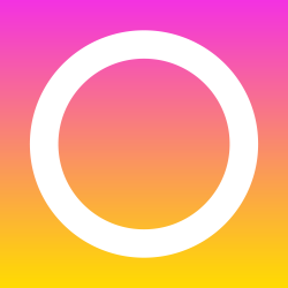 bart_harris
Member Posts: 29 ✭
bart_harris
Member Posts: 29 ✭
1/ Why isn't Sketch 1 fully constrained? It's a rectangle!!!
2/ How can I extrude only Sketch 1, leaving 2 and 3 where they are? I actually managed to do this before and I think I did it the same way but clearly not.
https://cad.onshape.com/documents/6851b01973b14124bcd6224a/w/44ab6ee4efae4df08c015b92/e/113a983fdf6246b8a7d3c679
Many thanks,
Bart
Best Answers
-
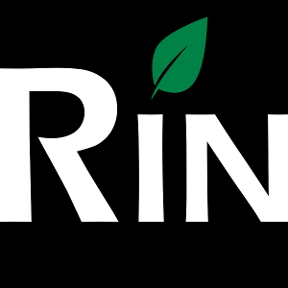 3dcad
Member, OS Professional, Mentor Posts: 2,476 PRO
1. Fully constrained means that you can't change size or move. This one moves freely since there is no constrains to any references.
3dcad
Member, OS Professional, Mentor Posts: 2,476 PRO
1. Fully constrained means that you can't change size or move. This one moves freely since there is no constrains to any references.
2. I'm not exactly sure what you mean? All your sketches are there and you seem to have two extrusions overlaping.. Do you wan't a cut out for sketch 2 and 3?
If you wan't you can add me to share so I can help you directly. My email is info@[my forum name].fi//rami5 -
 andrew_troup
Member, Mentor Posts: 1,585 ✭✭✭✭✭
andrew_troup
Member, Mentor Posts: 1,585 ✭✭✭✭✭
The position of the rectangle relative to some fixed location (like the origin) has to be specified before it will be fully defined. Otherwise you can drag it wherever you want.
Similarly the relative angle of the lines needs to be defined to some fixed frame of reference (like 'horizontal'/'vertical; or perhaps 'parallel' to some fixed entity). This may have happened automatically when you drew it, but it still has to have happened in order for the rectangle to be fully defined.
5 -
 _Ðave_
Member, Developers Posts: 712 ✭✭✭✭
Dimension 1 point to the origin or create a center point rectangle that the center point is constrained to the origin. Otherwise the rectangle is free to move in space.
_Ðave_
Member, Developers Posts: 712 ✭✭✭✭
Dimension 1 point to the origin or create a center point rectangle that the center point is constrained to the origin. Otherwise the rectangle is free to move in space.
5 -
 andrew_troup
Member, Mentor Posts: 1,585 ✭✭✭✭✭
andrew_troup
Member, Mentor Posts: 1,585 ✭✭✭✭✭
The first diagnostic tool is simply to drag the geometry (being prepared to undo if it ties itself immediately in knots)bart_harris said:@andrew_troup This seems very useful, and I have implemented it on this sketch. However, still blue lines! What is underdefined here, please? And how can you tell?
https://cad.onshape.com/documents/89d21b4e63624f45b1d3fc3e/w/10e564195f6449daaef1bffe/e/97f9c4d1a896448998a96dfd
The main problem this reveals with your rectangle is that it is not related (either by dimensions, or by constraints) to any fixed frame of reference. You can deduce this from the fact that the entire figure moves as one coherent whole. It does not swivel, or distort.
If you were to start over, you might create a new rectangle in the same sketch, using the "Centerpoint rectangle" tool rather than the corner-to-corner default rectangle tool. (Click on the down-pointing triangle to access these alternative tools) Having chosen this tool, the first step is to click on the origin to place the centrepoint. If you don't wish your rectangle to be centred in this way, you can place a rectangle the same way you did, then create two dimensions, from (say) the left and bottom boundaries of your rectangle, to the origin.
To achieve the centred result without starting over again with your sketch:
Firstly, hit the Spacebar to deselect any current selected entities (this is a useful habit).
Click the "Point" tool icon, and hover over the left boundary until you get the icon for "midpoint" (different from simply "coincident": it only comes up when you're near the midpoint)
Release the mousebutton to place the point when the correct constraint icon is showing.
Check by trying to drag the point along the line, to verify that it remains at the midpoint, rather than sliding along the line as it will if you have accidentally captured a coincident constraint.
Do the same for the upper (or lower) boundary of the rectangle.
Select the left point and the origin and make them "Horizontal" to each other. Then add a "Vertical" relation from the origin to the upper or lower midpoint.
The whole sketch should now go black.
The second diagnostic tool, to check why your sketch name is in red, is to hover over the sketch name in the dialog box which comes up when you edit the sketch. When you do this, the message "Sketch 1 did not regenerate properly: Select a sketch plane" flashes up.
This is telling you Onshape has not been given a (valid) plane on which to position the sketch. If you look in the field directly below the message, it says "Edge of Sketch 1", which is not a valid plane definition.
Click in this box, then click on "Top" in the feature list. The sketch name goes black, indicating the sketch is now regenerating properly on the chosen plane.5
Answers
2. I'm not exactly sure what you mean? All your sketches are there and you seem to have two extrusions overlaping.. Do you wan't a cut out for sketch 2 and 3?
If you wan't you can add me to share so I can help you directly. My email is info@[my forum name].fi
Extrude 2 is set to add instead of remove or if you wanted to actually add material the you'll need to reverse the direction.
I can't find an extrusion in the document for sketch 3.
https://cad.onshape.com/documents/302e1bb2a2294fbc93e5c52c/w/59c6a70b676748108e9b835e/e/ceb194d5f95347bb896fa7a9
Edit: Added another tab for cleaner design if I got your intended model right..
2. I want to extrude sketch 1 leaving sketches 2 & 3 as cutouts. I managed to do it once before but this time sketch 2 is not selectable/unselectable. Even when I managed to do it before there were still shaded areas where the cutouts were. I hate to invoke SketchUp, because I hear it is an inferior product, but with that you can delete faces very easily and in Onshape that does not seem possible.
I will try adding you to share...
Many thanks.
Yes! That is what I'm aiming for. I see that you extruded the outline, and then did you extrude the other two sketches "through all" as one extrusion? I also see that to remove the shaded areas one can just hide the sketches. Is this correct?
We need to know what you mean when you say "I surely have", otherwise we cannot tell you "why things are happening".
In other words, what had you done, exactly, to define either:
- endpoint locations
- or dimensions (entity lengths and entity angles)
- or some combination of locations and dimensions in your sketch?
https://cad.onshape.com/help/#constraints.htm?TocPath=Modeling%20in%20Onshape|Part%20Studio|Sketch%20Tools|_____37
One thing which might not be self-evident even after digesting this clip: a line can be fully defined (black) yet either or both endpoints may still be undefined (blue): these are separate questions.
This is because defining a line in a parametric modeller essentially means defining the underlying location of the infinite line.
In the case of an endpoint which is shared by two entities (eg the corner of a rectangle), this distinction no longer applies: when the two lines are defined, the location of the shared endpoint is inevitably defined.
If the location of the shared endpoint is defined, however, the lines may still be undefined (in terms of their angles) ... and even once the angles are defined, their lengths, and hence locations of the far endpoints of the lines, may also remain undefined.
An intensely methodical mindset is a big help when working out how to define a complex sketch in a way which is both robust + resilient, while remaining flexible to future changes.
I have watched that video a few times and still can't work out how you're meant to tell from the dimensions in the last shot that the sketch has mirror symmetry. But maybe that's not important...
In my original question, I mean that I drew a rectangle then dimensioned the length and width. The lines remain blue. What more can/should I do for Onshape to be happy that I have fully defined it?
Thanks again,
Bart
The position of the rectangle relative to some fixed location (like the origin) has to be specified before it will be fully defined. Otherwise you can drag it wherever you want.
Similarly the relative angle of the lines needs to be defined to some fixed frame of reference (like 'horizontal'/'vertical; or perhaps 'parallel' to some fixed entity). This may have happened automatically when you drew it, but it still has to have happened in order for the rectangle to be fully defined.
I reckon leaving geometry under-defined is a risky habit to develop.
I say this because such entities can get 'knocked' out of position at some future date when anybody edits that sketch, probably without realising, which could cause a serious failure of the model due to relations with other entities, perhaps in other sketches or even other parts.
When it comes to rectangles Onshape can create rectangles with a centre points to constrain to. Heres some short gif example to make it clearer.
1. In this I have locked down to the origin using a centre point rectangle.
2. Alternatively you could place a ref line from corner to corner and pickup the mid and constrain when not using the centre point rectangle.
Hope this helps. Sure you get the hang of it with practice.
Twitter: @onshapetricks & @babart1977
When the design process is clear in your mind, you probably know when sketches needs to be fully constrained and when you can be a bit sloppy not affecting to end result.
https://cad.onshape.com/documents/89d21b4e63624f45b1d3fc3e/w/10e564195f6449daaef1bffe/e/97f9c4d1a896448998a96dfd
Surely we don't want to be a bit sloppy!
You can always select all the blue lines and set 'Fix' constraint if you have all the necessary dimensions and constraints in place.
Can you expand on what is preventing you from doing the CNC routing?
The main problem this reveals with your rectangle is that it is not related (either by dimensions, or by constraints) to any fixed frame of reference. You can deduce this from the fact that the entire figure moves as one coherent whole. It does not swivel, or distort.
If you were to start over, you might create a new rectangle in the same sketch, using the "Centerpoint rectangle" tool rather than the corner-to-corner default rectangle tool. (Click on the down-pointing triangle to access these alternative tools) Having chosen this tool, the first step is to click on the origin to place the centrepoint. If you don't wish your rectangle to be centred in this way, you can place a rectangle the same way you did, then create two dimensions, from (say) the left and bottom boundaries of your rectangle, to the origin.
To achieve the centred result without starting over again with your sketch:
Firstly, hit the Spacebar to deselect any current selected entities (this is a useful habit).
Click the "Point" tool icon, and hover over the left boundary until you get the icon for "midpoint" (different from simply "coincident": it only comes up when you're near the midpoint)
Release the mousebutton to place the point when the correct constraint icon is showing.
Check by trying to drag the point along the line, to verify that it remains at the midpoint, rather than sliding along the line as it will if you have accidentally captured a coincident constraint.
Do the same for the upper (or lower) boundary of the rectangle.
Select the left point and the origin and make them "Horizontal" to each other. Then add a "Vertical" relation from the origin to the upper or lower midpoint.
The whole sketch should now go black.
The second diagnostic tool, to check why your sketch name is in red, is to hover over the sketch name in the dialog box which comes up when you edit the sketch. When you do this, the message "Sketch 1 did not regenerate properly: Select a sketch plane" flashes up.
This is telling you Onshape has not been given a (valid) plane on which to position the sketch. If you look in the field directly below the message, it says "Edge of Sketch 1", which is not a valid plane definition.
Click in this box, then click on "Top" in the feature list. The sketch name goes black, indicating the sketch is now regenerating properly on the chosen plane.
I will post my CNC queries in a new thread. Many thanks.