Welcome to the Onshape forum! Ask questions and join in the discussions about everything Onshape.
First time visiting? Here are some places to start:- Looking for a certain topic? Check out the categories filter or use Search (upper right).
- Need support? Ask a question to our Community Support category.
- Please submit support tickets for bugs but you can request improvements in the Product Feedback category.
- Be respectful, on topic and if you see a problem, Flag it.
If you would like to contact our Community Manager personally, feel free to send a private message or an email.
HELP! How do I trim a surface with a sketch?
 mitchel_palmer
Member Posts: 20 ✭✭
mitchel_palmer
Member Posts: 20 ✭✭
So frustrated, have tried split and extrude but cannot seem to trim away this cylinder with rectangle sketch. Its a test so just want to trim off the top and bottom parts of the cylinder. SolidWorks is Extrude Cut, then choose what to keep, what is the Onshape equivalent?
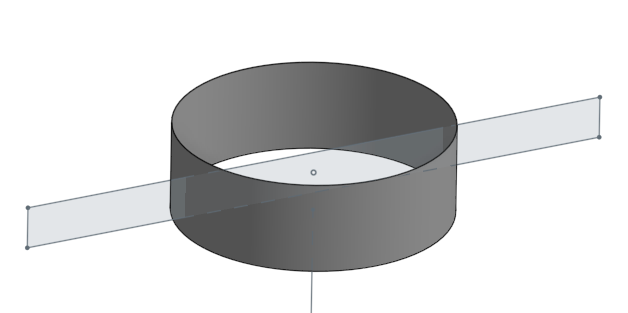
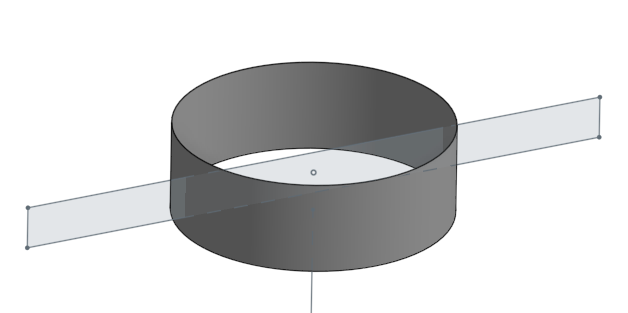
Tagged:
0
Best Answer
-
 steve_shubin
Member Posts: 1,118 ✭✭✭✭
mitchel_palmer said:Onshape requires a "work around" of multiple stepsOnshape requires ONE extra step in the Features list —— Delete Face
steve_shubin
Member Posts: 1,118 ✭✭✭✭
mitchel_palmer said:Onshape requires a "work around" of multiple stepsOnshape requires ONE extra step in the Features list —— Delete Face
7
Answers
Here are a few examples.
Split Face Example
A line is sketched on the front plane. Next, the split command with the face option is selected. Using the sketched line as the split tool, the extruded surface is split into two faces, but remains a single surface.
Split Part/Surface
A line is drawn on the top plane that extends past the extruded surface. Next, the line is extruded as a surface. Using the split part option, surface 1 is selected as the target, and surface 2 as the splitting tool. Once complete, two surfaces will be created.
Here is the public document for the examples. Good Luck!
https://cad.onshape.com/documents/06c09487acacf981374cabe6/w/adfe5735740ff87c31f3ccee/e/ad97253a11747a62500d1e40
[edit]
Oops, I just realized that you asked about a surface, not cutting a solid.
I did it this way.
Use a split FACE option, and use the sketch edges to split the cylindrical face:
Then delete the faces you don't need.
There will likely be more ways to do this too!
SolidWorks Below - Trim Tool - 1 Step
Please feel free to submit an improvement request regarding the trim surface feature.
There is one other workflow as of today that can be used to split or remove surface geometry in Onshape. The boolean tool can use a solid part or parts to cut a single surface or several surfaces at a time.
And for the public in general — in the scheme of things, I don’t know if it’s all that much different than the way Solidworks does it
Onshape has two shorter dialog boxes to do the same thing. But you don’t have to close the first dialog (Split) to start executing the second dialog (Delete face) and because of this, it almost acts like a single longer dialog box
Take a look at the GIF below