Welcome to the Onshape forum! Ask questions and join in the discussions about everything Onshape.
First time visiting? Here are some places to start:- Looking for a certain topic? Check out the categories filter or use Search (upper right).
- Need support? Ask a question to our Community Support category.
- Please submit support tickets for bugs but you can request improvements in the Product Feedback category.
- Be respectful, on topic and if you see a problem, Flag it.
If you would like to contact our Community Manager personally, feel free to send a private message or an email.
Do you really want to Delete this Parts Studio Tab? Hope your sure!
 christopher_owens
Member Posts: 235 ✭✭
christopher_owens
Member Posts: 235 ✭✭
Hello! I notice when deleting a Parts Studio Tab you don't get a "Are you sure?" question! Be careful picking "Export..."!
0
Best Answers
-
 traveler_hauptman
Member, OS Professional, Mentor, Developers Posts: 419 PRO
I agree with you. I know people (boring people) that operate their GUI's like my mom, full of caution and care. I have years of street fighter button mashing twitch reflexes and an MTV attention span. Every potentially undesirable action must be reversible, preferably easily reversible.
traveler_hauptman
Member, OS Professional, Mentor, Developers Posts: 419 PRO
I agree with you. I know people (boring people) that operate their GUI's like my mom, full of caution and care. I have years of street fighter button mashing twitch reflexes and an MTV attention span. Every potentially undesirable action must be reversible, preferably easily reversible.
In this case it is...
The workspace history (clock icon at top) will allow you to restore the workspace prior to the deletion, assuming you noticed that you deleted.
5 -
 traveler_hauptman
Member, OS Professional, Mentor, Developers Posts: 419 PRO
@christopher_owens I have a hunch that things can be simpler than what you are experiencing.
traveler_hauptman
Member, OS Professional, Mentor, Developers Posts: 419 PRO
@christopher_owens I have a hunch that things can be simpler than what you are experiencing.
The fundamental design of Onshape is such that we should not have to do anything special to avoid losing things.
Are you familiar with version saving and branching?
5 -
 traveler_hauptman
Member, OS Professional, Mentor, Developers Posts: 419 PRO
Sorry, I never clarified the actual juggling process...
traveler_hauptman
Member, OS Professional, Mentor, Developers Posts: 419 PRO
Sorry, I never clarified the actual juggling process...- Import an external part into a part studio
- Delete part studio and import tab
- Create new blank part studio
- Sketch and extrude something.
- ! Realize we needed those tabs after all !
- History->[line of last tab deletion]->options->restore
- Version->save version "merge_anchor"
- History->[line of final extrude creation]->options->restore
- Version->"merge_anchor"->options->branch to create workspace "repaired"
- History->[line of part import]->options->restore
- version->"main"->options->merge into current
- ! fixed !
- Version->save version
It's not easy. It took me 3 tries to recall how to do it and document it above. My first attempt failed and my second attempt had a bunch of extra, unnecessary save points and branches.
5 -
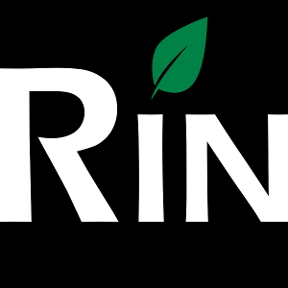 3dcad
Member, OS Professional, Mentor Posts: 2,476 PRO
My test situation was:
3dcad
Member, OS Professional, Mentor Posts: 2,476 PRO
My test situation was:
1. Create models in multiple tabs
2. "Accidentally" delete one tab
3. Continue working on another tab (create more features on top of existing)
4. Realize that you have lost a tab by mistake
I wasn't able to restore tab and the work done after accident using versions and history.
I tried also to copy lost tab to clipboard, restore at point where newly added work is there, paste --> Error: Failed to paste element. An internal error has occurred.
But as a workaround I did manage to finish this test by:
5. Create version with new work in.
6. Go back in history where lost tabs are still there
7. Copy these tabs to clipboard and paste into new temp document
8. Restore version with new work
9. Copy-Paste lost tabs from temp document to original
No features or tabs lost, don't know what happens to assemblies if they had parts from tabs that were accidentally deleted and restored by this workaround.
I would still prefer un-delete function for tabs with maintaining possible assemblies with parts from deleted tabs.
//rami5
Answers
In this case it is...
The workspace history (clock icon at top) will allow you to restore the workspace prior to the deletion, assuming you noticed that you deleted.
Roll forward so your new changes are captured but the tab is deleted. Save a version and branch it. Roll back to where the deleted tab is restored. Save that version. merge the branched (new changes) version on to the version with the restored tab....
It depends on how Onshape implemented their merge...
The fundamental design of Onshape is such that we should not have to do anything special to avoid losing things.
Are you familiar with version saving and branching?
'Save version' (in the versions flyout) is like saving a backup copy of your work that you can easily return to at any time.
'Branch to create workspace' (in the gear menu of each saved version) is a little like creating a copy for testing so that you can simultaneously try different approaches.
That's an oversimplified explanation but good enough to start using it.
A problem with copying the part studio tab from an earlier version, besides not restoring assembly references, is that that creates a new tab (different than the old part studio) so merging changes to that part studio from other branches won't work.
- Import an external part into a part studio
- Delete part studio and import tab
- Create new blank part studio
- Sketch and extrude something.
- ! Realize we needed those tabs after all !
- History->[line of last tab deletion]->options->restore
- Version->save version "merge_anchor"
- History->[line of final extrude creation]->options->restore
- Version->"merge_anchor"->options->branch to create workspace "repaired"
- History->[line of part import]->options->restore
- version->"main"->options->merge into current
- ! fixed !
- Version->save version
The branch point (merge anchor) goes just after the stuff you want to undo. One branch rolls backward (over the delete in this case), the other branch rolls forward (to include all the good work) and then the merge from the forward branch to the backward branch plays the good stuff starting at the merge anchor.It's not easy. It took me 3 tries to recall how to do it and document it above. My first attempt failed and my second attempt had a bunch of extra, unnecessary save points and branches.
1. Create models in multiple tabs
2. "Accidentally" delete one tab
3. Continue working on another tab (create more features on top of existing)
4. Realize that you have lost a tab by mistake
I wasn't able to restore tab and the work done after accident using versions and history.
I tried also to copy lost tab to clipboard, restore at point where newly added work is there, paste --> Error: Failed to paste element. An internal error has occurred.
But as a workaround I did manage to finish this test by:
5. Create version with new work in.
6. Go back in history where lost tabs are still there
7. Copy these tabs to clipboard and paste into new temp document
8. Restore version with new work
9. Copy-Paste lost tabs from temp document to original
No features or tabs lost, don't know what happens to assemblies if they had parts from tabs that were accidentally deleted and restored by this workaround.
I would still prefer un-delete function for tabs with maintaining possible assemblies with parts from deleted tabs.