Welcome to the Onshape forum! Ask questions and join in the discussions about everything Onshape.
First time visiting? Here are some places to start:- Looking for a certain topic? Check out the categories filter or use Search (upper right).
- Need support? Ask a question to our Community Support category.
- Please submit support tickets for bugs but you can request improvements in the Product Feedback category.
- Be respectful, on topic and if you see a problem, Flag it.
If you would like to contact our Community Manager personally, feel free to send a private message or an email.
What are your suggestions for the best input-device (the mouse.)
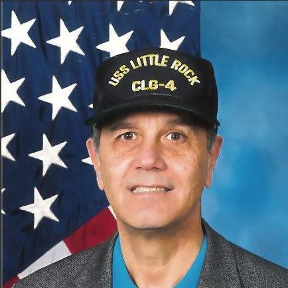 robert_melascaglia
Member Posts: 45 EDU
robert_melascaglia
Member Posts: 45 EDU
in General
Greetings
Looking at various articles such as the one below; however, you all have the answers already. So what are the right-choices for my next mouse purchase for the Onshape environment.
thanks,
Robert
https://www.binarytides.com/best-mouse-for-autocad/
Looking at various articles such as the one below; however, you all have the answers already. So what are the right-choices for my next mouse purchase for the Onshape environment.
thanks,
Robert
https://www.binarytides.com/best-mouse-for-autocad/
Tagged:
0
Comments
CAD Engineering Manager
Twitter: @bradleysauln
G600 is similar to MX above but it has 12 thumb buttons and two middle finger buttons. all can be programmed with (2) configurations based on holding the far right button down (kind of like holding shift)
This way you can get (28) unique functions on your mouse.
If you REALLY wanna get technical, there are 3 modes you can switch to on the fly: Rainbow/White/Green
Rainbow and White offer the right shift button while green does not (For some reason)
So, if your really insane you can program (70) unique functions on they fly.
On top of that, you can set it for each program running in the foreground. Giving you flexibility from program to program.
Can be intimidating at first, but it is worth the learning curve. (Esspecially if your like me and like to work with just one hand, while resting your chin on your other hand).
I have been using the G600 and the razor naga (Dont buy a naga! Piece of crap with no where near the versatility compared to G600) exclusively since it came out 10 years ago. Never been happier, never felt so handicap when I use anything else after that!
The price has come down a few times. They used to be $90, now they are like $40 USD.
Even if you don't get the 3D space mouse, the G600 is a must.
If you get the G600, then all the buttons on the higher grade 3Dconnexion mice are meaningless. So just get the basic one:
HWM-Water Ltd
HWM-Water Ltd
Also, I have the pro wireless, (mid tier) and i find all the side buttons and top buttons hard to reach. I basically can't reach the top row without lifting my palm off the knob and looking at my hand (otherwise I accidentally move the model..) Which defeats the purpose. Although I have small hands, it just isn't ergonomic at all IMHO.
Iike the "normal view planes" buttons on the right side of the knob tho... makes getting to a top view (ect.) easy.
I haven't tried it, but looks like it could be a fun experiment!
https://store.steampowered.com/app/353370/Steam_Controller/
Thanks, Owen S.
HWM-Water Ltd
The top is a track pad & supports multi-gestures.
Most of the time, I just use the macbook track pad. Why carry a mouse around?
They gave a traditional mouse a multi touch top surface. (To pretend they are still a 1 button mouse like the mac has always been) when in fact it's just a fancy microsoft mouse that is less comfortable to use.
surely he jests. Or he is suggesting it really doesn't matter what mouse. Which is true, but the topic is best mouse for cad.
- Setup was easy. You just need to install Steam and connect the controller, then everything starts working. You use the Steam software to configure the controller. I think there's a way to set up a custom profile for specific applications, but I haven't bothered with that. I just have one "desktop" configuration that I'm tweaking for Onshape.
- The configuration process is a little confusing because there are lots of settings that don't provide any explanation as to what they do. So, lots of trial and error there.
- The real differentiation between this controller and others are the gyros and two click-able trackpads (similar to a laptop trackpad). All of these can be set up for "mouse" control. Also, the gyro function can be turned on/off with the click of another button (so that its not always on).
- My current setup: when I hold the left grip button, a "RMB" is sent and the gyro starts controlling the cursor, which allows me to rotate the model by rotating the controller. While I'm doing this, I can also use the right-side trackpad to pan the model and the left-side trackpad does up/down scrolling to allow me to zoom in and out. So... with a little practice, I can rotate, zoom, and pan at the same time.
- When I stop squeezing the left grip button, the right-side trackpad goes back to controlling the cursor position so that I can move the pointer around and click on things.
- All the other buttons can be linked any keyboard/mouse-button press you want, so there's lots of options there for setup however you like.
Now, a question - I appears that one major drawback compared to the 3Dconnexion devices is that I still can't move the model and the cursor independently because the gryo movements are emulating mouse click+drag. How does 3Dconnexion do that? Do their drivers somehow create two mouse signals simultaneously?I tried this on my oculus rift. It was fun, but a little challenging to be precise. You basically point with your finger like your on a giant touchscreen. Made my arms tired pretty quick. Also you can have all your tabs as separate monitors in 3d space. Again it was fun but clunky.
Keep us posted on the steam controller. It sounds intereseting
Just wish I could program the buttons for more than a week
Follow up:
I've recently added the G600 Profile to the GHUB community, so, you can download the profile directly
Go to Community in GHUB and search AEINC
Simon Gatrall | Product Development Specialist | Open For Work
Axel Kollmenter
Axel Kollmenter