Welcome to the Onshape forum! Ask questions and join in the discussions about everything Onshape.
First time visiting? Here are some places to start:- Looking for a certain topic? Check out the categories filter or use Search (upper right).
- Need support? Ask a question to our Community Support category.
- Please submit support tickets for bugs but you can request improvements in the Product Feedback category.
- Be respectful, on topic and if you see a problem, Flag it.
If you would like to contact our Community Manager personally, feel free to send a private message or an email.
Rotating Sketch Features
 stuart_every
Member Posts: 3 ✭
stuart_every
Member Posts: 3 ✭
Drew a feature in a Sketch, and then needed to change its position on the Component Circumference.
Couldn't figure out how to Rotate these features, nor how to choose a Centre of Rotation.
Ended up using the Transform (I think) function, which gave me the white arrow Tool. I dragged the 'point' of this tool, to the Rotation Centre, then used the Rotate icon to select that function, then inputed the angle; all ok so far...
Then clicked the left button to OK the change, at which point the feature shot across to a random point in the Sketch
What am I doing wrong here?
Couldn't figure out how to Rotate these features, nor how to choose a Centre of Rotation.
Ended up using the Transform (I think) function, which gave me the white arrow Tool. I dragged the 'point' of this tool, to the Rotation Centre, then used the Rotate icon to select that function, then inputed the angle; all ok so far...
Then clicked the left button to OK the change, at which point the feature shot across to a random point in the Sketch
What am I doing wrong here?
0
Best Answer
-
 viru
Member, Developers Posts: 619 ✭✭✭✭
@stuart_every,Transform adjusts a sketch's location and orientation.Please refer below steps.
viru
Member, Developers Posts: 619 ✭✭✭✭
@stuart_every,Transform adjusts a sketch's location and orientation.Please refer below steps.Steps
- Click
 .
. - Select the sketch entities you want to move.
- Use the manipulator to drag and orient the sketch.
- Click in space when the sketch is placed and oriented as desired.

When rotating via the manipulator, an angle field activates. Enter an angle, press Enter, and click in space to set the angle:

Place the manipulator’s ball point to orient a snap point for the sketch:

- Drag the ball point to a point on the sketch you wish to use as a snap point:

- Use the plane to drag the sketch ball point to the snap point on another sketch (in this case the lower-left point of the square):

- Click off the sketch to set the transform:

For more information, see Transforming sketches
Tips
- Pre- and post-selection is supported; entities can be added and removed during the operation.
- Click off the sketch or press Enter to commit the transform and exit the operation. Press Esc to cancel the operation.
- In the case of no rotation or 180 degree rotation, internal constraints are unchanged.
- In the case of 90 degree or 270 degree rotation, horizontal and vertical constraints swap.
- In some cases, construction geometry may be added to maintain degrees of freedom.
- Directed dimensions are deleted, and may be replaced with construction geometry and minimum dimensions.
- Transform is also supported for images, text, DWG, and DXF
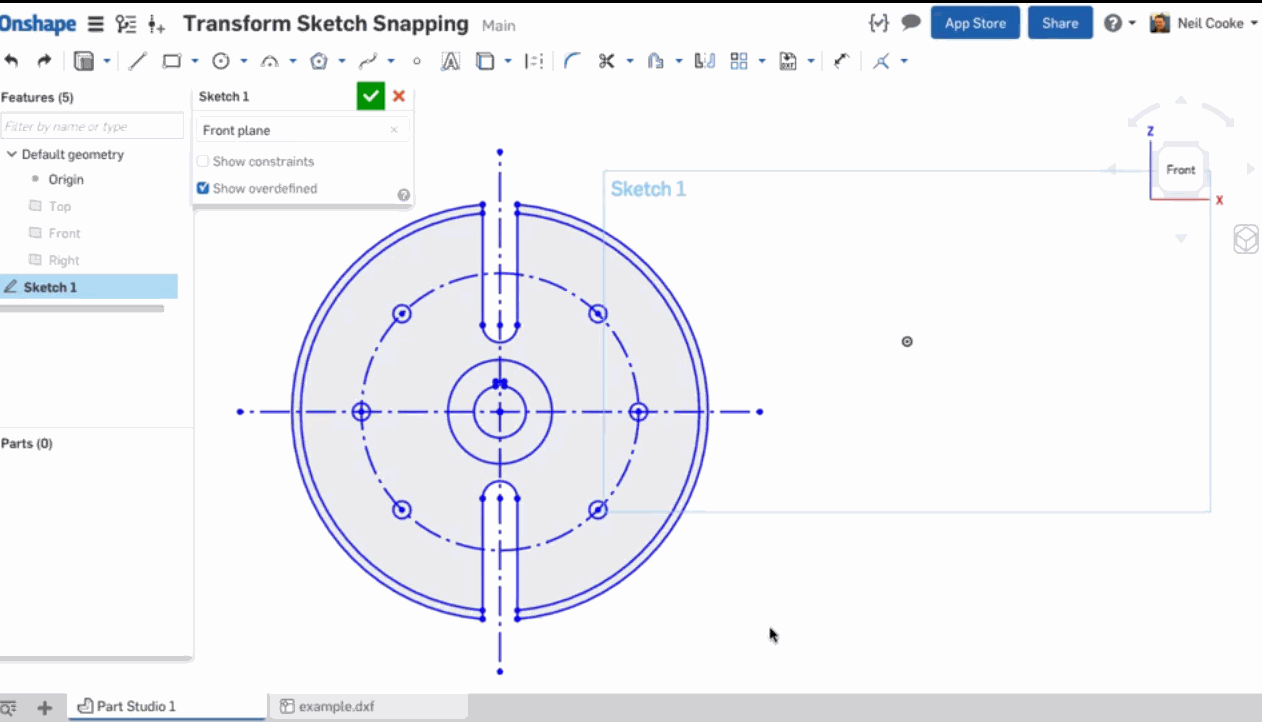
5 - Click
Answers
Steps
When rotating via the manipulator, an angle field activates. Enter an angle, press Enter, and click in space to set the angle:
Place the manipulator’s ball point to orient a snap point for the sketch:
For more information, see Transforming sketches
Tips
- Pre- and post-selection is supported; entities can be added and removed during the operation.
- Click off the sketch or press Enter to commit the transform and exit the operation. Press Esc to cancel the operation.
- In the case of no rotation or 180 degree rotation, internal constraints are unchanged.
- In the case of 90 degree or 270 degree rotation, horizontal and vertical constraints swap.
- In some cases, construction geometry may be added to maintain degrees of freedom.
- Directed dimensions are deleted, and may be replaced with construction geometry and minimum dimensions.
- Transform is also supported for images, text, DWG, and DXF
The Sketch Transform tool now lets you translate and rotate by exact distances or angles and snap to existing sketch geometry.I can't re-set its plane, because I need it where it is initially
I can't projects any content because its 90 degrees rotated...
do I have to create a further sketch @ 45 degrees and double project around the corner? Seems a bit heavy. The transform feature can't pick sketches unless I'm missing something?
Any other workflows?
Thanks
Rob
The second option will work for me, thanks.
It would be good if you could apply the transform feature to sketches though !
One more alternative is to use the "transform pattern" custom feature (if a simple circular pattern doesn't give you enough control) which does allow transforming a sketch (similar to the zero offset surface) to save a step.
Thanks everyone. Very speedy responses.