Welcome to the Onshape forum! Ask questions and join in the discussions about everything Onshape.
First time visiting? Here are some places to start:- Looking for a certain topic? Check out the categories filter or use Search (upper right).
- Need support? Ask a question to our Community Support category.
- Please submit support tickets for bugs but you can request improvements in the Product Feedback category.
- Be respectful, on topic and if you see a problem, Flag it.
If you would like to contact our Community Manager personally, feel free to send a private message or an email.
help circular pattern for circular saw blade
 frank26080115
Member Posts: 19 ✭✭
frank26080115
Member Posts: 19 ✭✭
hmmm I'm trying to create a mockup of a circular saw blade, but I can't figure out how to make the circular pattern work in this case
in SolidWorks, I would've just selected Extrude 3 as the feature, pick an axis, and been done with it
in Onshape, I cannot select Extrude 3 at all, according to the help page, I can check "Face pattern" and select the faces of Extrude 3, which I tried, but that didn't work, probably because it had only 2 faces that do not enclose anything. I tried selecting the outer rim face as well but that didn't work either.
I also cannot figure out how to circular pattern a sketch before using extrude.
What is the right way to create this pattern?
Thanks
in SolidWorks, I would've just selected Extrude 3 as the feature, pick an axis, and been done with it
in Onshape, I cannot select Extrude 3 at all, according to the help page, I can check "Face pattern" and select the faces of Extrude 3, which I tried, but that didn't work, probably because it had only 2 faces that do not enclose anything. I tried selecting the outer rim face as well but that didn't work either.
I also cannot figure out how to circular pattern a sketch before using extrude.
What is the right way to create this pattern?
Thanks
0
Best Answer
-
 jakeramsley
Member, Moderator, Onshape Employees, Developers, csevp Posts: 669
jakeramsley
Member, Moderator, Onshape Employees, Developers, csevp Posts: 669  I assume the angle between the edges/teeth of the first profile is 360/30 degrees such that the edges would line up perfectly? If so, this would fully cannibalize the face that the face pattern is trying to live on and will cause it to fail. If there is some distance between edges then using a face pattern is viable and you only select the two faces that make the tooth and not the third one you have selected (I assume it is the cylindrical face).
I assume the angle between the edges/teeth of the first profile is 360/30 degrees such that the edges would line up perfectly? If so, this would fully cannibalize the face that the face pattern is trying to live on and will cause it to fail. If there is some distance between edges then using a face pattern is viable and you only select the two faces that make the tooth and not the third one you have selected (I assume it is the cylindrical face).
A way to accomplish this currently would be to change your cut extrude (I assume extrude 3) to a "New" to create a new part. At this point you can pattern this part 30 times and do a boolean subtract. This has no requirement of the new faces not completely removing the face.
1. Edit extrude and change type from "Remove" to "New". This creates a new part that I want to pattern around and eventually remove from my profile.
2. Start a circular pattern and select the part for the part to pattern, an edge or cylindrical face of the profile to give the direction and fill out the rest of the information as required.
3. Start a boolean and choose subtract. Select all of the patterned parts for the tool. I personally use cross-select, which has the side effect of getting the profile I want to remove from as well. You could also shift select the parts from the part list on the left.
4. If your profile is selected, clicking on it will deselect it from the tools.
5. Select the profile for the target. The result is the saw profile designed. Hopefully it looks better and more usable than mine.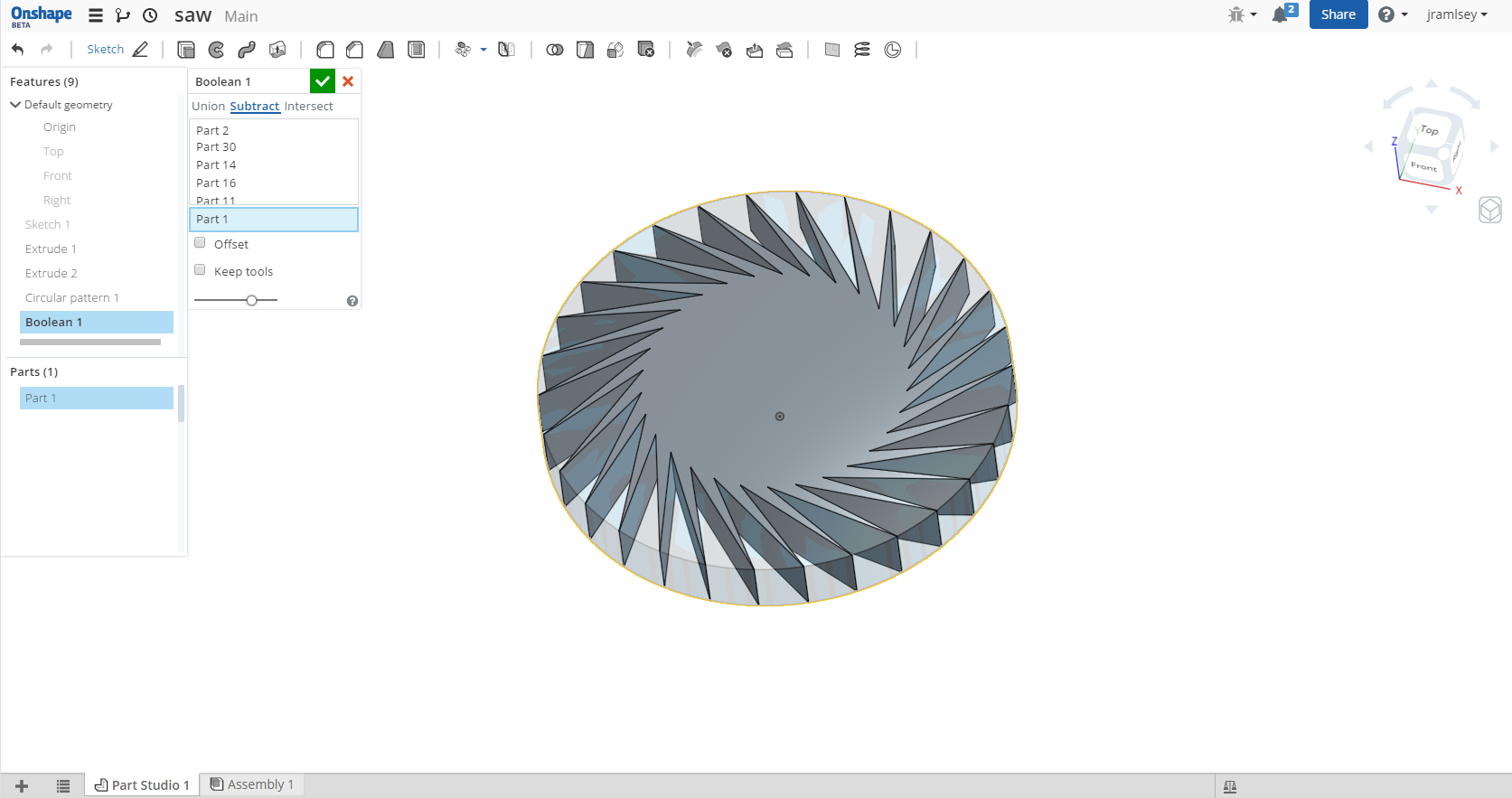
Jake RamsleyDirector of Quality Engineering & Release Manager onshape.com5
Answers
A way to accomplish this currently would be to change your cut extrude (I assume extrude 3) to a "New" to create a new part. At this point you can pattern this part 30 times and do a boolean subtract. This has no requirement of the new faces not completely removing the face.
1. Edit extrude and change type from "Remove" to "New". This creates a new part that I want to pattern around and eventually remove from my profile.
2. Start a circular pattern and select the part for the part to pattern, an edge or cylindrical face of the profile to give the direction and fill out the rest of the information as required.
3. Start a boolean and choose subtract. Select all of the patterned parts for the tool. I personally use cross-select, which has the side effect of getting the profile I want to remove from as well. You could also shift select the parts from the part list on the left.
4. If your profile is selected, clicking on it will deselect it from the tools.
5. Select the profile for the target. The result is the saw profile designed. Hopefully it looks better and more usable than mine.
It might help if there was an option to create 1 new part that represented all 30.
@OnS Team: There should be a way to pattern a part in a way that it wouldn't create multiple new parts. Can't use boolean to combine if they don't intersect..
There was something weird happening with this model with the placement holes because I wasn't able to dimension them into place. Dimension was immediately greyed out as driven and if set to driving it would end up with over defined..
LearnOnshape facebook group
Found also reason for placement holes locking in place, OnS seems to create tangent connection to somewhere outside view which made dimensioning overconstrain immediately. Best way to learn is to do.
Here's another public sawblade link: Sawblade 2