Welcome to the Onshape forum! Ask questions and join in the discussions about everything Onshape.
First time visiting? Here are some places to start:- Looking for a certain topic? Check out the categories filter or use Search (upper right).
- Need support? Ask a question to our Community Support category.
- Please submit support tickets for bugs but you can request improvements in the Product Feedback category.
- Be respectful, on topic and if you see a problem, Flag it.
If you would like to contact our Community Manager personally, feel free to send a private message or an email.
How to change a sketch offset?
 josh_levine445
Member Posts: 7 ✭
josh_levine445
Member Posts: 7 ✭
Here the inner pac man is created by offseting the outer one...
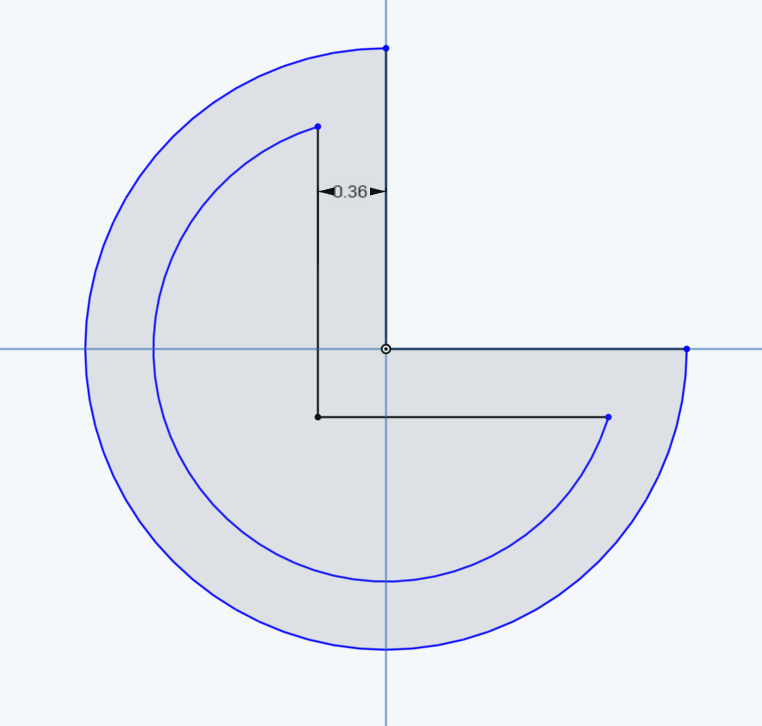
...and then that inner pac man is extruded to make a solid...
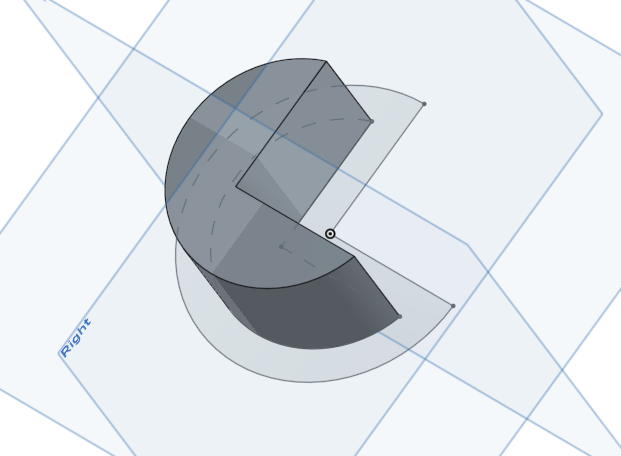
How can I go back and change the amount of the original offset so that the solid extruded from it adjusts?
(This is a test case, in my actual problem the shape that was offset is very complicated and there is lots and lots of stuff built on top of that extrusion).
Thanks!
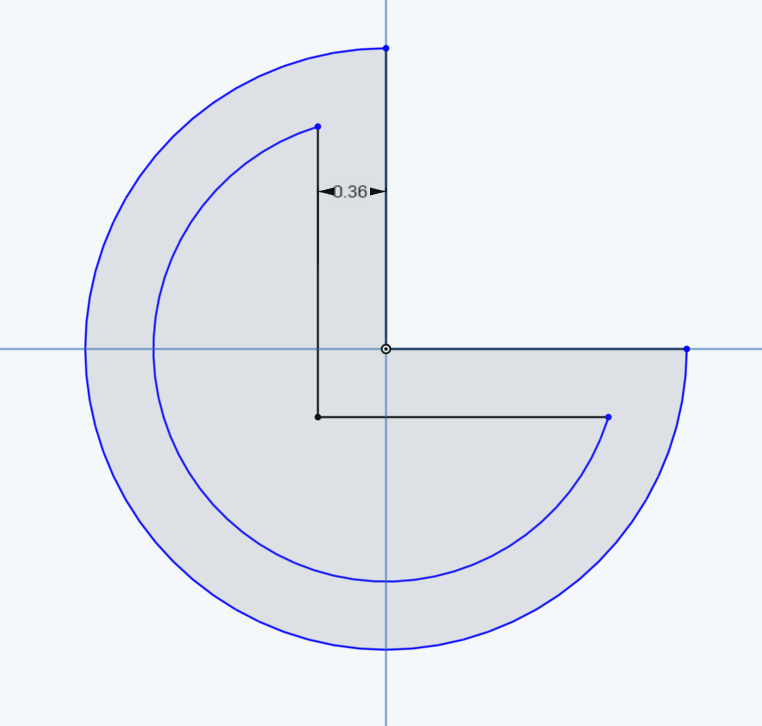
...and then that inner pac man is extruded to make a solid...
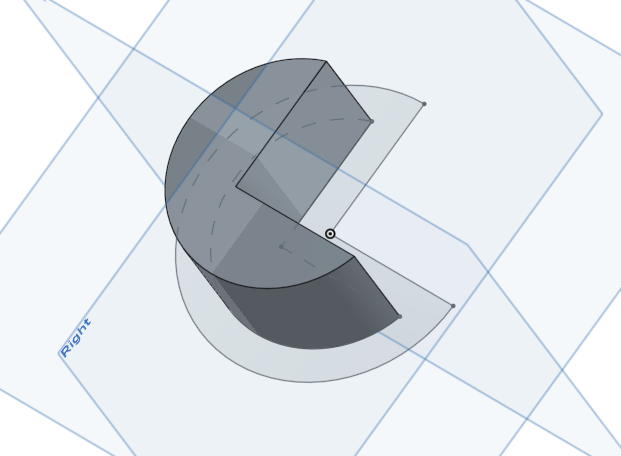
How can I go back and change the amount of the original offset so that the solid extruded from it adjusts?
(This is a test case, in my actual problem the shape that was offset is very complicated and there is lots and lots of stuff built on top of that extrusion).
Thanks!
Tagged:
0
Best Answer
-
 john_mcclary
Member, Developers Posts: 4,001 PRO
The offset is just a dimension in the original sketch. Edit the sketch and change the dimension
john_mcclary
Member, Developers Posts: 4,001 PRO
The offset is just a dimension in the original sketch. Edit the sketch and change the dimension
If it is not updating as you expect, try fully constraining the "blue" circles in your sketch (Which is good practice anyway)5
Answers
If it is not updating as you expect, try fully constraining the "blue" circles in your sketch (Which is good practice anyway)
Another tip, if you click "final "while editing you will get the finished part studio to show
Twitter: @onshapetricks & @babart1977
I made a short video hopefully it answers your questions about offset.
https://youtu.be/p2eo610PNdw
I forgot to mention in the video, The reason it won't appear on the "Working with Constraints" page is because, it is not a standard mate (coincident, tangent, ect.) The only way to add an offset is to use the offset command and select all of the entities you need. It is done in this way so many entities can all share the same offset dimension. Rather than individually selecting 2 objects and offsetting them, then adding a 3rd reference to make them equal.
Here is where the documentation is found
https://cad.onshape.com/help/index.htm#sketch-tools-offset.htm?Highlight=offset
Thanks for the video. I'd still love to better understand the semantics of the offset constraint between entities. Does it map endpoints to be coincident to a line that passes though the original two endpoints or something like that?
Thanks!
Line: Self explanatory
Arc: The arc length is increased because you are offsetting the radius of the arc. The angle that the arc travels stays the same. Remember back to Θ=s/r from geometry class
Circle: Self explanatory
Hexagon: As I add input lines, the latest offset line has a longer length than its other entities, because that latest line has no idea about the next entity in the hexagon. As I complete my selection, the offset closes the shape because of the known coincident constraints on the seed entity.
Spline: The spline succeeds in one direction, but not the other. This is because the curvature is too sharp at the point I pointed out for our sketcher to see it as a valid spline (for now).
Feel free to check out out our Video Library and our new Learning Center!
Hope this helps.
Jason