Welcome to the Onshape forum! Ask questions and join in the discussions about everything Onshape.
First time visiting? Here are some places to start:- Looking for a certain topic? Check out the categories filter or use Search (upper right).
- Need support? Ask a question to our Community Support category.
- Please submit support tickets for bugs but you can request improvements in the Product Feedback category.
- Be respectful, on topic and if you see a problem, Flag it.
If you would like to contact our Community Manager personally, feel free to send a private message or an email.
Mate Connectors in sketches
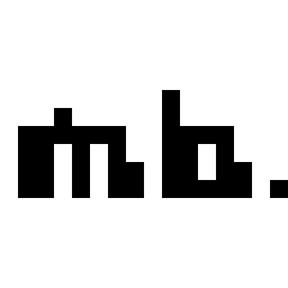 MBartlett21
Member, OS Professional, Developers Posts: 2,064 ✭✭✭✭✭
MBartlett21
Member, OS Professional, Developers Posts: 2,064 ✭✭✭✭✭
Is there any way to have a mate connector owned by a sketch except in assemblies
0
Best Answers
-
 NeilCooke
Moderator, Onshape Employees Posts: 5,938
NeilCooke
Moderator, Onshape Employees Posts: 5,938  No, it has to be a solid part. I agree it should be possible so please kindly create an improvement request.Senior Director, Technical Services, EMEA6
No, it has to be a solid part. I agree it should be possible so please kindly create an improvement request.Senior Director, Technical Services, EMEA6 -
 NeilCooke
Moderator, Onshape Employees Posts: 5,938
NeilCooke
Moderator, Onshape Employees Posts: 5,938  You can mate to the assembly origin while adding a mate - admittedly it's not easy, but it can be done.Senior Director, Technical Services, EMEA6
You can mate to the assembly origin while adding a mate - admittedly it's not easy, but it can be done.Senior Director, Technical Services, EMEA6 -
 konstantin_shiriazdanov
Member Posts: 1,221 ✭✭✭✭✭
can hardly understand what is the reason for origin point in assembly, because you can't actually do anything with it. if there was mate connector in the origin by default it would be much more useful
konstantin_shiriazdanov
Member Posts: 1,221 ✭✭✭✭✭
can hardly understand what is the reason for origin point in assembly, because you can't actually do anything with it. if there was mate connector in the origin by default it would be much more useful
6 -
 philip_thomas
Member, Moderator, Onshape Employees, Developers Posts: 1,381
philip_thomas
Member, Moderator, Onshape Employees, Developers Posts: 1,381  @mbartlett21 - it's actually easier than Neil is making it out to be - he has farmer hands with fingers like carrots
@mbartlett21 - it's actually easier than Neil is making it out to be - he has farmer hands with fingers like carrots
To orient the mate connector wrt any default plane is really easy;- Select the mate connector tool
- Move the cursor to the origin
- You will see a preview of the mate connector and three gray lines emanating from the origin
- Moving your cursor from gray line to gray line orients the primary (blue) axis with the gray line under the cursor
- Click when the mate connector is correctly oriented
BOOM! Philip Thomas - Onshape1
Philip Thomas - Onshape1 -
 robert_morris
OS Professional, Developers Posts: 172 PRO
There is a mate connector at the origin, it's just not visible by default. If you hover over the origin while in the mate dialog, it will show up. Moving your mouse closer to one axis or another will let you switch which "side" it will mate to (top, bottom, right).
robert_morris
OS Professional, Developers Posts: 172 PRO
There is a mate connector at the origin, it's just not visible by default. If you hover over the origin while in the mate dialog, it will show up. Moving your mouse closer to one axis or another will let you switch which "side" it will mate to (top, bottom, right).
Here is an example of mating a part to one side of the origin with a 20mm offset.
You can see as I hover over the origin, the blue axis changes. The blue axis of the mate connectors are the primary axis that get aligned together.
3 -
 michael_mcclain
Member Posts: 198 PRO
I wish I could invite that response more than once! How have I not known of that mate connector!?!?5
michael_mcclain
Member Posts: 198 PRO
I wish I could invite that response more than once! How have I not known of that mate connector!?!?5 -
 brucebartlett
Member, OS Professional, Mentor, User Group Leader Posts: 2,148 PRO
brucebartlett
Member, OS Professional, Mentor, User Group Leader Posts: 2,148 PRO
If needed I use the origin to auto-create a mate connect from in the orientation required, this works for well for me, a mate connect at the origin would be painful as it would probably be pointing the wrong way, with the current system you have the ability to hover and chose the direction of the Z-axis.konstantin_shiriazdanov said:can hardly understand what is the reason for origin point in assembly, because you can't actually do anything with it. if there was mate connector in the origin by default it would be much more useful5
Answers
Here's the improvement request: https://forum.onshape.com/discussion/8162/mate-connectors-in-sketches/p1?new=1
IR for AS/NZS 1100
I also think it should be possible to mate to planes in assemblies, especially the right plane.
As of now, the only way to do that is to create a mate connector on the origin in the part studio, assign it to a part that's been modelled in the correct position, import it into the assembly, fix it, then you have a mate connector to mate to.
IR for AS/NZS 1100
How would i get it facing to the right or front or whatever??
Could you give me an exaple of how this could be done in an onshape assembly please?
-Morgan
IR for AS/NZS 1100
To orient the mate connector wrt any default plane is really easy;
BOOM!
Here is an example of mating a part to one side of the origin with a 20mm offset.
You can see as I hover over the origin, the blue axis changes. The blue axis of the mate connectors are the primary axis that get aligned together.
Thanks for the information
IR for AS/NZS 1100
Twitter: @onshapetricks & @babart1977