Welcome to the Onshape forum! Ask questions and join in the discussions about everything Onshape.
First time visiting? Here are some places to start:- Looking for a certain topic? Check out the categories filter or use Search (upper right).
- Need support? Ask a question to our Community Support category.
- Please submit support tickets for bugs but you can request improvements in the Product Feedback category.
- Be respectful, on topic and if you see a problem, Flag it.
If you would like to contact our Community Manager personally, feel free to send a private message or an email.
How to draw/extrude a "line" arrow
 jeff_mcaffer
Member Posts: 94 ✭✭✭
jeff_mcaffer
Member Posts: 94 ✭✭✭
What is the simplest way to draw a "line" arrow? One that looks like —>. With a > head rather than a triangle head. I'm doing some backlit street number shadow boxes and logically want to Extrude > Remove the numbers and arrows. See signs | question. Of course, I could laboriously sketch the full outline of the arrow but that seems like more than should be required. I've seen examples of "box and triangle" arrows. That works but is not the style we want.
In the example part studio (signs | question) I thought I'd just draw the arrow and then Extrude > Thin > Remove. Unfortunately, for some reason, if I select all three lines that make up the arrowhead, the Extrude is somehow invalid. If I break the Extrude into two then I can get something that works but either has two "tips" (if you turn on Mid plane as in Extrudes "left 1" and "left 2") or you get a well-formed arrow with the head lines too thin (see Extrudes "right 1" and "right 2"). Ideally all the lines in this example would be .5" thick. If you don't select both the stem and a head line then the extrude doesn't know that the shape should be pointy and just does a square end so doing three Extrudes doesn't help.
Naively I would have thought that arrows would be a common thing to draw…
Suggestions?
Best Answers
-
 martin_kopplow
Member Posts: 1,102 PRO
martin_kopplow
Member Posts: 1,102 PRO
I'd try to define variables for main arrow dimensions, then:
- use three construction lines and three slot features in the sketch, then extrude the whole enclosed area of the sketch.
- only sketch half an arrow (it is only 5 points to click, after all), mirror that, then extrude-remove.
0 -
 pcrov
Member Posts: 2 ✭
pcrov
Member Posts: 2 ✭
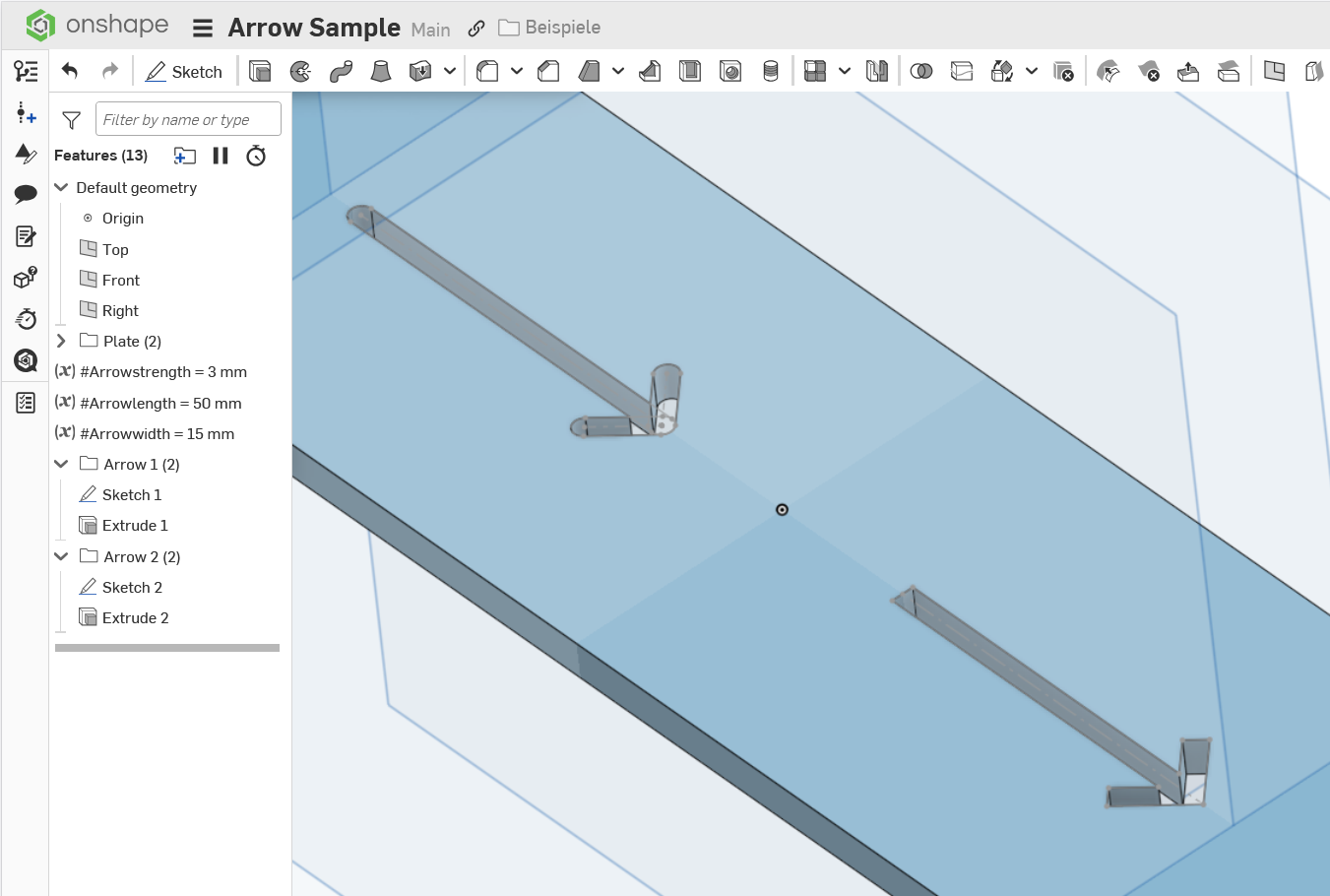


Answers
I'd try to define variables for main arrow dimensions, then:
https://cad.onshape.com/documents/1ebe87735cb806efa5d701cf/w/9bed4c9708aabfb0a96f5d74/e/eb6072b19556232b6612154a?renderMode=0&uiState=6905fdd687648ff6050f685d
Would this work for you?
https://cad.onshape.com/documents/71a746e42c688544de56e17d/w/fda6d790bb79df0cac8c0dab/e/df6e24fc5584b65831298b8b?renderMode=0&uiState=6905dc8b345cbfce7b048d0b
Thanks @martin_kopplow for pointing out the Slot feature. I didn't know about that. Logically I think that (or the ability to usefully Extrude > Thin multiple lines) is the feature that I had in mind. Nice.
Thanks @pcrov for gently pointing that out I could just Extrude > Thin the arrowhead and merge it with the stem. I'm embarrassed that I didn't see that. Somehow, I got stuck in a mindset of including the stem in all the Extrudes.